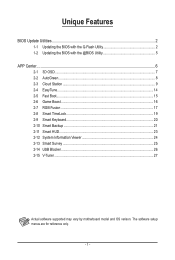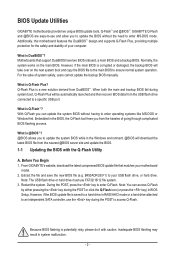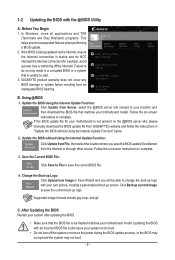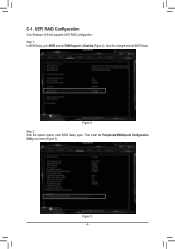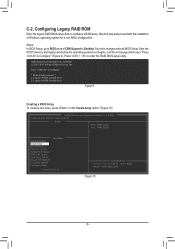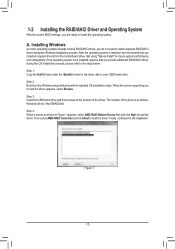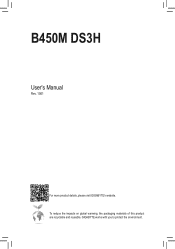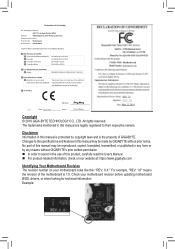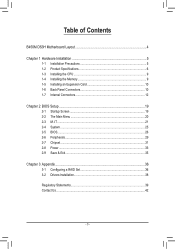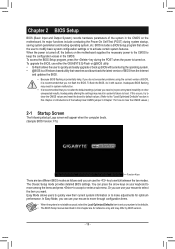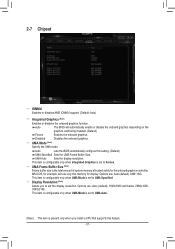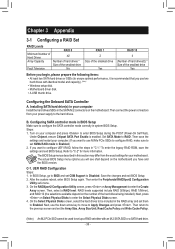Gigabyte B450M DS3H Support and Manuals
Get Help and Manuals for this Gigabyte item

View All Support Options Below
Free Gigabyte B450M DS3H manuals!
Problems with Gigabyte B450M DS3H?
Ask a Question
Free Gigabyte B450M DS3H manuals!
Problems with Gigabyte B450M DS3H?
Ask a Question
Gigabyte B450M DS3H Videos
Popular Gigabyte B450M DS3H Manual Pages
Gigabyte B450M DS3H Reviews
We have not received any reviews for Gigabyte yet.