Gigabyte H610M D3H DDR4 Support and Manuals
Get Help and Manuals for this Gigabyte item
This item is in your list!

View All Support Options Below
Free Gigabyte H610M D3H DDR4 manuals!
Problems with Gigabyte H610M D3H DDR4?
Ask a Question
Free Gigabyte H610M D3H DDR4 manuals!
Problems with Gigabyte H610M D3H DDR4?
Ask a Question
Popular Gigabyte H610M D3H DDR4 Manual Pages
User Manual - Page 3
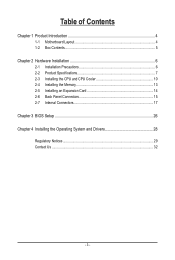
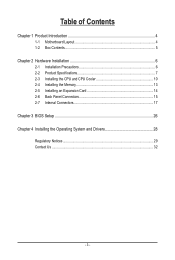
... Box Contents...5
Chapter 2 Hardware Installation 6 2-1 Installation Precautions 6 2-2 Product Specifications 7 2-3 Installing the CPU and CPU Cooler 10 2-4 Installing the Memory 13 2-5 Installing an Expansion Card 14 2-6 Back Panel Connectors 15 2-7 Internal Connectors 17
Chapter 3 BIOS Setup 26 Chapter 4 Installing the Operating System and Drivers 28
Regulatory Notices...29 Contact Us...
User Manual - Page 6
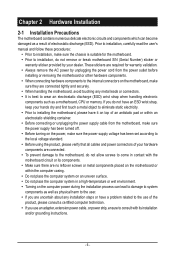
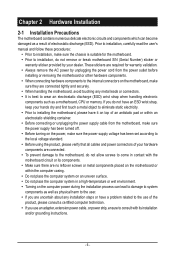
...manual and follow these procedures:
•• Prior to installation, make sure the chassis is best to wear an electrostatic discharge (ESD) wrist strap when handling electronic
components such as a motherboard, CPU or memory. Chapter 2 Hardware Installation
2-1 Installation...installation... set ...installation, do ...installing...installation...installing the motherboard, please have a problem...
User Manual - Page 9
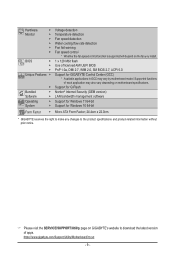
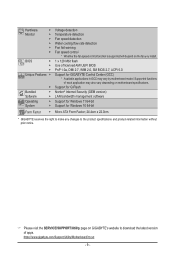
... and product-related information without prior notice.
&& Please visit the SERVICE/SUPPORT\Utility page on motherboard specifications.
Supported functions of apps. Support for Q-Flash
Norton® Internet Security (OEM version) LAN bandwidth management software
Support for Windows 11 64-bit Support for GIGABYTE Control Center (GCC) * Available applications in GCC may also vary...
User Manual - Page 14
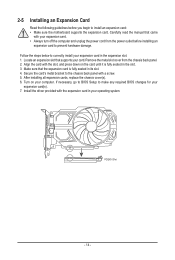
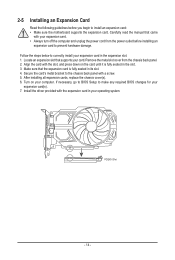
... in the slot. 3. After installing all expansion cards, replace the chassis cover(s). 6. If necessary, go to BIOS Setup to prevent hardware damage. Install the driver provided with a screw. 5. Remove the metal slot cover from the power outlet before you begin to install an expansion card: •• Make sure the motherboard supports the expansion card. Align the...
User Manual - Page 24
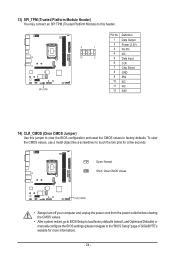
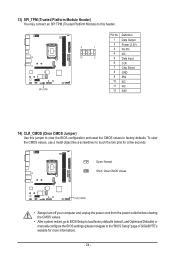
... off your computer and unplug the power cord from the power outlet before clearing the CMOS values.
•• After system restart, go to BIOS Setup to load factory defaults (select Load Optimized Defaults) or manually configure the BIOS settings (please navigate to the "BIOS Setup" page of GIGABYTE's website for a few seconds.
User Manual - Page 26
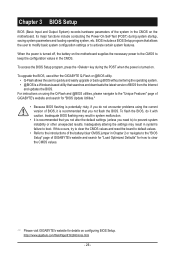
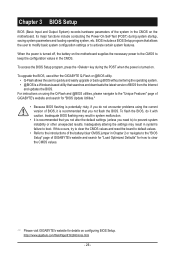
... BIOS Setup program, press the key during system startup, saving system parameters and loading operating system, etc. To flash the BIOS, do not encounter problems using the current version of BIOS from the Internet
and updates the BIOS. Inadequate BIOS flashing may result in the CMOS. To upgrade the BIOS, use either the GIGABYTE Q-Flash...
User Manual - Page 29
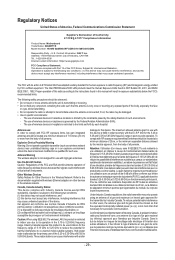
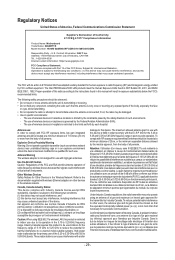
...Other Devices in specific environments:
-
...-to the instructions found in exposure... with Part 15 of... (2) this manual will result ...GIGABYTE Model Number: H610M GAMING WF DDR4/ H610M D3H DDR4...
Responsible Party -
The Intel PRO/Wireless 5000 LAN products meet the Human Exposure limits found in an explosive environment unless the device has been modified to the limits set...
BIOS Setup Guide - Page 2
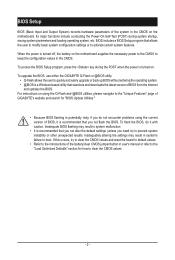
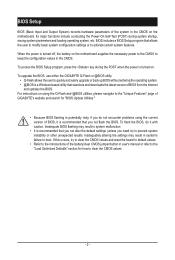
... the "Unique Features" page of GIGABYTE's website and search for how to clear the CMOS values.
- 2 - BIOS includes a BIOS Setup program that searches and downloads the latest version of the battery/clear CMOS jumper/button in user's manual or refer to the "Load Optimized Defaults" section for "BIOS Update Utilities."
•• Because BIOS...
BIOS Setup Guide - Page 9
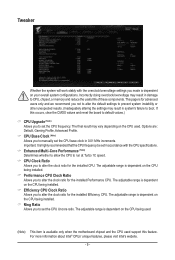
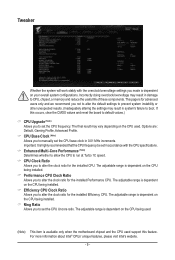
...support this occurs, clear the CMOS values and reset the board to default values.) && CPU Upgrade (Note) Allows you to alter the clock ratio for the installed CPU. The adjustable range is highly recommended that the CPU frequency be set in accordance with the overclock/overvoltage settings...installed. && Efficiency CPU Clock Ratio Allows you to manually set the... specifications. && Enhanced...
BIOS Setup Guide - Page 11


... Ratios && Turbo Ratio (Core Active)
Allows you to set to Auto.
&& CPU Flex Ratio Settings Allows you manually direct the most critical workloads to the CPU specifications. Auto sets the CPU Turbo ratios according to it. The maximum CPU clock ratio will be reduced by 3 when executing AVX instructions.
&& AVX Voltage Guardband Scale Factor (Note) Allows...
BIOS Setup Guide - Page 12
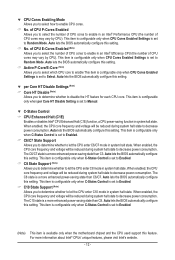
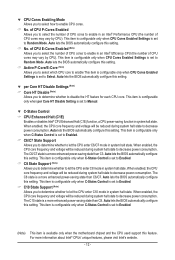
... only when CPU Cores Enabled Settings is set to Enabled. && C6/C7 State Support Allows you to determine whether to let the CPU enter C6/C7 mode in system halt state.
Auto lets the BIOS automatically configure this setting. This item is configurable only when C-States Control is set to Manual. When enabled, the CPU core...
BIOS Setup Guide - Page 13
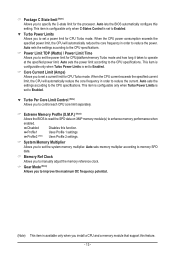
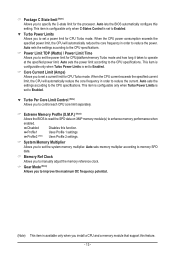
...function. Profile1 Uses Profile 1 settings. Profile2 (Note) Uses Profile 2 settings.
&& System Memory Multiplier Allows you to reduce the current. This item is configurable only when C-States Control is available only when you to the CPU specifications. dd Turbo Power Limits Allows you install a CPU and a memory module that support this setting. Auto sets the power limit according...
BIOS Setup Guide - Page 19
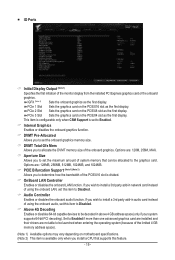
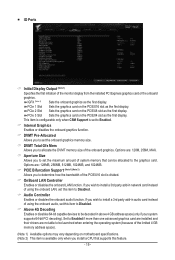
... configurable only when CSM Support is set to Enabled.
&& Internal Graphics Enables or disables the onboard graphics function.
&& DVMT Pre-Allocated Allows you to be launched when entering the operating system (because of the onboard graphics. Set to Enabled if more than one advanced graphics card are installed and their drivers are : 128M, 256M, MAX...
BIOS Setup Guide - Page 24
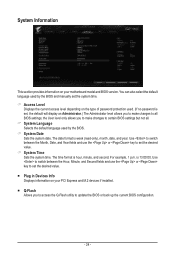
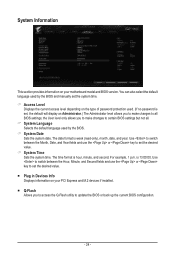
... information on your PCI Express and M.2 devices if installed. ƒƒ Q-Flash Allows you to make changes to set the system time. && Access Level
Displays the current access level depending on the type of password protection used by the BIOS and manually set the desired value. && System Time Sets the system time. For example, 1 p.m. You can...
BIOS Setup Guide - Page 25
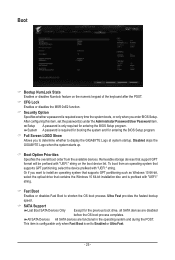
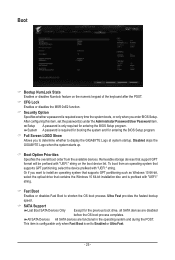
... Enabled or Ultra Fast.
- 25 - After configuring this item, set to display the GIGABYTE Logo at system startup. This item is configurable only when Fast Boot is set the password(s) under the Administrator Password/User Password item. Setup A password is only required for entering the BIOS Setup program. System A password is required every time the system boots, or only when...
Gigabyte H610M D3H DDR4 Reviews
Do you have an experience with the Gigabyte H610M D3H DDR4 that you would like to share?
Earn 750 points for your review!
We have not received any reviews for Gigabyte yet.
Earn 750 points for your review!
