Gigabyte X299 UD4 EX Support and Manuals
Get Help and Manuals for this Gigabyte item
This item is in your list!

View All Support Options Below
Free Gigabyte X299 UD4 EX manuals!
Problems with Gigabyte X299 UD4 EX?
Ask a Question
Free Gigabyte X299 UD4 EX manuals!
Problems with Gigabyte X299 UD4 EX?
Ask a Question
Popular Gigabyte X299 UD4 EX Manual Pages
Audio Setup Guide - Page 6


...volumes at the same time.
Do not mute the recording volume, or you set the Microphone Boost level on the right of the Recording Volume slider.
- 6... is recommended that you 'll not be used at a middle level. 1-3 Configuring Microphone Recording
Step 1: After installing the audio driver, restart your microphone to access the HD Audio Manager. Step 3: Go to record the sound. Step 4: To...
RAID Setup Guide - Page 6


UEFI RAID Configuration Step 1: In BIOS Setup, go to BIOS and set CSM Support to Disabled (Figure 6). Figure 7 - 6 -
Save the changes and exit BIOS Setup. Then enter the Peripherals\Intel(R) Rapid Storage Technology sub-menu (Figure 7). Figure 6 Step 2: After the system reboot, enter BIOS Setup again. C-2.
RAID Setup Guide - Page 10


....
Physical Deivces : ID Device Model 1 TOSHIBA DT01ACA1 2 TOSHIBA DT01ACA1...10 -
Configuring Legacy RAID ROM Enter the Intel® legacy RAID BIOS setup utility to Non-RAID
[ MAIN MENU ]
4. Skip this step and proceed with the installation of Windows operating system for a message which says "Press to Legacy. C-3. Step 1: In BIOS Setup, go to BIOS and set CSM Support...
RAID Setup Guide - Page 16


... RAID/AHCI driver during the Windows installation process. If the operating system to be installed requires that you install all required drivers from the Windows setup disk and perform standard OS installation steps. Figure 1
- 16 - When the screen requesting you to install the operating system.
Installing the RAID/AHCI Driver and Operating System
With the correct BIOS settings, you...
RAID VROC manual - Page 6


Then enter the Peripherals\Intel(R) Rapid Storage Technology sub-menu (Figure 7). Figure 6 Step 2: After the system reboot, enter BIOS Setup again. UEFI RAID Configuration Step 1: In BIOS Setup, go to BIOS and set CSM Support to Disabled (Figure 6). Save the changes and exit BIOS Setup. Figure 7 - 6 - C-2.
RAID VROC manual - Page 10
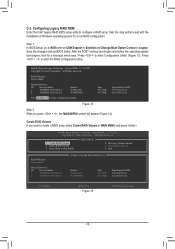
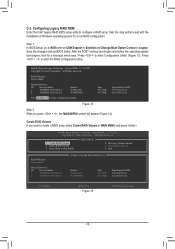
...]-Select
[ESC]-Exit
Figure 14
[ENTER]-Select Menu
- 10 - C-3. Configuring Legacy RAID ROM Enter the Intel® legacy RAID BIOS setup utility to Legacy. Intel(R) Rapid Storage Technology -
All Rights Reserved. Exit
RAID Volumes : None defined. Step 1: In BIOS Setup, go to BIOS and set CSM Support to Enabled and Storage Boot Option Control to...
RAID VROC manual - Page 16


... below: Step 1: Copy the IRST folder under Boot in the driver disk to the location of the driver is installed, we recommend that you provide additional SATA RAID/AHCI driver during the Windows installation process. Installing the RAID/AHCI Driver and Operating System
With the correct BIOS settings, you are ready to ensure system performance and compatibility. Step...
RAID VROC manual - Page 21


... the same VMD controller.
X299 AORUS Gaming 9
PCIe Slot
PCIEX16_1
44-lane CPU Installed
a
28-lane CPU Installed
a
a: Same VMD, r: Not the Same VMD. Intel® VROC Upgrade Key Supported RAID Levels
No Key Installed
RAID 0
Standard Key
RAID 0, 1, 10
Premium Key
RAID 0, 1, 5, 10
Installation Guidelines
A-1: Hardware Installation Plug the Intel® VROC Upgrade Key into the VROC...
Users Manual - Page 3
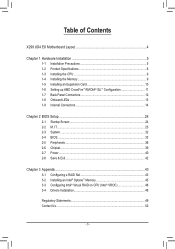
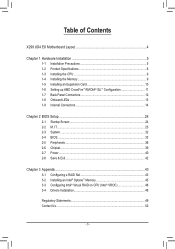
...X299 UD4 EX Motherboard Layout 4
Chapter 1 Hardware Installation 5 1-1 Installation Precautions 5 1-2 Product Specifications 6 1-3 Installing the CPU 9 1-4 Installing the Memory 9 1-5 Installing an Expansion Card 10 1-6 Setting up AMD CrossFire™/NVIDIA® SLI™ Configuration 11 1-7 Back Panel Connectors 12 1-8 Onboard LEDs 13 1-9 Internal Connectors 14
Chapter 2 BIOS Setup...
Users Manual - Page 23
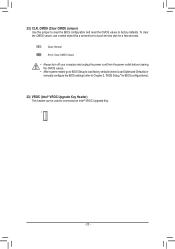
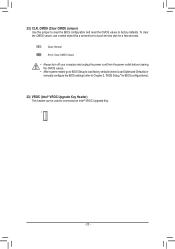
To clear the CMOS values, use a metal object like a screwdriver to connected an Intel® VROC Upgrade Key.
1
- 23 -
__ 3
_ _B
S F_
_
S_ _ B
_U _
B
F_USB3 F
_3..., go to BIOS Setup to load factory defaults (select Load Optimized Defaults) or manually configure the BIOS settings (refer to Chapter 2, "BIOS Setup," for BIOS configurations).
23) VROC (Intel® VROC Upgrade Key Header) This ...
Users Manual - Page 24


... the BIOS, do not encounter problems using the current version of the system in the CMOS on . The Classic Setup mode provides detailed BIOS settings. Its major functions include conducting the Power-On Self-Test (POST) during the POST when the power is turned on the motherboard. To upgrade the BIOS, use the key...
Users Manual - Page 27
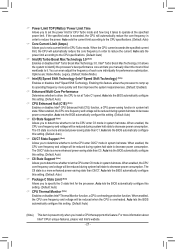
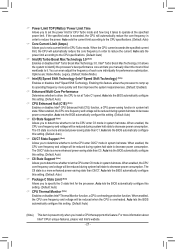
.... The C8 state is present only when you install a CPU that supports this setting. (Default: Auto)
&& CPU Thermal Monitor (...sets the current limit according to the CPU specifications. (Default: Auto)
&& Core Current Limit (Amps) Allows you to set...manually direct the most critical workloads to it takes to operate at Turbo C1 speed. Enabling this setting. (Default: Auto)
&& C6/C7 State Support...
Users Manual - Page 44
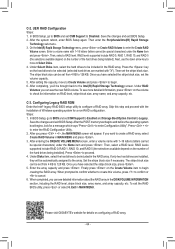
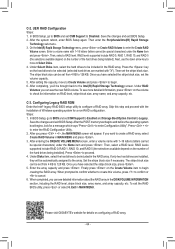
... the hard drives being installed).
Enter the array capacity and press . Once you have selected the stripe block size, set the stripe block size. RAID levels supported include RAID 0, RAID 1, RAID 10, and RAID 5 (the selections available depend on the Create Volume item to Legacy. In BIOS Setup, go to BIOS and set from 4 KB to...
Users Manual - Page 45
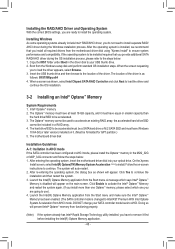
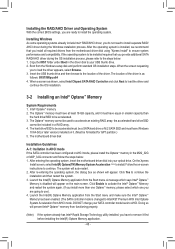
... Windows setup disk and perform standard OS installation steps. The system will prevent Intel® Optane™ memory from the Start menu and make sure the Intel® Optane™ Memory has been enabled. (The SATA controller mode is installed, we recommend that you have Windows
10 64-bit (or later version) installed on -screen instructions...
Users Manual - Page 46


...(s) or M.2(s) connector controlled by the same VMD controller.
X299 UD4 EX
PCIe Slot
PCIEX16_1
44-lane CPU Installed
r
28-lane CPU Installed
r
a: Same VMD, r: Not the Same VMD. An Intel® VROC Upgrade Key (purchased separately) 3.
Go to Peripherals\SATA And RST Configuration and make sure CSM Support under the BIOS menu is disabled. 2. At least two...
Gigabyte X299 UD4 EX Reviews
Do you have an experience with the Gigabyte X299 UD4 EX that you would like to share?
Earn 750 points for your review!
We have not received any reviews for Gigabyte yet.
Earn 750 points for your review!
