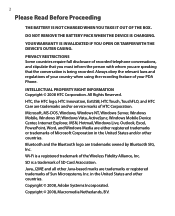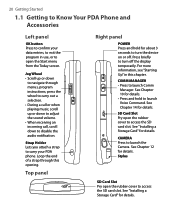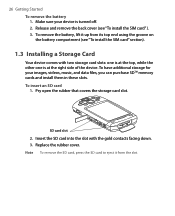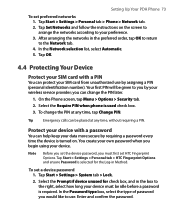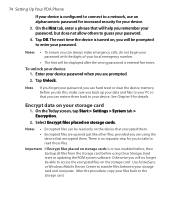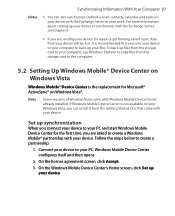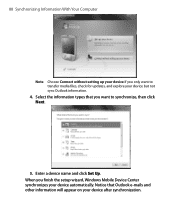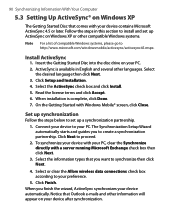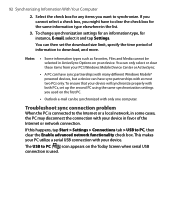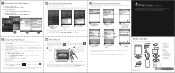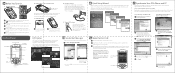HTC P6500 Support and Manuals
Get Help and Manuals for this HTC item
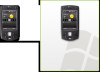
Most Recent HTC P6500 Questions
Help This Is How It Shows Me When I On It
(Posted by abuismail842 3 years ago)
HTC P6500 Videos
Popular HTC P6500 Manual Pages
HTC P6500 Reviews
We have not received any reviews for HTC yet.