Haier GRL-32POT Support and Manuals
Get Help and Manuals for this Haier item
This item is in your list!

View All Support Options Below
Free Haier GRL-32POT manuals!
Problems with Haier GRL-32POT?
Ask a Question
Free Haier GRL-32POT manuals!
Problems with Haier GRL-32POT?
Ask a Question
Popular Haier GRL-32POT Manual Pages
User Manual - Page 1
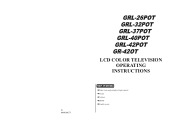
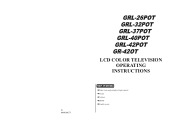
01 0090500571
GRL-26POT GRL-32POT GRL-37POT GRL-40POT GRL-42POT GR-42OT
LCD COLOR TELEVISION OPERATING
INSTRUCTIONS
◆Wide view-angle display, high contrast ◆Nicam ◆Teletext ◆HDMI ◆Double scarts
User Manual - Page 2
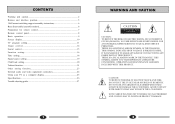
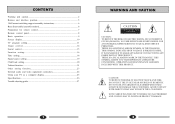
... control 15 Function setting 16 Time setting...18 Signal source setting 19 Child lock setting 20 Teletext function...21 Other setting function 23 External audio and video equipment connection 24 Using your TV as a computer display 25 Specifications 26 Trouble shooting guide 27
1
WARNING AND CAUTION
CAUTION
! NO USER SERVICEABLE PARTS INSIDE.FOR ANY PROBLEM, REFER SERVICING TO QUALIFIED...
User Manual - Page 3
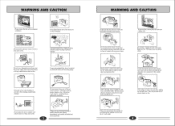
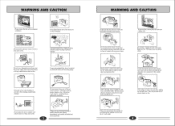
.... This will prevent risk of the et or try to prevent damage. During thunderstorms, unplug both the antenna and power plug to service.
WARNING AND CAUTION
Please ensure that the set is clear of contact with too many plugs.
Do not put the power supply wire near a heat source or it may...
User Manual - Page 4


... parts are in the wall mount box.) (6)After completing the above operations, the complete set . (5)The remaining four M5×16 screws in the accessory bag are used before mounting the bracket. 3.
HDMI input
10.Power input socket
6
5 4 3 21
5
WALL MOUNT SWITCHING SUPPORT ASSEMBLY INSTRUCTIONS
GRL-26POT/GRL-32POT
(1) In order not to the assembly instructions of complete set...
User Manual - Page 5
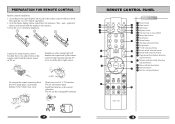
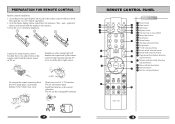
... As in direct heat or a damp place, or potential damage to the figure display below , install two AA batteries. (The + and -
Do not mix battery types. MENU VOL+
CH- ... set to avoid the direct light source. According to the remote may occur. Install the batteries as the correct polarities. PREPARATION FOR REMOTE CONTROL
Remote control installation
1. In this situation turn the TV set ...
User Manual - Page 6
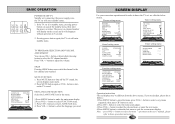
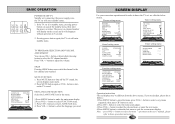
...NUM. OFF
0
SOUND
Function setting menu
LANGUAGE
ENGLISH
BLUE SCREEN
OFF
OSD SETTING
IMAGE POSITION
ADVANCE
SAVE MODE
AUTO
TTX LANGUAGE WEST
TIMER
FUNCTION
Operation instructions The real display may be ... menu display. C SYS.
button to select the menu "operation in the user's manual, please
refer to select the TV channel number.
MUTE FUNCTION 1. button to open ...
User Manual - Page 7
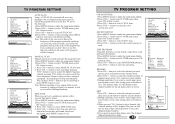
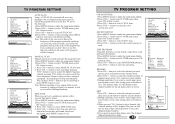
.... 4.Press VOL+/- button select TUNER menu, press CH- RENAME 1.Press CH+/- The channel name set for the first time. 1.Press MENU button to make the main menu display. 2.Press VOL+/- But you use CH+/- S SYS. NUM. MANUAL SCAN Manual search can fine tune to obtain. 1.Press MENU button to search the program when...
User Manual - Page 8
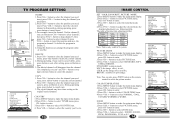
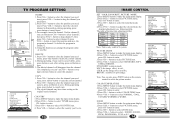
...setting, press red button to copy the current channel. 2.Press CH+/- button to select PICTURE menu,
press CH- button to drag the channel you need
delete, press blue button to select the picture modes. CH. FINE TUNE MANUAL...COLOR TEMP. button to select COLOR TEMP. item. 4.Press VOL+/- TV PROGRAM SETTING
001
002
003
004
005
006
007
008 001
009 002
010 003
INSE0R0T4
...
User Manual - Page 9
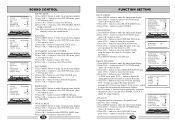
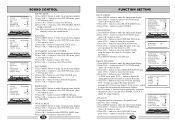
...select SOUND menu, press
CH-
button to select FUNCTION menu,
press CH- button to select OSD SETTING item,
press VOL+/- button to select AVC item. 4.Press VOL+/- button to select SOUND menu...button to adjust the value. button to make the main menu display. 2.Press VOL+/- OSD SETTING 1.Press MENU button to enter. 3.Press CH+/- button to enter. 3.Press CH+/- button to...
User Manual - Page 10
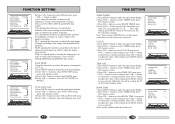
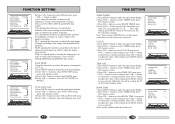
... timer you
need. button to select hour or minute position, press CH+/- button to enter setting. After setting, press MENU button to enter. 3.Press CH+/- button to save and exit. Press VOL...Press VOL+/- CLOCK 1.Press MENU button to select the language you need . button to enter setting. button to select TIME OFF item, press
VOL+/-
OFF
0
TIMER
SLEEP TIMER CLOCK TIME OFF...
User Manual - Page 11
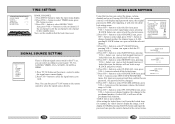
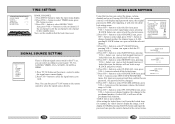
..., press VOL+/- button to select VOLUME-LIM item, press
VOL+/- button to select CHANGE PSW item, press
INPUT NEW PASSWORD
* * * * AGAIN * * * *
VOL+/- button to make the signal source menu display.
2.Press CH+/- After setting the locked item, it will enter the locked item,
for example, the video1 doesn't display the image, it...
User Manual - Page 12
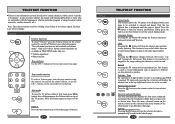
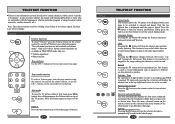
... . teletext page to go to the index page of the
- - - -
buttons, or the coloured Fast text buttons. Press this will stop the teletext page automatically updating. Only the top teletext line is displayed until the page is found . button will display the teletext time in normal TV mode only, pressing the...
User Manual - Page 13
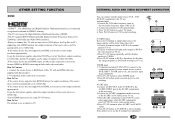
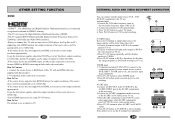
...this TV with an HDMI cable (not supplied with a source device (DVD player, Set Top Box or PC) supporting Auto HDMI function, the output resolution of picture output device (such as signal input ...connect to the
component output of the source device will be automatically set to 1280x720p. -If the source device does not support Auto HDMI, you connect this TV with this time
the image programs...
User Manual - Page 14
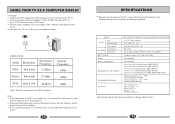
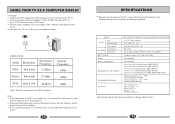
... set is rather low, it is first turned on the
normal function of the display. 3. In the standard operation, It is normal if there is updated.
Model
Screen
Type Viewable angle
Color system
Sound system
TV/VIDEO Video input
DTV Y/Pb/Pr Power Power consumption
Dimension (W×D×H)(cm)
Environment conditions Accessory
GRL-26POT/GRL-32POT/GRL...
User Manual - Page 15
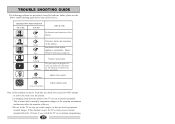
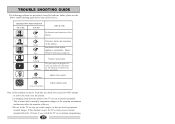
TROUBLE SHOOTING GUIDE
The following problems are not always caused by yourself.
2.A snapping sound from electric appliance. The setting up of the antenna
Interference from the cabinet of the set.
3.Do not let the TV set may recover normal automatically after 12 hours if you call for service:
BREAKDOWN PHENOMENON
PICTURE
SOUND
CHECK FOR
Picture with Snow
The...
Haier GRL-32POT Reviews
Do you have an experience with the Haier GRL-32POT that you would like to share?
Earn 750 points for your review!
We have not received any reviews for Haier yet.
Earn 750 points for your review!
