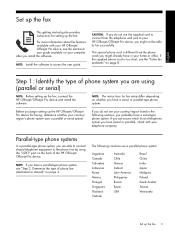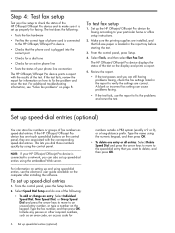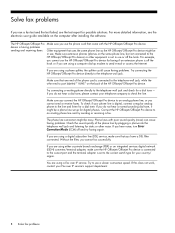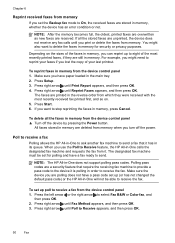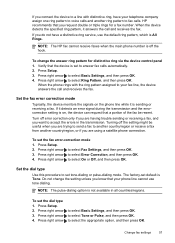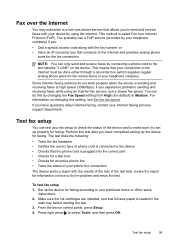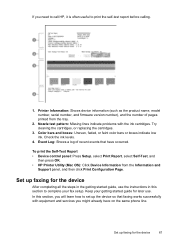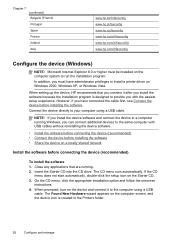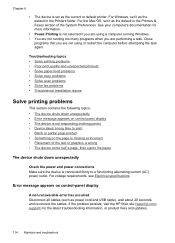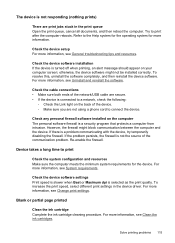HP J4680c - Officejet All-in-One Color Inkjet Support and Manuals
Get Help and Manuals for this Hewlett-Packard item

Most Recent HP J4680c Questions
I Have A Hp 4680call In One Printer
How Do I Load On My Ipad
(Posted by Karendufrane 11 years ago)
Image On Fax Send Report Is Set On Off....how Do I Turn It On?
fax machine is telling me, image on fax send report is set on off.....how do i turn it on?
fax machine is telling me, image on fax send report is set on off.....how do i turn it on?
(Posted by plcranis 11 years ago)
I Have Lost My Starter Cd What Can I To Hookup My New Computer
(Posted by rzknox 12 years ago)
Scan Options
How do I get my printer to detect the laptop as it did before. It says no options to scan to. I had ...
How do I get my printer to detect the laptop as it did before. It says no options to scan to. I had ...
(Posted by mdsigler01 12 years ago)
People Sending Me Faxes Report That They Are Getting The Message 'no Answer'.
the phone company has checked and there is not a problem on the line
the phone company has checked and there is not a problem on the line
(Posted by aaswv73151 12 years ago)
HP J4680c Videos
Popular HP J4680c Manual Pages
HP J4680c Reviews
We have not received any reviews for HP yet.