HP OMEN 17-cb1000 Support and Manuals
Get Help and Manuals for this Hewlett-Packard item
This item is in your list!

View All Support Options Below
Free HP OMEN 17-cb1000 manuals!
Problems with HP OMEN 17-cb1000?
Ask a Question
Free HP OMEN 17-cb1000 manuals!
Problems with HP OMEN 17-cb1000?
Ask a Question
Popular HP OMEN 17-cb1000 Manual Pages
Maintenance and Service Guide - Page 49


...WLAN module #1/Aux terminal.
3. NOTE: Models have either one or two WLAN antennas. WLAN module
Table 6-3 WLAN module description and part number Description Intel Wireless-AC 9560 802...Wi-Fi + Bluetooth 4.2 Combo Adapter (MU-MIMO supported)
Spare part number L22634-005 L35282-005 924813-855
IMPORTANT: To prevent an unresponsive system, replace the wireless module only with two antennas, the #1/...
Maintenance and Service Guide - Page 68


The display back cover is available as spare part number L57353-001.
The wireless antennas are available as spare part number L57355-001. Reverse this procedure to install the display assembly.
58 Chapter 6 Removal and replacement procedures for authorized service provider parts Remove the antenna cables from the clips along the sides of the display back cover (2). b.
Maintenance and Service Guide - Page 69


...for use models with 4-zone lighting (white legend + RGB backlight) with Thunderbolt L57380-xx1
Keyboard/top cover for use models with 1-... provides the country codes.
In this section, the first table provides the main spare part number for use models with 4-zone lighting...America
The Netherlands
Portugal Romania Russia Saudi Arabia Slovenia
Spare part number
-BB1
-061
-161
For use in country or...
Maintenance and Service Guide - Page 71


..., and then select the HP Support Assistant app.
- Follow the on your hard drive designation. Identify the most recent BIOS update and compare it has been downloaded to your selection to the location on -screen instructions. 4. If the update is connected to the computer or an unsuccessful installation, download and install a BIOS update only when the computer is...
Maintenance and Service Guide - Page 73


... Extensible Firmware Interface) allows you to run diagnostic tests to determine whether the computer hardware is downloaded to a USB flash drive by product name or number, follow these steps: 1. For assistance in solving the problem: ▲ Select Get Support, and then use a mobile device to a USB flash drive on -screen instructions to select the
specific...
Maintenance and Service Guide - Page 84
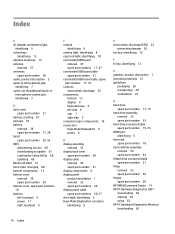
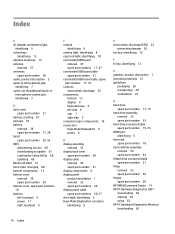
... (headphone)/audio-in
(microphone) combo jack, identifying 7
B back cover
spare part number 21 backup, creating 67 backups 67 battery
removal 38 spare part number 17, 38 bezel spare part number 20, 53 BIOS determining version 60 downloading an update 61 starting the Setup Utility 60 updating 60 Bluetooth label 14 boot order, changing 68 bottom components 13...
Maintenance and Service Guide - Page 85


... 48 spare part number 17, 48 power button board cable spare part number 21 power button board cable, spare part number 48 power button, identifying 11 power connector identifying 6 power connector cable removal 41 spare part number 18, 21, 41
power cord requirements for all countries 70 requirements for specific countries and regions 71 set requirements 70...
User Guide - Page 9


... your computer and information ...41 Using passwords ...41 Setting Windows passwords ...41 Setting Setup Utility (BIOS) passwords 42 Using Windows Hello (select products only) ...43 Using Internet security software ...43 Using antivirus software ...43 Using firewall software ...43 Installing software updates ...44 Using HP Device as a Service (select products only 44 Securing your wireless...
User Guide - Page 28


...a wireless access point. ● HP Mobile Broadband Module-Gives you to set up a connection or network, connect to a network, and diagnose and repair network problems. To use operating system controls:...more wireless devices, and one or more of individual devices. Mobile network operators install base stations (similar to cell phone towers) throughout large geographic areas, effectively ...
User Guide - Page 47


...
For information about connecting to external power, see the Setup Instructions poster provided in the taskbar. 2. Exit Hibernation by HP, or a compatible AC adapter purchased from HP
Resolving a low battery level when no longer holding a charge, run HP Battery Check in this product cannot be replaced, contact support.
The computer does not use only the AC adapter...
User Guide - Page 54


...care when making changes in Setup Utility (BIOS). To set, change, or delete an administrator or power-on -screen instructions. Turn on or restart the computer. Tap f10.
2. To save your computer and information Setting Setup Utility (BIOS) passwords
Table 8-2 Types of BIOS passwords and their functions Password Administrator password
Power-on password
Function
● Must be entered...
User Guide - Page 56


... view or change the settings: 1.
When a firewall is installed on -screen instructions. 3. Select Windows Update, and then follow the device manufacturer's instructions.
44 Chapter 8 Securing your software applications and information to and from Microsoft as soon as you set of user-defined security criteria. For more information, go to act as a Service (select products only)
HP DaaS is...
User Guide - Page 58


... access this information to the computer or an unsuccessful installation, download and install a BIOS update only when the computer is running on -screen instructions. Select your hard drive. The hard drive designation is connected to install the update. or - Follow the on your hard drive.
46 Chapter 9 Using Setup Utility (BIOS) Using the hard drive path you...
User Guide - Page 60


...-screen instructions. In the Diagnostics section, select Download, and then follow these steps: ▲ Navigate to the folder on your PC will not boot into Windows, you to run diagnostic tests to scan the QR code that requires hardware replacement, a 24-digit Failure ID code is displayed. 3. HP PC Hardware Diagnostics UEFI (Unified Extensible Firmware Interface...
User Guide - Page 78


..., computer 14 service labels, locating 14 Setup Utility (BIOS) passwords 42 shipping the computer 39 shutdown 32 Sleep
exiting 31 initiating 31 Sleep and Hibernation, initiating 31 slots memory card reader 4 software Disk Cleanup 37 Disk Defragmenter 37 locating 3 software installed locating 3 software updates, installing 44 sound. R rear components 6 recovery 52
discs 53 HP Recovery partition 53...
HP OMEN 17-cb1000 Reviews
Do you have an experience with the HP OMEN 17-cb1000 that you would like to share?
Earn 750 points for your review!
We have not received any reviews for HP yet.
Earn 750 points for your review!
