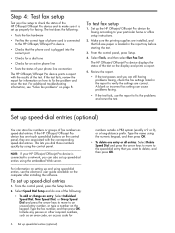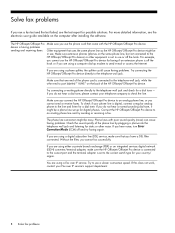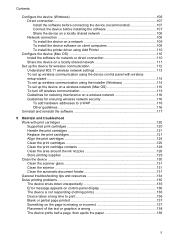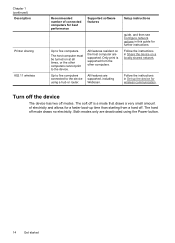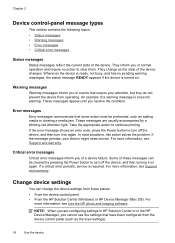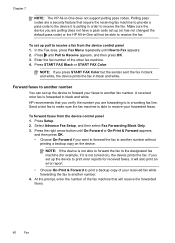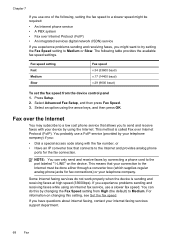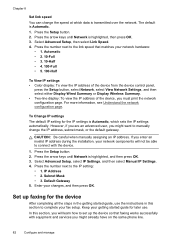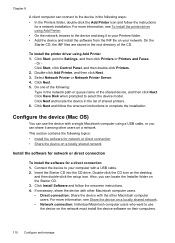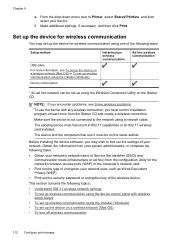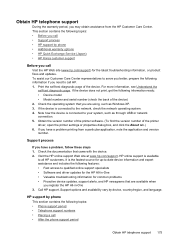HP Officejet J6400 - All-in-One Printer Support and Manuals
Get Help and Manuals for this Hewlett-Packard item

View All Support Options Below
Free HP Officejet J6400 manuals!
Problems with HP Officejet J6400?
Ask a Question
Free HP Officejet J6400 manuals!
Problems with HP Officejet J6400?
Ask a Question
Most Recent HP Officejet J6400 Questions
I Need To Install Scanner Software On Windows 10 But Have Lost Original Disk.
6 years ago I bought an HP Officejet J6400 printer/scanner and have now upgraded my pc to a HP workb...
6 years ago I bought an HP Officejet J6400 printer/scanner and have now upgraded my pc to a HP workb...
(Posted by scsuecook 8 years ago)
No Power To Printer Control Panel
Power light on the back of the printer is on but the control panel power light will not come on
Power light on the back of the printer is on but the control panel power light will not come on
(Posted by Anonymous-153094 8 years ago)
How To Fax From A Officejet J6400
(Posted by bhunol 9 years ago)
Is Officejet J6400 Capable Of Airprint
(Posted by rhoal 9 years ago)
Hp Officejet J6400 Cannot Be Contacted Over The Network
(Posted by daanay 9 years ago)
HP Officejet J6400 Videos
Popular HP Officejet J6400 Manual Pages
HP Officejet J6400 Reviews
We have not received any reviews for HP yet.