HP PC 14-dq2000 Support and Manuals
Get Help and Manuals for this Hewlett-Packard item
This item is in your list!

View All Support Options Below
Free HP PC 14-dq2000 manuals!
Problems with HP PC 14-dq2000?
Ask a Question
Free HP PC 14-dq2000 manuals!
Problems with HP PC 14-dq2000?
Ask a Question
Popular HP PC 14-dq2000 Manual Pages
User Guide - Page 9
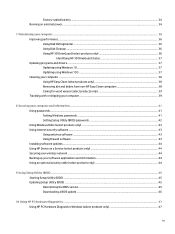
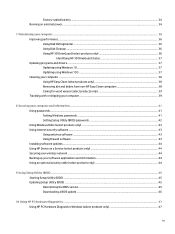
... your computer and information ...41 Using passwords ...41 Setting Windows passwords ...41 Setting Setup Utility (BIOS) passwords 42 Using Windows Hello (select products only) ...43 Using internet security software ...43 Using antivirus software ...43 Using firewall software ...43 Installing software updates ...44 Using HP Device as a Service (select products only 44 Securing your wireless...
User Guide - Page 28


...access point. ● HP Mobile Broadband Module-Gives...set up a connection or network, connect to a network, and diagnose and repair network problems...settings.
16 Chapter 3 Connecting to other devices, and devices must be relatively close together-typically within 10 m (approximately 33 ft) of websites by using your computer using one or two wireless lights.
Mobile network operators install...
User Guide - Page 46
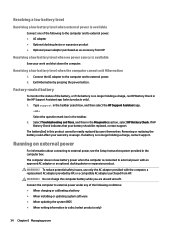
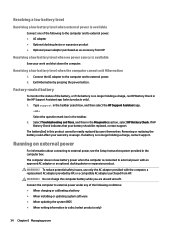
... product cannot be replaced, contact support. If HP Battery Check indicates that your warranty coverage. Running on external power
For information about connecting to external power. 2. Do not charge the computer battery while you are aboard aircraft. Connect the AC adapter to the computer and to external power, see the Setup Instructions poster provided in...
User Guide - Page 49
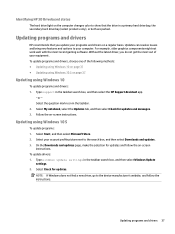
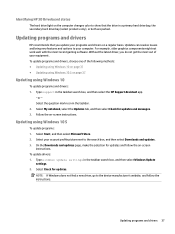
... mark icon in the taskbar search box, and then select the HP Support Assistant app.
‒ or - Follow the on -screen
instructions. Updating programs and drivers 37 Type support in the taskbar. 2. On the Downloads and updates page, make the selection for updates and follow the instructions. Type windows update settings in a primary hard drive bay, the secondary hard drive bay...
User Guide - Page 54
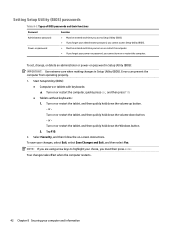
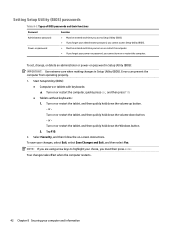
... Exit, and then select Yes. or Turn on password in Setup Utility (BIOS):
IMPORTANT: Use extreme care when making changes in Setup Utility (BIOS). Setting Setup Utility (BIOS) passwords
Table 8-2 Types of BIOS passwords and their functions
Password
Function
Administrator password
● Must be entered each time you access Setup Utility (BIOS). ● If you forget your administrator...
User Guide - Page 56
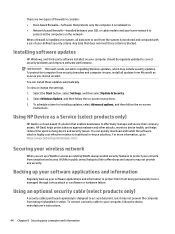
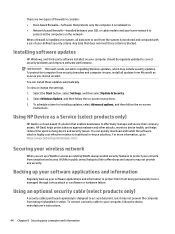
... unauthorized access.
Select the Start button, select Settings, and then select Update & Security. 2. Securing your wireless network
When you receive an alert. To schedule a time for installing updates, select Advanced options, and then follow the device manufacturer's instructions.
44 Chapter 8 Securing your computer and information HP DaaS helps protect devices against malware and other...
User Guide - Page 58


... installation procedures vary. Type file in the taskbar search box, and then select the HP Support Assistant app.
- Downloading a BIOS update
IMPORTANT...instructions appear, follow these steps: 1. NOTE: After a message on your hard drive.
46 Chapter 9 Using Setup Utility (BIOS) The BIOS installation begins. 5. Select your hard drive.
Follow the on page 46. Type support...
User Guide - Page 77


... 44 serial number, computer 14 service labels, locating 14 Setup Utility (BIOS) passwords 42 shipping the computer 39 shutdown 31 Sleep
exiting 30 initiating 30 Sleep and Hibernation, initiating 30 slots memory card reader 5 software Disk Cleanup 36 Disk Defragmenter 36 locating 3 software installed locating 3 software updates, installing 44 sound. See audio sound settings, using 21 speaker volume...
Maintenance and Service Guide - Page 44


...-001
NOTE: The power button board spare part kit does not include the cable. Prepare the computer for disassembly (Preparation for authorized service provider parts
Disconnect the cable from the computer (3). Computer appearance can vary. Remove the board from the board (1). 2. NOTE: The following illustration shows a fanless model. Remove the power button/card reader...
Maintenance and Service Guide - Page 47
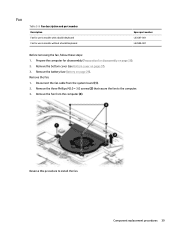
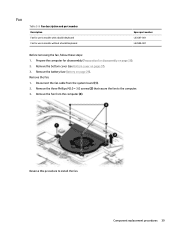
...). 3. Remove the fan: 1. Remove the fan from the system board (1). 2. Component replacement procedures 39 Remove the three Phillips M2.0 × 3.0 screws (2) that secure the fan to install the fan. Fan
Table 5-9 Fan description and part number Description Fan for use in models with a backlit keyboard Fan for disassembly on page 26). 2. Remove the bottom...
Maintenance and Service Guide - Page 69


... appear on page 61. Do not download or install a BIOS update while the computer is connected to a network, consult the network administrator before installing any device, cable, or cord. Follow the on -screen instructions. Double-click the file that contains the update. 4. Updating Setup Utility (BIOS) 61 If the update is connected to reliable external power using the...
Maintenance and Service Guide - Page 71
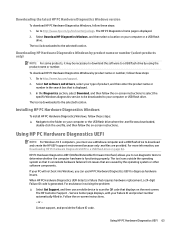
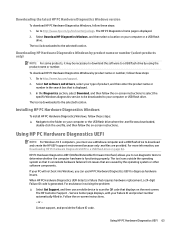
... the selected location.
Installing HP PC Hardware Diagnostics Windows
To install HP PC Hardware Diagnostics Windows, follow these steps: ▲ Navigate to scan the QR code that displays on the next screen. For assistance in solving the problem: ▲ Select Get Support, and then use a mobile device to the folder on -screen instructions to select the
specific Windows diagnostics version...
Maintenance and Service Guide - Page 78


...HD: 220 nits FHD: 250 nits HD: SVA FHD: UWVA LED 16:9 eDP
U.S. 14.0 in
M.2 SATA solid-state drive specifications
128 GB*
Height
1.35 mm
Weight
< 10 g
Form factor
M.2 2280-D2-B-M
Transfer... Certain restrictions and exclusions apply. Actual drive specifications may differ slightly. Contact technical support for details.
70 Chapter 9 Specifications
Actual accessible capacity is less.
Maintenance and Service Guide - Page 84


...part number 16, 29 battery connector removal 44 spare part number 44 bezel spare part number 17, 52 BIOS determining version 60 downloading an update 61 starting the Setup Utility 60 updating...removal 36 spare part number 36 cautions electrostatic discharge 22 components bottom 12 display 7 keyboard area 8 left side 6 right side 5 computer major components 14 computer specifications 69 connectors ...
Maintenance and Service Guide - Page 85
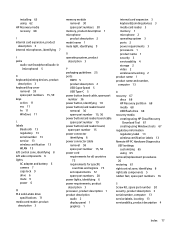
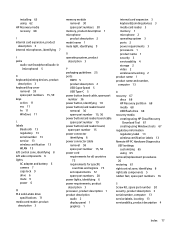
... labels 13 Remote HP PC Hardware Diagnostics UEFI settings customizing 65 using 65 removal/replacement procedures 26 restoring 67 right control zone, identifying 8 right side components 5 rubber feet, spare part numbers 16
S Screw Kit, spare part number 20 security, product description 3 serial number, computer 13 service labels, locating 13 serviceability, product description 4
Index...
HP PC 14-dq2000 Reviews
Do you have an experience with the HP PC 14-dq2000 that you would like to share?
Earn 750 points for your review!
We have not received any reviews for HP yet.
Earn 750 points for your review!
