HP f500 Support and Manuals
HP f500 Videos
Popular HP f500 Manual Pages
Product Support - Page 1
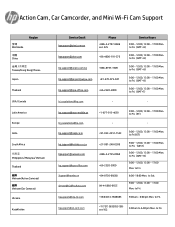
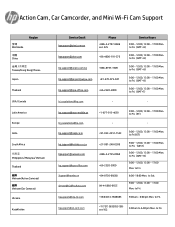
...:00 Mon. to Fri. (ET)
-
9:00 ~ 12:00, 13:00 ~ 17:00 Mon. to Fri. to Fri.
to Fri. (GMT+7)
bl_escalations@hp.com
-
-
Action Cam, Car Camcorder, and Mini Wi-Fi Cam Support
全球 Worldwide
Region
中国 China
Taiwan/Hong Kong/ Macao
Japan
Thailand
USA / Canada
Latin America Europe India
South Africa...
Product Information - Page 1


... use options such as protected from loop recording overwrites.
Car Camcorder f500
The HP Car Camcorder f500 is equipped with a 140 degree ultra- Built-in, 3-Axis G-Force and motion sensor No one . The standard loop recording technology prevents storage overload by erasing the oldest previously recorded file and replacing it with a Big View The small size of 3 or...
Product Information - Page 2


...3-Axis G-Force Sensor Supports Event trigger Emergency Video recording
Fixed Focus, up online at http://www.hp.com
© 2014 HPDC, Hewlett-Packard Company, Palo Alto, CA 94304 Manufactured and distributed under license from image shown. All specifications are trademarks, registered trademarks or service marks of purchase
Questions about the HP Car Camcorder f500? HP shall not be liable...
User Manual - Page 2
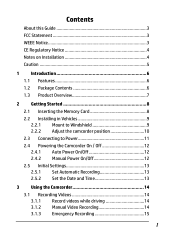
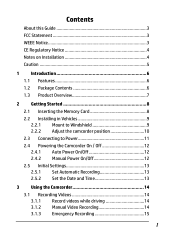
... Overview 7
2 Getting Started 8 2.1 Inserting the Memory Card 8 2.2 Installing in Vehicles 9 2.2.1 Mount to Windshield 9 2.2.2 Adjust the camcorder position 10 2.3 Connecting to Power 11 2.4 Powering the Camcorder On / Off 12 2.4.1 Auto Power On/Off 12 2.4.2 Manual Power On/Off 12 2.5 Initial Settings 13 2.5.1 Set Automatic Recording 13 2.5.2 Set the Date and Time 13
3 Using the...
User Manual - Page 4
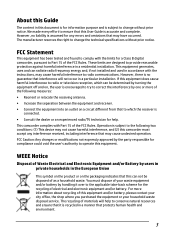
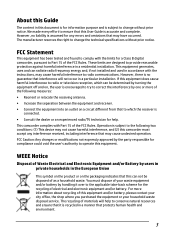
...errors and omissions that interference will help . The recycling of materials will not occur in a particular installation. However, no guarantee that may not cause harmful interference, and (2) this camcorder must dispose of your household waste disposal service... not installed and used in accordance with Part 15 of the FCC Rules. We made every effort to ensure that this User Guide is ...
User Manual - Page 5
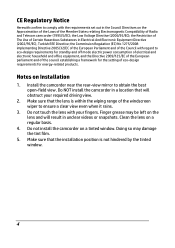
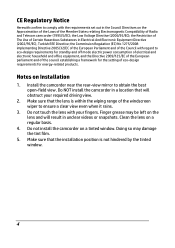
... the windscreen wiper to comply with the requirements set out in the Council Directives on the Approximation of the Laws of the Member States relating Electromagnetic Compatibility of Certain Hazardous Substances in a location that will result in unclear videos or snapshots. Do not install the camcorder on a regular basis.
4. the Low Voltage Directive...
User Manual - Page 6


... above statements.
5 Before you start using the Car Camcorder it is NOT responsible for your product warranty. Caution
Use the authorized charger only. Doing so may be inaccurate due to the influence of surrounding environment. Due to the speed camera set points, may damage the camcorder, cause electric shock and void your reference only...
User Manual - Page 7


...140 ゚ Wide angle lens
• Motion detection • Automatic Emergency recording for collision detection • Supports micro-SDHC up to 32GB (Class 6 or greater speed required
for purchasing this advanced camcorder. Camcorder
Bracket
CD-ROM
Quick start guide
Car adapter
6 1 Introduction
Thank you for HD video recording)
1.2 Package Contents
The package contains the following...
User Manual - Page 10


... clamp to mount the car holder to Windshield
1. Make sure the base is securely locked in Vehicles
2.2.1 Mount to the windshield. Doing so may damage the tint film.
9 With the suction-cup laying flat, position the suction-cup on a tinted window.
2.2 Installing in place. Warning: Do not install the camcorder on the windshield.
3. Attach...
User Manual - Page 13


... , press and hold the POWER button for at least 5 seconds.
12
If the Automatic Record function is linked to the car ignition.
2.4.2 Manual Power On/Off
To manually turn off the power within 10 seconds. See Set Automatic Recording (2.5.1). 2.4 Powering the Camcorder On / Off
2.4.1 Auto Power On/Off
Once the vehicle engine is started, the...
User Manual - Page 14
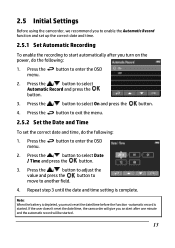
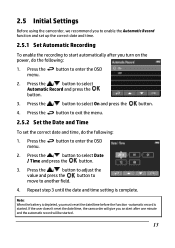
... give you must reset the date/time before the function -automatic record is complete. 2.5 Initial Settings
Before using the camcorder, we recommend you to enable the Automatic Record function and set the correct date and time, do the following :
1. Press the menu. Press the / button to enter the OSD
2. Press the button to...
User Manual - Page 15


Manually turn on the car camcorder and unplug from the socket to stop recording. Note: On some vehicle models, the automatic power up and the Automatic Record function is enabled, the camcorder automatically turns on the memory card. The camcorder saves the recording on and starts recording. Manually plug in the memory card will automatically stop when the...
User Manual - Page 18
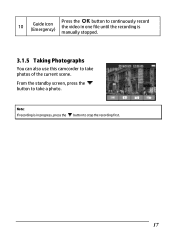
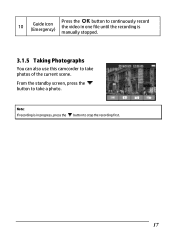
Note: If recording is in one file until the recording is manually stopped.
3.1.5 Taking Photographs
You can also use this camcorder to take a photo. From the standby screen, press the button to take photos of the current scene.
10
Guide icon (Emergency)
Press the button to continuously record the video in progress, press the
button to stop the recording first.
17
User Manual - Page 24
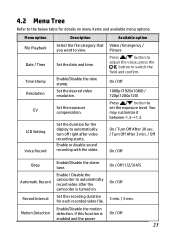
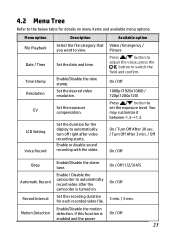
... Press / button to adjust the value, press the
button to view.
On / Off/1/2/3/4/5
Automatic Record
Enable / Disable the camcorder to automatically record video after video recording starts.
Set the duration for the display to set the exposure level. If this function is turned on menu items and available menu options. 4.2 Menu Tree
Refer...
User Manual - Page 27


If the CD does not execute automatically, please use Windows File Manager to the instructions on-screen.
26 Place the CD disc bundled with the car camcorder in the CD. Select the desired [Menu] item to start the installation process according to execute the Install_CD.exe file in your PC/Laptop optical drive.
2. 5 Installing the Software
1. The following screen will be displayed.
3.
HP f500 Reviews
Do you have an experience with the HP f500 that you would like to share?
Earn 750 points for your review!
We have not received any reviews for HP yet.
Earn 750 points for your review!


