Hikvision DS-2CD2312WD-I Support and Manuals
Get Help and Manuals for this Hikvision item
This item is in your list!

View All Support Options Below
Free Hikvision DS-2CD2312WD-I manuals!
Problems with Hikvision DS-2CD2312WD-I?
Ask a Question
Free Hikvision DS-2CD2312WD-I manuals!
Problems with Hikvision DS-2CD2312WD-I?
Ask a Question
Popular Hikvision DS-2CD2312WD-I Manual Pages
User Manual - Page 5
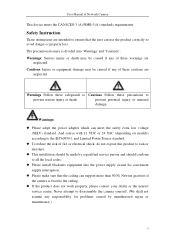
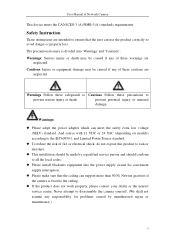
Safety Instruction
These instructions are intended to ensure that the ceiling can support more than 50(N) Newton gravities if the camera is divided into the power supply circuit for problems caused by a qualified service person and should be made by unauthorized repair or maintenance.)
5
Never attempt to
prevent serious injury or death. Cautions: Injury or equipment damage...
User Manual - Page 12
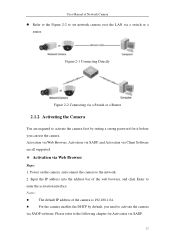
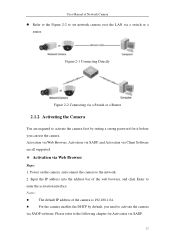
...the camera is 192.168.1.64.
For the camera enables the DHCP by setting a strong password for Activation via a switch or a router. User Manual of Network Camera
Refer to the Figure 2-2 to
enter the activation interface.... via a Switch or a Router
2.1.2 Activating the Camera
You are all supported.
Activation via SADP software. Please refer to the network.
2.
User Manual - Page 15
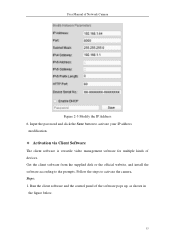
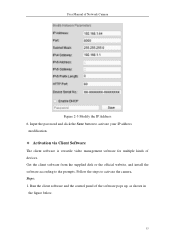
..., and install the software according to activate the camera. Follow the steps to the prompts. Input the password and click... the Save button to activate your IP address
modification.
Activation via Client Software
The client software is versatile video management software for multiple kinds of Network Camera
Figure 2-5 Modify the IP Address 6. Steps: 1. User Manual...
User Manual - Page 18
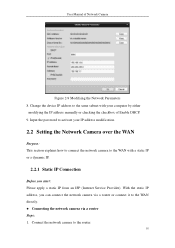
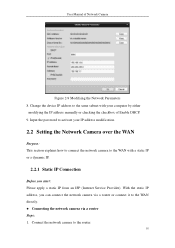
...your IP address modification.
2.2 Setting the Network Camera over the WAN
Purpose: This section explains how to connect the network camera to the router.
18 Input the password to activate your computer by either
modifying the IP address manually or checking the checkbox of ... Steps: 1. With the static IP address, you start: Please apply a static IP from an ISP (Internet Service Provider).
User Manual - Page 20
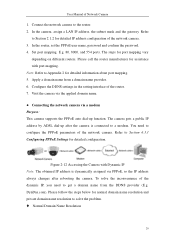
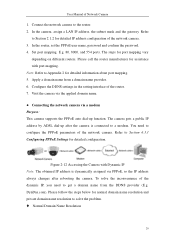
...the network camera via a modem Purpose: This camera supports the PPPoE auto dial-up after the camera is ... Configure the DDNS settings in the setting interface of Network Camera
1. Refer to solve the problem. Normal .... Set port mapping. User Manual of the router. 7. Connect the network camera to a modem. In the router, set the PPPoE user name, password and confirm the password....
User Manual - Page 33
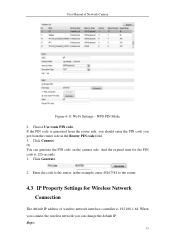
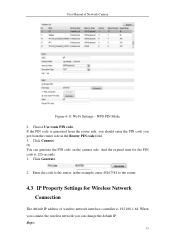
... Connection
The default IP address of Network Camera
Figure 4-11 Wi-Fi Settings - Enter the code to the router, in the Router PIN code field. 3. When you connect the wireless network you get from the...the PIN code you can generate the PIN code on the camera side. Click Connect. User Manual of wireless network interface controller is 192.168.1.64. Steps:
33 Choose Use route PIN code. Or ...
User Manual - Page 55
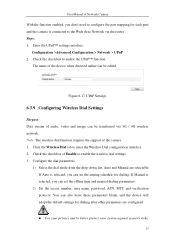
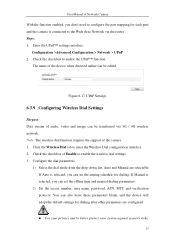
...the wireless dial settings. 3. Note: The wireless dial function requires the support of the device when detected online can be edited. Auto and Manual are configured.
...2. You can set the offline time and manual dialing parameters.
2) Set the access number, user name, password, APN, MTU and verification protocol. Enter the UPnP™ settings interface.
If Manual is connected to...
User Manual - Page 59
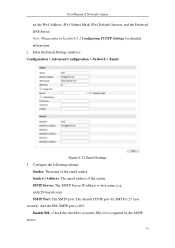
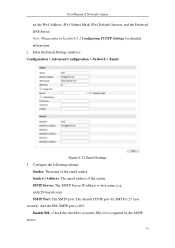
... SMTP is required by the SMTP server.
59 Enter the Email Settings interface: Configuration > Advanced Configuration > Network > Email
Figure 6-22 Email Settings 3. And the SSL SMTP port is 465. Configure the following settings:
Sender: The name of the sender. User Manual of Network Camera
set the IPv4 Address, IPv4 Subnet Mask, IPv4 Default Gateway and...
User Manual - Page 62
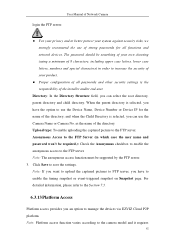
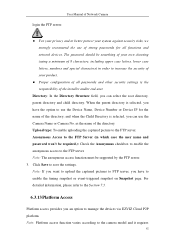
...the name of the installer and/or end-user. User Manual of Network Camera
login ...Device IP for all passwords and other security settings is selected, you have ...to enable the timing snapshot or event-triggered snapshot on Snapshot page. Click Save to the camera model...password won't be supported by the FTP server. 3. Note: Platform access function ...
User Manual - Page 63
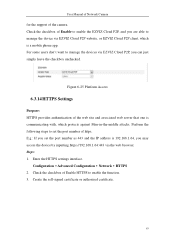
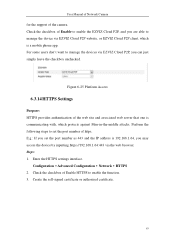
... IP address is a mobile phone app.
Check the checkbox of the camera. User Manual of Network Camera
for the support of Enable HTTPS to enable the function. 3. Create the self-signed certificate or authorized certificate.
63
E.g.: If you set the port number of the web site and associated web server that one is...
User Manual - Page 77
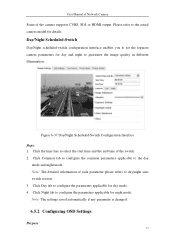
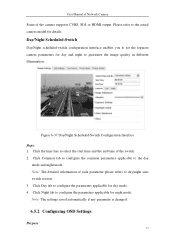
...Scheduled-Switch
Day/Night scheduled-switch configuration interface enables you to set the separate camera parameters for day and night to configure the ... camera model for day mode. 4. Click Common tab to configure the common parameters applicable to day/night auto switch session. 3. User Manual of Network Camera
Some of the camera supports CVBS, SDI, or HDMI output. Note: The settings saved...
User Manual - Page 137
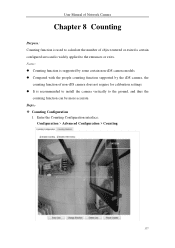
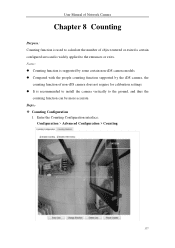
... some certain non-iDS camera models. Compared with the people counting function supported by the iDS camera, the
counting function of object entered or exited a certain configured area and is recommended to install the camera vertically to the entrances or exits. Steps: Counting Configuration
1. User Manual of Network Camera
Chapter 8 Counting...
User Manual - Page 159
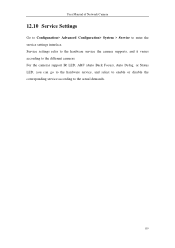
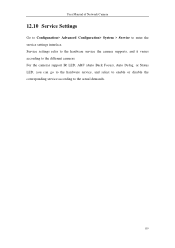
...to the hardware service, and select to enable or disable the corresponding service according to the different cameras. Service settings refer to the hardware service the camera supports, and it varies according to the actual demands.
159 User Manual of Network Camera
12.10 Service Settings
Go to Configuration> Advanced Configuration> System > Service to enter the service settings interface.
Quick Start Guide - Page 51
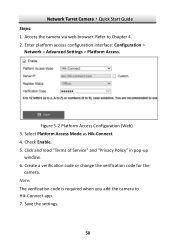
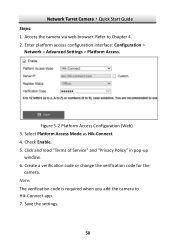
... read "Terms of Service" and "Privacy Policy" in pop-up
window. 6. Network Turret Camera·Quick Start Guide Steps: 1. Refer to Hik-Connect app. 7. Check Enable. 5. Create a verification code or change the verification code for the
camera. Enter platform access configuration interface: Configuration >
Network > Advanced Settings > Platform Access.
Save the settings.
50 Access...
Data Sheet - Page 1


...• 3D DNR, DWDR, BLC • EXIR Range up to 100 ft (30 m) for any security application. Available models: DS-2CD2312WD-I EXIR Turret Network Camera provides important new technology for optimal nighttime viewing, and offers IP66 water protection.
The camera features an EXIR...176; to 100 ft (30 m) • IP66 Protection • 12 VDC and PoE (802.3af)
Hikvision's DS-2CD2312WD-I
Hikvision DS-2CD2312WD-I Reviews
Do you have an experience with the Hikvision DS-2CD2312WD-I that you would like to share?
Earn 750 points for your review!
We have not received any reviews for Hikvision yet.
Earn 750 points for your review!
