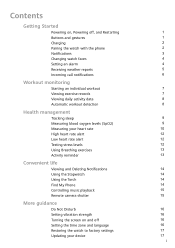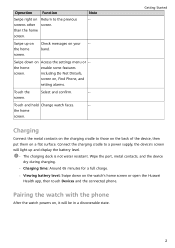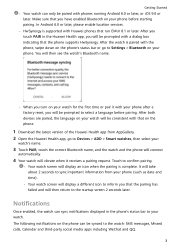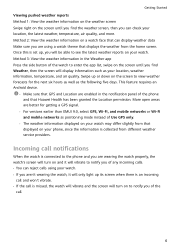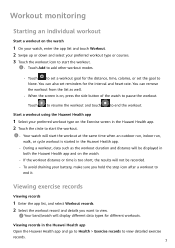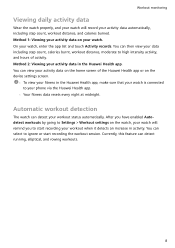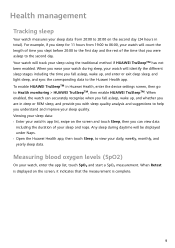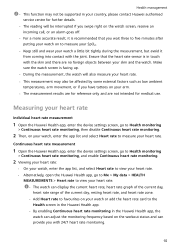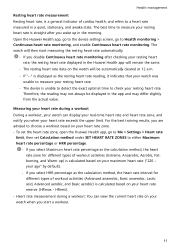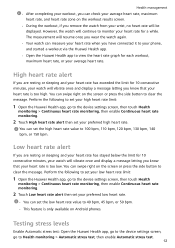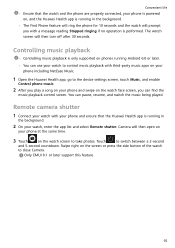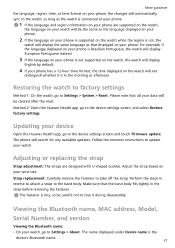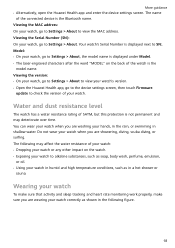Huawei Band 6 Support and Manuals
Get Help and Manuals for this Huawei item

View All Support Options Below
Free Huawei Band 6 manuals!
Problems with Huawei Band 6?
Ask a Question
Free Huawei Band 6 manuals!
Problems with Huawei Band 6?
Ask a Question
Huawei Band 6 Videos
Popular Huawei Band 6 Manual Pages
Huawei Band 6 Reviews
We have not received any reviews for Huawei yet.