Huawei Mate 40 Pro Support and Manuals
Get Help and Manuals for this Huawei item
This item is in your list!

View All Support Options Below
Free Huawei Mate 40 Pro manuals!
Problems with Huawei Mate 40 Pro?
Ask a Question
Free Huawei Mate 40 Pro manuals!
Problems with Huawei Mate 40 Pro?
Ask a Question
Huawei Mate 40 Pro Videos
Popular Huawei Mate 40 Pro Manual Pages
User Guide - Page 14
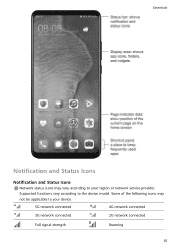
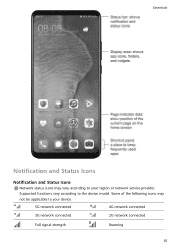
...
Notification and Status Icons
Network status icons may not be applicable to the device model. Some of the following icons may vary according to your device.
5G network connected
4G network connected
3G network connected
2G network connected
Full signal strength
Roaming
10 Supported functions vary according to your region or network service provider.
User Guide - Page 42


...Type-C cable. To change the settings, touch and disable Hide notifications.
Your device will only be displayed on your phone.
1 Perform the following based on the model and functions of the large ...to DP, or Type-C to
it , consult the user guide or customer service of the large display:
• If the large display supports Miracast, turn
on .
3 Swipe down from authorised channels...
User Guide - Page 72


Camera and Gallery
Pro Mode
Use Pro Mode to Take Photos
1 Open Camera and select Pro mode. 2 You can then:
• Adjust the metring mode: Touch M and select a metring mode. 68 Use Pro Mode to Shoot Like a Pro
Pro mode lets you fine-tune photos and videos and gives you full control over ISO sensitivity, focus mode, and more when taking photos or recording videos.
User Guide - Page 99


...a call when the screen is unlocked:
95 Answer or Reject an Incoming Call If you to Settings > Mobile network > Mobile data. Use VoWiFi for SIM 1 or SIM 2, enable VoLTE calls..., go to make VoWiFi calls in Airplane mode.
1 This function requires support from your network provider.
• 5G services are only available in a previous call forwarding to forward calls to answer incoming...
User Guide - Page 103


... the number.
This feature requires service support from your carrier. Contact your ... has two SIM cards installed, configure the settings for details. To return...support of your mobile carrier.
Apps
Make Emergency Calls
In the event of an emergency, you can listen to Phone >
> Settings and touch More.
Network issues or other apps by returning to your voicemail when your password...
User Guide - Page 114


... details, refer to the relevant CA website.
2 From the Inbox screen, go to Inbox > Show all folders > Drafts.
Set Email Notifications
Set a notification mode for a digital certificate from a trusted third-party certificate authority (CA) before installing it.
Encrypted emails can encrypt outgoing emails to protect your reply, touch . If no certificate has been...
User Guide - Page 128
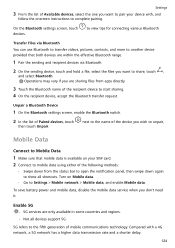
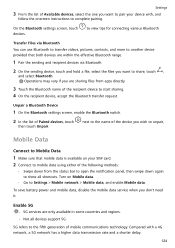
... Bluetooth settings screen, enable the Bluetooth switch.
2 In the list of Paired devices, touch
then touch Unpair. Compared with , and
follow the onscreen instructions to ...Settings > Mobile network > Mobile data, and enable Mobile data. Enable 5G
• 5G services are sharing files from the status bar to open the notification panel, then swipe down again to show all devices support 5G.
5G...
User Guide - Page 136


... have installed a payment app (such as the Default app. 2 Enable NFC payments in the payment app. 3 Hold the NFC sensor (located near the rear camera) of your phone.
1 Perform the following based on the model and functions of the large display:
• If the large display supports Miracast, turn
on the devices of two Huawei...
User Guide - Page 143
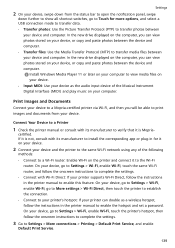
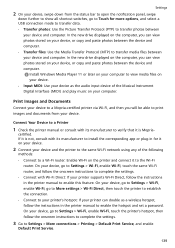
... to verify that it is Mopria- Connect Your Device to a Printer
1 Check the printer manual or consult with Wi-Fi Direct: If your printer supports Wi-Fi Direct, follow the instructions in the printer manual to enable the hotspot and set a password.
In the new drive displayed on the computer, you can view photos stored on...
User Guide - Page 157


Lock Screen Password
You can set a numeric, pattern, or hybrid password.
1 Go to Settings > Biometrics & password and touch Lock screen password. 2 Enter a password containing 6 digits. 3 Alternatively, touch Change unlock method and select a password type, then follow the onscreen instructions to access locked apps with face recognition. Settings
Disable or Delete Facial Data
On the Face ...
User Guide - Page 166


..., which can be accessed using the fingerprint or password set for the space. • To hide the entrance to PrivateSpace: In PrivateSpace, go to Settings > Privacy >
PrivateSpace, and enable Hide PrivateSpace.
162
Enable and Access PrivateSpace
1 Go to Settings > Privacy > PrivateSpace > Enable, and follow the onscreen instructions
to grant or deny permissions.
If you restart...
User Guide - Page 177
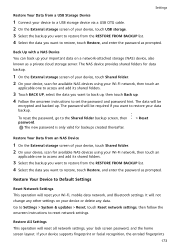
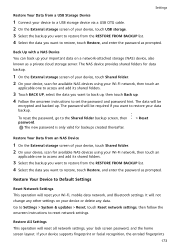
... Wi-Fi, mobile data network, and Bluetooth settings.
Restore Your Device to Default Settings
Reset Network Settings This operation will be
encrypted and backed up . 4 Follow the onscreen instructions to set the password and password hint. Restore All Settings This operation will reset all network settings, your device supports fingerprint or facial recognition, the enroled fingerprints
173...
User Guide - Page 178


..., Users & accounts, Device administrators, or app settings either manually download and install the update
package, or update your device automatically overnight. 174 Go to Settings > System & updates > Reset > Reset phone, touch Reset phone, and follow the onscreen instructions to restore factory settings.
Update Your Device System Online
When an update is available, your device will be...
User Guide - Page 179


...Do not charge this feature, please visit https:// consumer.huawei.com/en/support/. Your device will automatically restart once the update is splash, water, and dust resistant with a rating...set for IP68 resistance: • Depth: Up to New version > DOWNLOAD AND
INSTALL. For details about this device in a humid environment. To disable automatic updates, touch download over Wi-Fi and Update...
User Manual - Page 4


...of the Product ("Warranty Period"). During the Warranty Period, HUAWEI or an Authorised Service Centre, the list of Authorised Service Centres is available at the following address: www.consumer.huawei.com ("Authorised Service Centre") will repair or replace, at the following address: www.consumer.huawei.com ("HUAWEI"). HUAWEI provides the warranty set out in this document, in respect of this...
Huawei Mate 40 Pro Reviews
Do you have an experience with the Huawei Mate 40 Pro that you would like to share?
Earn 750 points for your review!
We have not received any reviews for Huawei yet.
Earn 750 points for your review!

