Huawei MateBook D 16 Support and Manuals
Get Help and Manuals for this Huawei item
This item is in your list!

View All Support Options Below
Free Huawei MateBook D 16 manuals!
Problems with Huawei MateBook D 16?
Ask a Question
Free Huawei MateBook D 16 manuals!
Problems with Huawei MateBook D 16?
Ask a Question
Huawei MateBook D 16 Videos
Popular Huawei MateBook D 16 Manual Pages
User Guide - Page 3
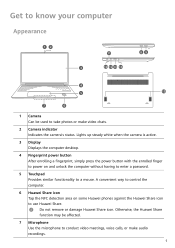
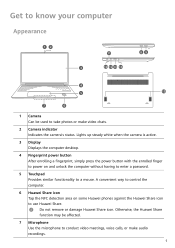
... NFC detection area on and unlock the computer without having to enter a password.
5 Touchpad Provides similar functionality to use Huawei Share. Otherwise, the Huawei Share function may be used to take photos or make audio recordings. 1 Do not remove or damage Huawei Share icon. Get to know your computer
Appearance
12
11
89
3
10...
User Guide - Page 4
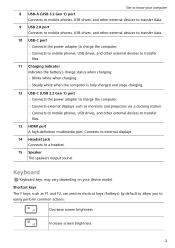
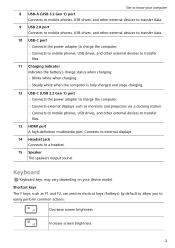
...Connects to mobile phones, USB drives, and other external devices to transfer
files. 11 Charging indicator
Indicates the battery's charge status when charging: • Blinks white when charging. • Steady white when the computer is... screen brightness.
Get to know your device model. Connects to external displays. 14 Headset jack
Connects to a headset. 15 Speaker
The speakers output sound.
User Guide - Page 5
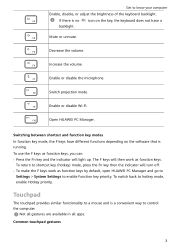
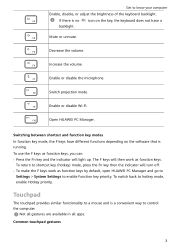
... will turn off. • To make the F keys work as function keys by default, open HUAWEI PC Manager and go to
Settings > System Settings to control the computer.
Common touchpad gestures
3
Enable or disable Wi-Fi. Open HUAWEI PC Manager. Not all gestures are available in all apps. If there is running. Decrease the...
User Guide - Page 7
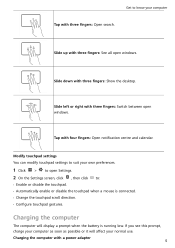
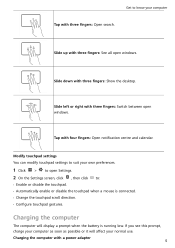
...settings You can modify touchpad settings to suit your own preferences.
1 Click
>
to open windows.
Tap with a power adapter
5 If you see this prompt, charge your computer as soon as possible or it will display a prompt when the battery...Show the desktop. Slide up with three fingers: Switch between open Settings.
2 On the Settings screen, click , then click to:
• Enable or ...
User Guide - Page 8
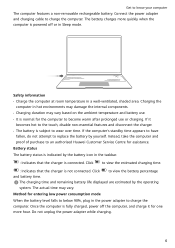
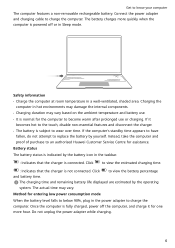
...8226; The battery is indicated by the battery icon in Sleep mode. If it for the computer to replace the battery by the operating system. Battery status The battery status is ...battery life displayed are estimated by yourself. Do not unplug the power adapter while charging.
6
Click to an authorised Huawei Customer Service Centre for entering low power consumption mode When the battery...
User Guide - Page 13
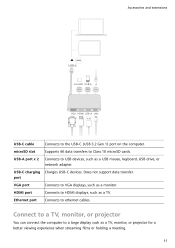
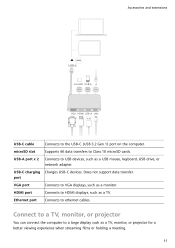
... as a monitor. port
VGA port
Connects to ethernet cables. USB-C charging Charges USB-C devices.
HDMI port
Connects to a large display such as a TV. Does not support data transfer. Connect to a TV, monitor, or projector
You can connect the computer to HDMI displays, such as a TV, monitor, or projector for a better viewing...
User Guide - Page 15
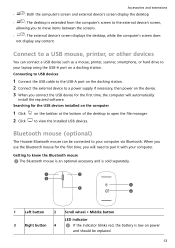
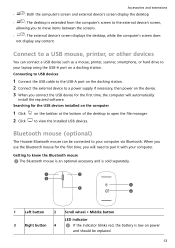
...open the file manager.
2 Click
to view the installed USB devices. Connect to a USB mouse, printer, or other devices
You can be replaced.
13 Connecting to USB devices
1 Connect the USB... the indicator blinks red, the battery is extended from the computer's screen to the external device's screen,
allowing you connect the USB device for the USB devices installed on the computer
1 Click
on...
User Guide - Page 16
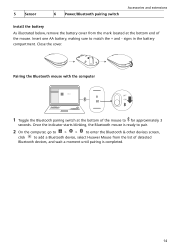
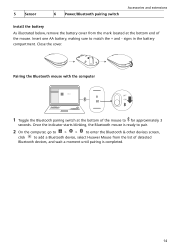
... a Bluetooth device, select Huawei Mouse from the mark located at the bottom of the mouse to match the + and - Pairing the Bluetooth mouse with the computer
Mouse
1 Toggle the Bluetooth pairing switch at the bottom end of the mouse.
5
Sensor
Accessories and extensions 6 Power/Bluetooth pairing switch
Install the battery
As illustrated below...
User Guide - Page 17
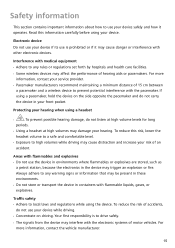
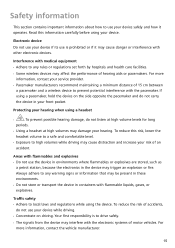
...flammables or explosives are stored, such as
a petrol station, because the electronics in your service provider. • Pacemaker manufacturers recommend maintaining a minimum distance of accidents,
do not ... to a safe and comfortable level.
• Exposure to any rules or regulations set forth by hospitals and health care facilities. • Some wireless devices may cause distraction...
User Guide - Page 18
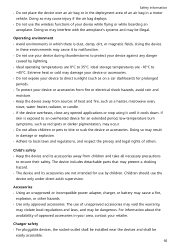
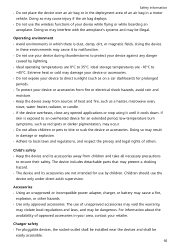
...devices, the socket-outlet shall be installed near the devices and shall be
easily accessible. 16 Ideal storage temperatures are 0°C to... • Use only approved accessories. The device includes detachable parts that may occur. • Do not allow children or pets...; Using an unapproved or incompatible power adapter, charger, or battery may damage your device or accessories. • Do not ...
User Guide - Page 19
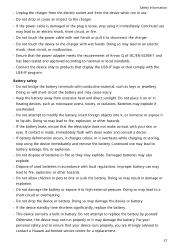
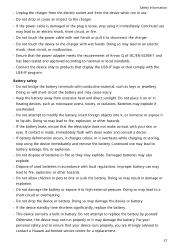
...8226; Do not attempt to modify the battery, insert foreign objects into it, or immerse or expose it to contact a Huawei authorised service centre for a replacement.
17 Doing so may not run ...stoves, or radiators. Continued use may damage the battery. Doing so may also explode. • Dispose of IEC/EN 62368-1 and has been tested and approved according to national or local standards.
...
User Guide - Page 20
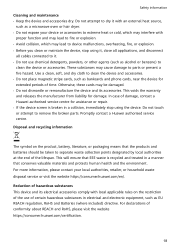
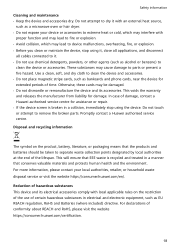
... or repair. • If ...Huawei authorised service centre. Safety information Cleaning and maintenance • Keep the device and accessories dry. Use a clean, soft, and dry cloth to parts or present a fire hazard. Disposal and recycling information
The symbol on the restriction of the use chemical detergents, powders, or other agents (such as EU REACH regulation, RoHS and Batteries...
User Guide - Page 21
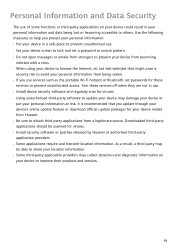
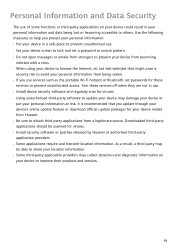
.... • When using your device to browse the Internet, do not visit websites that you use services such as the portable Wi-Fi hotspot or Bluetooth, set passwords for viruses. • Install security software or patches released by Huawei or authorised third-party application providers. • Some applications require and transmit location information. Use the...
User Guide - Page 22
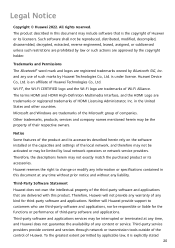
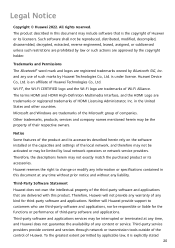
... its accessories described herein rely on the software installed or the capacities and settings of Huawei or its accessories.
Therefore, Huawei will Huawei provide support to change or modify any information or specifications contained in the United States and other countries. Third-party service providers provide content and services through network or transmission tools outside of the...
User Guide - Page 23
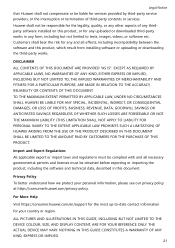
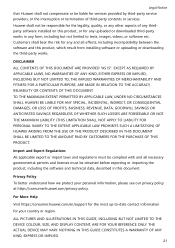
...installing software or uploading or downloading the third-party works.
ALL PICTURES AND ILLUSTRATIONS IN THIS GUIDE...services.
Customers shall bear the risk for services provided by third-party service providers, or the interruption or termination of any thirdparty software installed on this product, or for your personal information, please see our privacy policy at https://consumer.huawei...
Huawei MateBook D 16 Reviews
Do you have an experience with the Huawei MateBook D 16 that you would like to share?
Earn 750 points for your review!
We have not received any reviews for Huawei yet.
Earn 750 points for your review!

