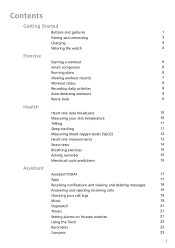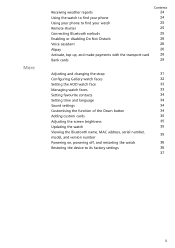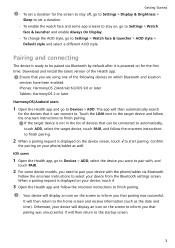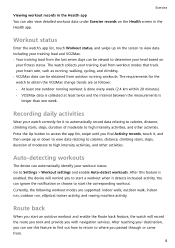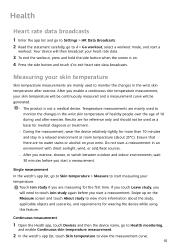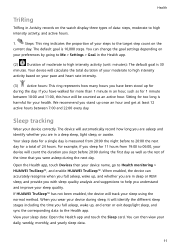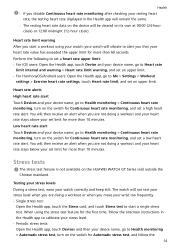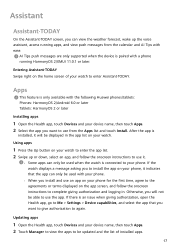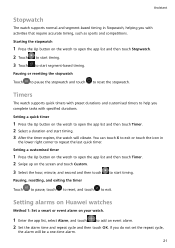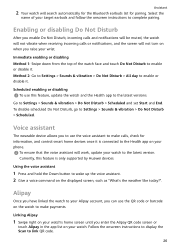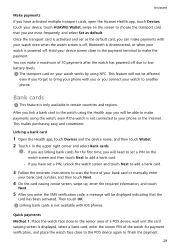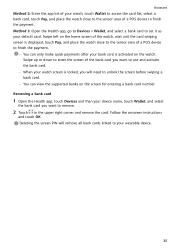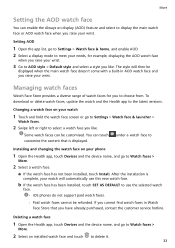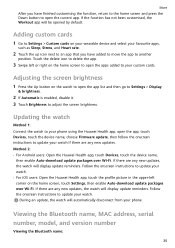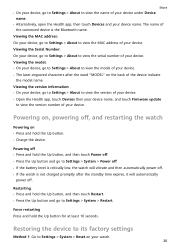Huawei WATCH GT 3 Support and Manuals
Get Help and Manuals for this Huawei item

View All Support Options Below
Free Huawei WATCH GT 3 manuals!
Problems with Huawei WATCH GT 3?
Ask a Question
Free Huawei WATCH GT 3 manuals!
Problems with Huawei WATCH GT 3?
Ask a Question
Huawei WATCH GT 3 Videos
Popular Huawei WATCH GT 3 Manual Pages
Huawei WATCH GT 3 Reviews
We have not received any reviews for Huawei yet.