IC Realtime HDVR-MX1616-1U4K-AI3-WEB Support and Manuals
Get Help and Manuals for this IC Realtime item
This item is in your list!

View All Support Options Below
Free IC Realtime HDVR-MX1616-1U4K-AI3-WEB manuals!
Problems with IC Realtime HDVR-MX1616-1U4K-AI3-WEB?
Ask a Question
Free IC Realtime HDVR-MX1616-1U4K-AI3-WEB manuals!
Problems with IC Realtime HDVR-MX1616-1U4K-AI3-WEB?
Ask a Question
Popular IC Realtime HDVR-MX1616-1U4K-AI3-WEB Manual Pages
Product Manual - Page 9


....
1.2 Functions
HDVR functions will differ depending on the actual model purchased as well...Supports face recognition which analyzes attributes such as record, playback, and monitor and assures the synchronization for tampering validation. Storage Management ● This device utilizes a special data format to maintain video and audio synchronization. 1 Introduction
1.1 Overview
IC Realtime...
Product Manual - Page 37


... Device in the Manual are used for explaining the operations and only for reference. Power on the model or firmware version purchased. Step 2 Plug in the specific channels.
5.1.2 Initializing...This Manual is turned on, and you will need to configure the password information for the admin (by default. For details about mouse operations, see "3.4 Mouse Operations."
5.1 Initial Settings
...
Product Manual - Page 40
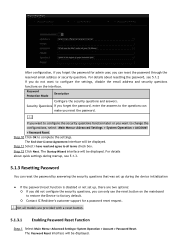
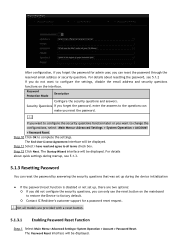
..., there are provided with a reset button.
5.1.3.1 Enabling Password Reset Function
Step 1 Select Main Menu> Advanced Settings> System Operation > Account > Password Reset. Step 10 Click OK to factory default. ◇ Contact IC Realtime's customer support for admin user, you can
make you reset the password. Step 12 Click Next. The Password Reset interface will be displayed. If you want...
Product Manual - Page 41
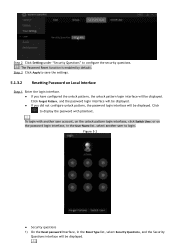
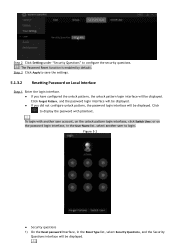
... "Security Questions" to login. Step 3 Click Apply to display the password with another user to configure the security questions. The Password Reset function is enabled by default.
Click to save the settings.
5.1.3.2 Resetting Password on the unlock pattern login interface, click Switch User; To login with plaintext. Figure 5-2
● Security questions 1) On the Reset...
Product Manual - Page 124
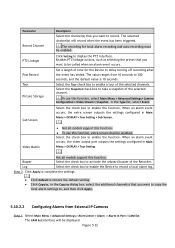
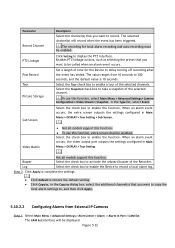
... the function. When an alarm event occurs, the extra screen outputs the settings configured in Main Menu > DISPLAY > Tour Setting > Sub Screen.
● Not all models support this function.
Step 3 Click Apply to complete the settings.
● Click Default to restore the default setting. ● Click Copy to, in the Type list, select Event. The CAM...
Product Manual - Page 177


...Background Information
IC Realtime devices come with a built-in the ICDDNS website successfully, you will need to the respective web site for the DDNS service for ...Settings > Network > DDNS. NVR by using ICDDNS, click the Test button to register. If you select other DDNS services, you will need to login to register (including user name and password) on the website of the DDNS service...
Product Manual - Page 181


... SNMP version(s) that can visit the LAN Device.
5.15.1.7 Configuring SNMP Settings
Not all models support this function. In the browser, enter http://WAN IP: External IP port...supported by a database such as MIB Builder and MG-SOFT MIB Browser to the current version from the software. There may be displayed. Figure 5-102
Step 2 Configure the settings for Configuration
● Install...
Product Manual - Page 198


...replace any defective HDDs if detected.
5.18.7.1 Checking S.M.A.R.T Status
SMART(Self-Monitoring, Analysis, and Reporting Technology) is switched.
This section allows you want to complete the settings.
5.16.7 Configuring HDD Detecting Settings
Not all models support... for the installed HDDs SMART status. ● Step 1 Select Main Menu > Advanced Settings> Info > System Info > Disk ...
Product Manual - Page 204


... security status.
5.17.2 System Service
You can set DVR basic information such as basic services, 802.1x and HTTPS.
5.19.2.1 Basic Services
Step 1 Select Main Menu > Advanced Settings> Network > System Service > Basic Services. The Basic Services interface will be displayed. Scanning Security Status
You can click Rescan to see the on-screen instructions. Scanning Security Modules
This area...
Product Manual - Page 212


...not need to install. Step 1 Select Main Menu > Advanced Settings > Network > Cyber Security > A/V Encryption > Audio/Video Transmission.
Figure 5-129 Parameter Path
Private Key
Private Key Password 3.Click Create. ...Input the password of the audio and video encryption during data transmission. Step 4 Click Import.
5.17.5 Audio/Video Encryption
This section covers the HDVR configuration of...
Product Manual - Page 232


... the camera is damaged. 22. There are following possibilities: ● Camera quality is installed against the light. We can connect to the IP channel, the multiple-window output is OK, but not on the HDVR model. ● Check the device supports the camera sub stream resolution (such as the device time. 27.
Camera is...
Datasheet - Page 1


... camera input.
This allows for future alerts. The recorder also has the capability to add up to 4K resolution. HDVR-MX1616-1U4K-AI3
16 Ch 4K AVS, Analog, & IP 1U Standalone DVR
● H.265+/H.265 dual-stream video compression ● Supports up to 16 channels of 4K HD-AVS/
AHD/ TVI/ CVBS/ video inputs ●...
Datasheet - Page 2


... + Extra screen (only coax channels are supported on the extra screen)
Alarm
General Alarm
...Supply Power Consumption Working Environment Installation Dimensions (W×D×H) ...@25/30 fps
PAL/NTSC
AI Coding; HDVR-MX1616-1U4K-AI3
Technical Specification
System
Main ...alarm No disk; face recognition; RTSP; SMTP; DNS; UDP; storage error; H.264
4K, 6MP, 5MP, 4K-N, 4MP, 3MP, 4M-N,...
Datasheet - Page 3


...'s face database).Similarity threshold can be set manually. Recognition of human and vehicle Set up to 10 rules. 6 channels, 10 IVS for human and motor vehicle , reducing false alarms caused by Recorder)
Performance
Stranger Mode AI Search
Database Management
Database Application
Tripwire & intrusion;
HDVR-MX1616-1U4K-AI3
AI Features
Note: HDVR AI functions are coax channel only and...
Quick Start Guide - Page 7


...free or premium version of my HD-AVS cameras
I set up the machine without a display connected?
I can not login through the web
browser
I can support. You can access the machine's configuration ...the plugin. Search IC Realtime and you 're already using Internet Explorer, reinstall the plugin by typing its IP address into a web browser. 5A. Yes. Ensure the camera models are secure and...
IC Realtime HDVR-MX1616-1U4K-AI3-WEB Reviews
Do you have an experience with the IC Realtime HDVR-MX1616-1U4K-AI3-WEB that you would like to share?
Earn 750 points for your review!
We have not received any reviews for IC Realtime yet.
Earn 750 points for your review!
