IC Realtime ICIP-MP1801S Support and Manuals
Get Help and Manuals for this IC Realtime item
This item is in your list!

View All Support Options Below
Free IC Realtime ICIP-MP1801S manuals!
Problems with IC Realtime ICIP-MP1801S?
Ask a Question
Free IC Realtime ICIP-MP1801S manuals!
Problems with IC Realtime ICIP-MP1801S?
Ask a Question
Popular IC Realtime ICIP-MP1801S Manual Pages
Product Datasheet - Page 1
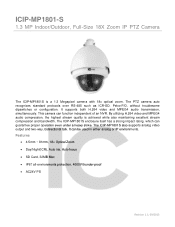
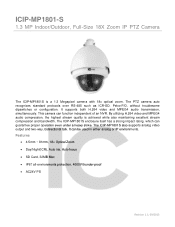
... independent of an NVR. The PTZ camera auto recognizes standard protocols over RS-485 such as ICR-SD, Pelco-P/D, without troublesome dipswitches or configuration. The ICIP-MP1801S also supports analog video output and two-way, bidirectional talk. This camera can be used in either analog or IP environments. The...
Product Datasheet - Page 2


...Manual Control Speed Preset Speed Preset PTZ Mode 3D Positioning Speed Setup Info Display Power-up Action
Idle Motion
Time Task Alarm Protocol
Ethernet
Network Functions
ICIP-MP1801...UDP, SMTP, NTP, DHCP, DNS, IP Filter, PPPOE, DDNS, FTP, Alarm Server ICIP-MP1801-S
Specifications
Model
Image Sensor Effective Pixels
Lens
Digital Zoom Horizontal Viewing Angle Min. Auto restore to continue monitor...
Product Datasheet - Page 4


Copyright © 2015 IC Realtime, LLC. All rights reserved. ICIP-MP1801-S
Accessories
MNT-BOX-MPA120
MNT-POLIP
MNT-PCNRIP
IC Realtime LLC 3050 N Andrews Avenue Extension Pompano Beach, FL 33064 (866) 997-9009 www.icrealtime.com
Designs and specifications subject to change without notice.
Product Manual - Page 3
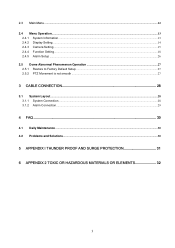
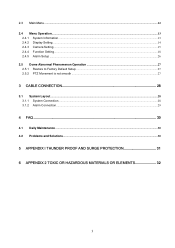
... Display Setting...14 2.4.3 Camera Setting...15 2.4.4 Function Setting...18 2.4.5 Alarm Setup ...26 2.5 Dome Abnormal Phenomenon Operation 27 2.5.1 Restore to Factory Default Setup ...27 2.5.2 PTZ Movement is not smooth ...27
3 CABLE CONNECTION 28
3.1 System Layout...28 3.1.1 System Connection...28 3.1.2 Alarm Connection...29
4 FAQ ...30
4.1 Daily Maintenance ...30 4.2 Problems and Solutions...
Product Manual - Page 7


... masking settings, alarm activation, WDR and some other functions. This series quick-installed high definition speed dome supports 255 presets...Setup and Call
Preset function is decreasing, the camera moving speed becomes slow. You can use various devices (such as pan, tilt, and zoom to view dome information and configure dome, camera parameters.
1.2.2 Support multiple protocols
You can set...
Product Manual - Page 8
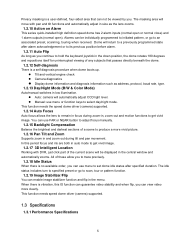
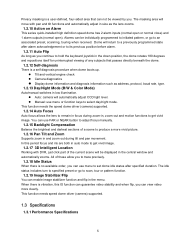
... part ... z Manual: use menu to set dome...driver (camera) supported.
1.3 Specifications
1.3.1 Performance Specifications
8 z Tilt and vertical engine check z Camera diagnostics
z Display dome information and diagnosis information such as you can view video more vivid picture.
1.2.16 Pan Tilt and Zoom
Supports zoom in size as the lens zooms.
1.2.10 Action on Alarm
This series quick-installed...
Product Manual - Page 9


.... z Integrated design, high stability. z Quick-installed high definition speed dome max support 255
presets. Support 360 degrees continuous rotation, no monitor blind spot. Support 8 auto touring. z Set auto patter z Set auto day/night switch (Auto B/W & color switch)(Depends on
the camera type) z Set privacy mask zones
1.3.2 Technical Specifications
9
All data are in the connection...
Product Manual - Page 11
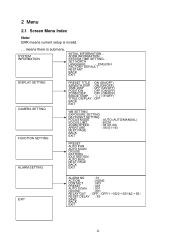
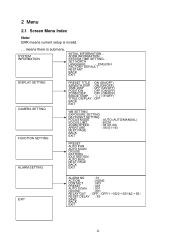
... OFF (ON/OFF)
INSIDE TEMP : ℃ (℃/F/OFF)
TITILE DISPLAY :OFF
BACK
EXIT
WB SETTING
EXPOSURE SETTING
DAY/NIGHT SETTING
FOCUS MODE
: AUTO (AUTO/MANUAL)
FOCUS LIMT
: 30CM
ZOOM SPEED
: 08 (01-08)
APERTURE
: 06 (01-16)
NEXT ...
INITIAL INFORMATION... means there is invalid.
... SYSTEM TIME SETTING... 2 Menu
2.1 Screen Menu Index
Note: ERR means current setup is submenu.
Product Manual - Page 12


...communication protocol. SYSTEM INFORMATION DISPLAY SETTING CAMERA SETTING FUNCTION SETTING IR LIGHT SETTING ALARM SETTING EXIT
z SYSTEM INFORMATION:Dome self-diagnosis information, address information, system time setup, set north direction, language, factory default setup, reboot and so on a self-diagnosis, and then it pops up error code. z ALARM SETTING: Set dome alarm number, action...
Product Manual - Page 13


... speed dome. z EXIT: Log out system menu.
2.4.1.1 Initialization information
ADDR
BAUD RATE
PARITY PROTOCOL MODEL TEMP SOFTWARE BACK
EXIT
: 001-H :9600
:NONE :PELCO-D :SD6663... INFORMATION and then click confirm button to go back to configure setup. Here you see O.K. z SET NORTH DIRECTION: Set dome benchmark direction so that you can know the angel between ...
Product Manual - Page 15


z WHITE BALANCE SETUP: Move the cursor to current option and then click confirm button, you can go to the third menu. There are two modes: Manual/Auto. Please use the left /right button on the keyboard or in the speed dome terminal menu to set. Please makes sure your product supports this function. It can...
Product Manual - Page 17


...too high. z BACK: Go back to previous menu. Please user up /down button to set the value. After completed setup, please click confirm button to exit and move the cursor to Save button to guarantee the ...Please use the digital filter to process the noise to save current setup. Please make sure your camera supports current function. Move the cursor to DAY TIME
item and then click confirm button ...
Product Manual - Page 19


...the speed
dome terminal menu to set the preset. The PELCOD and PELCOP support 1 to call item and then... click confirm button. System will pop up an OK. z CALL: Here is the label used for the camera. For PELCO protocol user, please refer to the following special functions: z Call preset: Call preset 28 or preset 95 to go to setup interface. z Set preset: Set...
Product Manual - Page 21
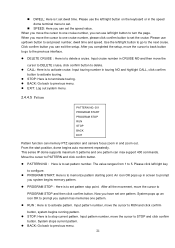
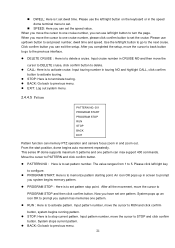
...go to the previous interface. z PROGRAM STOP:Here is to set pattern stop current pattern. When you can exit the setup.
z CALL: Here is to memorize pattern starting point. Input ... START PROGRAM STOP RUN STOP BACK EXIT
Pattern function can max support 400 commands.
An icon OK pops up /down button to set the cruise. Input pattern number, move the cursor to
PROGRAM ...
Product Manual - Page 22
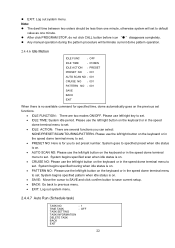
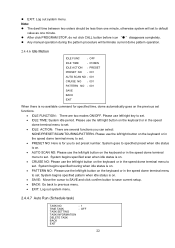
...available command for you can select:
NONE/PRESET/SCAN/TOURING/PATTERN. z Any manual operation during the pattern procedure will set . • IDLE TIME: System idle period. Please use the left/right...SAVE:Move the cursor to SAVE and click confirm button to save current setup. • BACK: Go back to set. System begins specified touring when idle status is for specified time, dome ...
IC Realtime ICIP-MP1801S Reviews
Do you have an experience with the IC Realtime ICIP-MP1801S that you would like to share?
Earn 750 points for your review!
We have not received any reviews for IC Realtime yet.
Earn 750 points for your review!
