Icom VE-PG3 Support and Manuals
Most Recent Icom VE-PG3 Questions
Ip Configuration Details Of Ve-pg3
Hello sir,I need help regarding details of STATIC IP configuration of VE-PG3 . Kindly help me out
Hello sir,I need help regarding details of STATIC IP configuration of VE-PG3 . Kindly help me out
(Posted by tilu1156 2 years ago)
Popular Icom VE-PG3 Manual Pages
Instruction Manual - Page 26


... Port
201(TRX1)
Port Settings Transceiver 1 (TRX1) Transceiver Model
Transceiver Model
IC-F5060/F6060
VE-PG3 (Area B)
Menu Item Operating Mode Network V/RoIP
Extension Connect
Setting Screen
Setting Item
Item Name
Operating Mode Operating Mode
Operating Mode
DHCP Server
DHCP Server
DHCP Server:
Peer to Peer
Peer to Peer mode. • In the instruction, the example of VoIP...
Instruction Manual - Page 30


...Converter
EXT I/O Port Mode
EXT I/O Port Mode
Separate
V/RoIP
IP Line
SIP Server
IP Phone Number
32 (Extension Number set in the VE-PG3 in area B)
SIP Server Address 192.168.0.3 (IP address set in the VE-PG3 in area B)
SIP Service Domain 192.168.0.3 (Extension Domain set in the VE-PG3 in area B)
User...-PG3 setting screen, and set in the VE-PG3 in area B)
Password
(Any) (Password set ...
Instruction Manual - Page 41


... Mode
Operating Mode
Converter
EXT I/O Port Mode
EXT I/O Port Mode
Separate
V/RoIP
IP Line
SIP Server
IP Phone Number
99 (Extension Number set in the VE-PG3 in area B)
SIP Server Address
192.168.0.3 (IP address set in the VE-PG3 in area B)
SIP Service Domain
192.168.0.3 (Extension Domain set in the VE-PG3 in area B)
User ID
99...
Instruction Manual - Page 46


... (IP address set in the VE-PG3 in area B)
SIP Service Domain
192.168.0.3 (Extension Domain set in the VE-PG3 in area B)
User ID
32 (Extension Number set in the VE-PG3 in area B)
Password
(Password set the items as shown below. 3 CONVERTER MODE APPLICATION
5.
Emergency Notice (continued)
1. Configuration
Access the VE-PG3 setting screen, and set in the VE-PG3 in area B)
Extension...
Instruction Manual - Page 47


...
List of VoIP Phone Book Entries Phone Number
Extension
Extension Number
Port Type
Password
MAC Address
Extension
Extension Number
Port Type:
Password:
V/RoIP Incoming Call Setting Receive Port
Value Converter 32 32 SIP Phone (Automatic Detection) (Any) (MAC address of the VE-PG3 in area B) 401 SIP Phone (KX-UT Series) (Any) 401 (Receive Port of...
Instruction Manual - Page 55


...
Converter
IP Communication Mode Bridge1
Multicast
V/RoIP
IP Line
SIP Server
IP Phone Number
31, 51 (Extension Number set in VE-PG3 in area B)
SIP Server Address
192.168.0.3 (IP address set in VE-PG3 in area B)
SIP Service Domain
192.168.0.3 (Extension Domain set in VE-PG3 in area B)
User ID
31, 51 (Extension Number set in VE-PG3 in area B)
Password
(Password set...
Instruction Manual - Page 60


... (LINE) OFF-hook Sending
Value Converter IC-F5060/F6060 Enable (Ex. 2345-6789) (Ex. 101) Transceiver 1 (TRX1) LINE (Ex. 2345-6789) " * " (DTMF tone)
4-2 Configuration
Access the VE-PG3 setting screen, and set connector. Radio user can dial to telephone numbers and connect to radio users from a telephone line. • In the instruction, the example of telephone communication...
Instruction Manual - Page 171
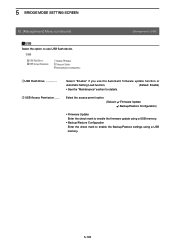
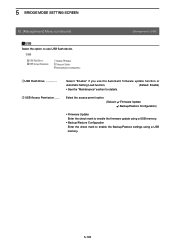
... permit option. (Default:
Firmware Update Backup/Restore Configuration)
• Firmware Update E nter the check mark to enable the firmware update using a USB memory.
• Backup/Restore Configuration E nter the check mark to use USB flash device.
[Management]-[USB]
qUSB Flash Drive Select "Enable" if you use the Automatic firmware update function or
Automatic Setting Load function...
Instruction Manual - Page 179
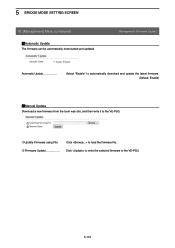
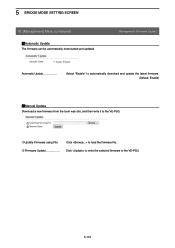
....
[Management]-[Firmware Update]
Automatic Update Select "Enable" to automatically download and update the latest firmware.
(Default: Enable)
MManual Update
Download a new firmware from the Icom web site, and then write it to the VE-PG3.
5-116 w Firmware Update Click to write the selected firmware to the VE-PG3.
qUpdate Firmware using File Click to load the firmware file.
Instruction Manual - Page 308
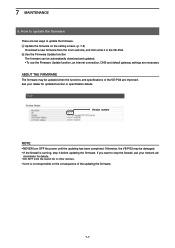
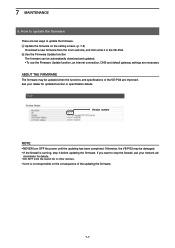
... use the Firmware Update function, an internet connection, DNS and default gateway settings are two ways to update the firmware
There are necessary. How to update the firmware. If you want to stop it to other devices. • Icom is running, stop the firewall, ask your dealer for details. • DO NOT write the saved file to the VE-PG3. 7 MAINTENANCE...
Precautions - Page 2


....
[Operation]
Front panel
Push in the United States and/or other countries.
If the VE-PG3 is ongoing. • Ask your dealer for updated function or specification details. See the VE-PG3 instruction manual for the setting details. ALL RIGHTS RESERVED. No part of Adobe Systems Incorporated in and hold Use a pin.
[LED indication*] :Black out :Light
:Blink...
Perparation - Page 1


... the procedure below ) through the IP network, select this guide) M Installation 2 leaflet
CD (UTILITY DISC) contents • Virtual Serial Port Manager*1 • Virtual Serial Port Instruction Manual (PDF file) • Adobe® Reader® Installer
*1 Read the instruction manual for purchasing the VE-PG3. http://www.icom.co.jp/world/)
Step 1 Required items
Accessories
M AC adaptor...
Installation Guide - Page 1
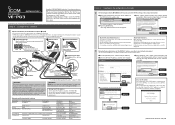
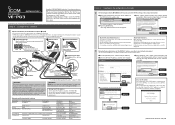
...'s instruction manual for purchasing the VE-PG3. Network and System default settings
Menu Item Network
Setting Screen IP Address
Setting Item IP Address
Router Operating Mode
DHCP Server WAN Operating Mode
DHCP Server Connection Type Operating Mode EXT I/O Port Mode
Port Settings Management
Transceiver 1 (TRX1)/Transceiver 2 (TRX2) Transceiver Model
Administrator
Administrator
Firmware...
Installation Instructions - Page 1
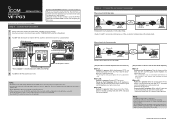
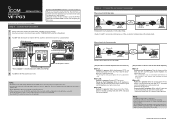
... in the area must be connected.
This guide describes the basic settings to confirm your party has finished speaking.
• The communication route will not be set the Automatic Disconnect Timer to "0" (disabled). (See the VE-PG3's instruction manual for setting details.)
Step 5 Connect the transceiver (continued)
When using .
1 Set the transceiver channel, TX output power, and...
Installation Instructions - Page 2
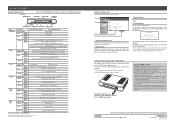
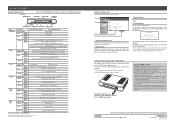
...
- Blinks
Accessing the USB memory. (While loading the setting file or updating the firmware.)
Booting
Initialization is in progress. (Green and Orange LEDs alternately light.)
Firmware update is in the USB memory, as a backup.
(You can download the Instruction Manual from the Icom web site; Red
Lights
- V/RoIP
Doesn't light
No registration
Not connected
Green
Lights Registration...
Icom VE-PG3 Reviews
Do you have an experience with the Icom VE-PG3 that you would like to share?
Earn 750 points for your review!
We have not received any reviews for Icom yet.
Earn 750 points for your review!

