Intermec CV41 Support and Manuals
Get Help and Manuals for this Intermec item
This item is in your list!

View All Support Options Below
Free Intermec CV41 manuals!
Problems with Intermec CV41?
Ask a Question
Free Intermec CV41 manuals!
Problems with Intermec CV41?
Ask a Question
Intermec CV41 Videos
Popular Intermec CV41 Manual Pages
Intermec Features Demo User Guide - Page 12


...8226; a desktop PC with ActiveSync or Windows Mobile Device Center, you to a storage card or USB storage device.
2 Insert the storage card or USB storage device into your mobile computer user manual.
12
Intermec Features Demo User Guide Install Features Demo With a Storage Card or USB Drive
Use a storage card or USB drive to install Features Demo onto your computer.
1 Copy the Features Demo...
Intermec Terminal Emulator (ITE) User Guide - Page 55
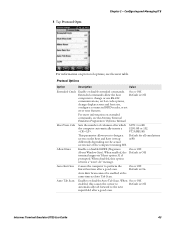
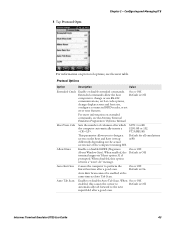
...good scan. When On or Off.
When enabled, the terminal supports Telnet option 31 if prompted.
Intermec Terminal Emulator (ITE) User Guide
43 VT/ANSI: 80. enabled, this option returns a "...to change or use RS-232
communications, set bar code options,
change display screen and font size,
configure a connected RFID reader, or set
error tone features. On or Off.
computer to...
CV41 Vehicle Mount Computer (Windows CE) User Guide - Page 11
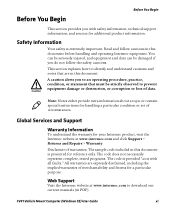
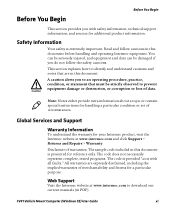
... does not necessarily represent complete, tested programs. The code is provided "as is extremely important. Safety Information
Your safety is with safety information, technical support information, and sources for reference only.
CV41 Vehicle Mount Computer (Windows CE) User Guide
xi Global Services and Support
Warranty Information
To understand the warranty for a particular purpose...
CV41 Vehicle Mount Computer (Windows CE) User Guide - Page 12
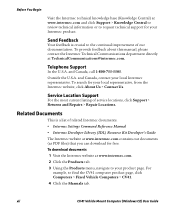
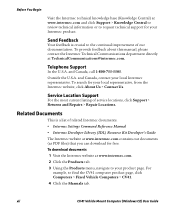
...download documents 1 Visit the Intermec website at TechnicalCommunications@intermec.com.
Service Location Support
For the most current listing of related Intermec documents. • Intermec Settings Command Reference Manual • Intermec Developer Library (IDL) Resource Kit Developer's Guide
The Intermec website at www.intermec.com and click Support > Knowledge Central to review technical...
CV41 Vehicle Mount Computer (Windows CE) User Guide - Page 29


... CMOS setup information for a minimum of 90 days.
CV41 Vehicle Mount Computer (Windows CE) User Guide
15 The Lithium-Ion battery is not user-replaceable and should last five years before it needs a replacement. For more information, contact your changes. Chapter 1 -
About the Backup Battery
The CV41 has a permanent Lithium-Ion battery installed to save your local Intermec service...
CV41 Vehicle Mount Computer (Windows CE) User Guide - Page 54


....
1 Connect to install it. Install Applications Using an SD Card
Use an SD card to install applications on a group of SmartSystems Foundation.
1 Download your application file from your PC to the CV41. 3 Browse to the .cab files and tap the files to drag-and-drop Intermec applications onto your
application.
40
CV41 Vehicle Mount Computer (Windows CE) User Guide The application file...
CV41 Vehicle Mount Computer (Windows CE) User Guide - Page 73


... > Settings > Control Panel > Bluetooth Printing.
2 Tap Search to find a printer, or tap Manual to transmit and receive data from the Intermec website at www.intermec.com/idl. • select the current wireless printer on
your computer for Winsock and Bluetooth virtual COM ports.
The printer prints out a test page. CV41 Vehicle Mount Computer (Windows CE) User Guide...
CV41 Vehicle Mount Computer (Windows CE) User Guide - Page 110


... "Clean Boot the Computer" on . Chapter 8 - Try The data decoded by the scanner scanning the bar code label again. The input device attached to the Set the Scanner Model command to the computer, and
that may have decoded the bar code label in the bar code label. uppercase or lowercase letters.
96
CV41 Vehicle Mount Computer (Windows CE) User Guide...
CV41 Vehicle Mount Computer (Windows Embedded Standard) User Manual - Page 17


...; External AC/DC Power Supply Contact your local Intermec representative. For installation instructions, see the CV41 Vehicle Mounting Kit Reference Guide.
The computer can easily move the computer from the smart dock at any accessory such as a tethered scanner, an audio headset, or a USB flash drive, you must provide power to the computer through the DC power cable that is secured to...
CV41 Vehicle Mount Computer (Windows Embedded Standard) User Manual - Page 27


...The lithium-ion battery is not user-replaceable and should last five years before it needs a replacement. CV41 Vehicle Mount Computer (Windows Embedded Standard) User Manual
15
The backup battery must only be changed by authorized service personnel. About the Backup Battery
The computer has a permanent lithium-ion battery installed to save your local Intermec service representative.
CV41 Vehicle Mount Computer (Windows Embedded Standard) User Manual - Page 43


...Application
Description
Profile Settings
Use Profile Settings to a Bluetooth Scanner" on page 71. For more information, see the Intermec Browser User Manual. CV41 Vehicle Mount Computer (Windows Embedded Standard) User Manual
31 For more information, see the Intermec Terminal Emulator User Guide. You can configure Intermec Browser for a specific use. It supports multiple emulation...
CV41 Vehicle Mount Computer (Windows Embedded Standard) User Manual - Page 51


... USB storage device.
3 Connect the USB storage device to the y-cable and to the CV41.
4 Run the .exe file from the Intermec website at www.intermec.com. Before you want to install. Go to Support > Downloads > OS/Firmware/Drivers list.
• a USB storage device. • USB Y-cable adapter After you have located these items, you want to update. Update Individual Computers Using a USB...
CV41 Vehicle Mount Computer (Windows Embedded Standard) User Manual - Page 60
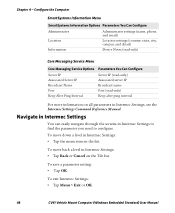
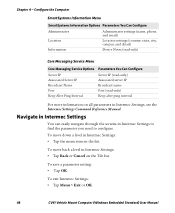
... need to configure. Navigate in Intermec Settings
You can easily navigate through the screens in Intermec Settings, see the Intermec Settings Command Reference Manual.
To save a parameter setting: • Tap OK. To exit Intermec Settings: • Tap Menu > Exit or OK.
48
CV41 Vehicle Mount Computer (Windows Embedded Standard) User Manual
Chapter 4 - Configure the Computer
SmartSystems...
CV41 Vehicle Mount Computer (Windows Embedded Standard) User Manual - Page 66


... manufacturer . • installing an application that is transmitted to www.intermec.com/EasySet.
54
CV41 Vehicle Mount Computer (Windows Embedded Standard) User Manual About Serial and USB Communications
Use a serial or USB cable to select the current wireless printer.
4 (Optional) Tap Print Test Page. If you are using an Intermec scanner, configure it using a USB cable, you are using...
CV41 Vehicle Mount Computer (Windows Embedded Standard) User Manual - Page 107


... Scanner Model command to be in Intermec Settings. the symbologies being used. The connected scanner is
Settings match those settings programmed in the bar code label. Only one of the SR61T.
Try The data decoded by scanning the
manufacturer's configuration bar code, and reconnect the
scanner. CV41 Vehicle Mount Computer (Windows Embedded Standard) User Manual
95 Troubleshoot...
Intermec CV41 Reviews
Do you have an experience with the Intermec CV41 that you would like to share?
Earn 750 points for your review!
We have not received any reviews for Intermec yet.
Earn 750 points for your review!

