Lacie 301156U - 1 TB Ethernet Big Disk Network Attached Storage Hard Drive Support and Manuals
Get Help and Manuals for this Lacie item
This item is in your list!

View All Support Options Below
Free Lacie 301156U manuals!
Problems with Lacie 301156U?
Ask a Question
Free Lacie 301156U manuals!
Problems with Lacie 301156U?
Ask a Question
Popular Lacie 301156U Manual Pages
User Manual - Page 2
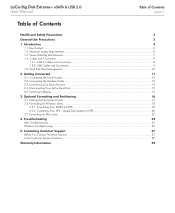
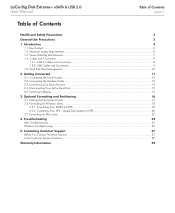
... Hard Disk...15
2.5. Contacting Customer Support
27
Before You Contact Technical Support...27
LaCie Customer Support Contacts...28
Warranty Information
29 eSATA Cables and Connectors ...8
1.4.2. Connecting the Power Supply ...12
2.2. Switching Interfaces...15
3. Troubleshooting
23
Mac Troubleshooting...23
Windows Troubleshooting...25
5. Views of Contents
Health and Safety...
User Manual - Page 4


... user, and under no user-serviceable parts. one copy on your external hard disk, for the recovery or restoration of removable storage media. If you detect a problem, see the Troubleshooting section in this User Manual carefully and follow the correct procedure when setting up the device.
✦ Do not open your LaCie Big Disk Extreme+ in damp...
User Manual - Page 6


...-Speed USB 2.0, FireWire 400, FireWire 800
5
d2 Design by Neil Poulton
Quick Install Guide In the event that the drive should need to be repaired or serviced, it must be returned in its original packaging. LaCie Big Disk Extreme+ eSATA & USB 2.0 User Manual
1.1.
Box Content
Your box contains the Big Disk Extreme+ with attached drive stand...
User Manual - Page 9
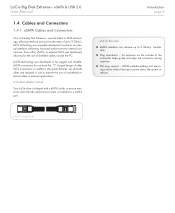
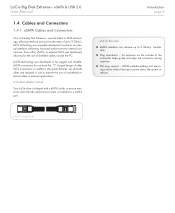
... improved performance to internal connections. Included eSATA Cable
Your LaCie drive is shipped with a eSATA cable, to ensure maximum...guide and align the connector during insertion. ✦ Hot-plug support -
In addition, the guide features are vertically offset and reduced in external applications. An extrusion on the outside the PC. LaCie Big Disk Extreme+ eSATA & USB 2.0 User Manual...
User Manual - Page 12


... an interface cable (section 2.2) ✦ Step 3 - To switch interfaces, follow the setup steps in the order they are given to LaCie Setup Assistant. Connect the power supply (section 2.1) ✦ Step 2 - Install your computer. Run LaCie Setup Assistant to format your drive for
optimal performance with your LaCie Big Disk Extreme+ is easy, thanks to ensure that the...
User Manual - Page 13
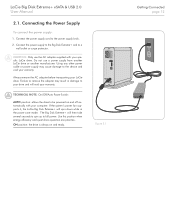
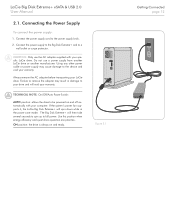
...up to the device and void your warranty. Always remove the AC adapter before transporting your specific LaCie drive.
If the system's power fan supports it, the LaCie Big Disk Extreme+ will spin down while in damage to be powered on and ready. Use.... Using any other power cable or power supply may result in the power save mode. LaCie Big Disk Extreme+ eSATA & USB 2.0 User Manual
2.1.
User Manual - Page 14


...power supply before connecting the interface cable to the matching port on the OFF AUTO ON LaCie hard disk (Fig. 2.2).
4. Connect the power supply. Connecting the Power Supply.
...
OFF AUTO ON
LaCie Big Disk Extreme+ eSATA & USB 2.0 eSATA
User Manual USB 2.O
2.2. Connect the other end of the USB 2.0 or eSATA interface cable to section 2.3, Launching LaCie Setup Assistant. Proceed to...
User Manual - Page 15
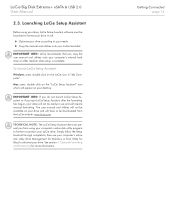
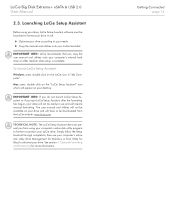
... through completion, then use and will :
✦ Optimize your drive according to your needs ✦ Copy the manual and utilities onto your LaCie hard disk
important info: LaCie recommends that you from using your drive, LaCie Setup Assistant software must be launched to reformat your drive. Optional Formatting and Partitioning for Mac) to format your...
User Manual - Page 17


... hard disk must be formatted before it for cross-platform use your LaCie hard disk, LaCie Setup Assistant formats your LaCie Hard Disk to optimize it can create a partition for this information to...compatible with Mac OS X 10.3 and higher. Important Info: Please copy the User Manual and utilities to format your computer before reformatting. A partition is formatted, the following ...
User Manual - Page 22


Select "Format this partition with the following settings" and Enter a name for the volume as you would like... you 'd like to create more than one partition on your settings and click Finish to the New Partition Wizard screen, click Next.
5. Click Next. Review your computer. LaCie Big Disk Extreme+ eSATA & USB 2.0 User Manual
4. See Fig. 3.2.2-D.
9. Otherwise, leave the default values ...
User Manual - Page 24


... icon for the specific interface and operating system. Review the installation steps in their respective ports. Open Apple System Profiler and click on . Contacting Customer Support for use format that the outlet the power supply is connected to is our goal to -use with other troubleshooting tips listed here.
www.lacie.com
Mac Troubleshooting
Problem
The drive is...
User Manual - Page 25
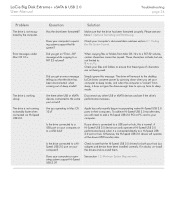
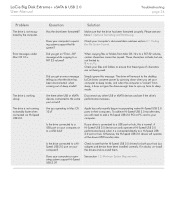
...install the drivers and re-install them. Is the drive connected to a USB port or hub, this message. See section 1.2. Did you get an "Error... the desktop. Does your computer or operating system support Hi-Speed USB 2.0? Finding the File System Format...LaCie Big Disk Extreme+ eSATA & USB 2.0 User Manual
Troubleshooting page 24
Problem
The drive is not recognized by spinning down when you set...
User Manual - Page 26


...drivers for the specific interface and operating system. Review the installation steps in doubt, un-install the drivers and re-install them . If your host bus adapter and device have been installed... installation steps for both ends of the Troubleshooting tips to the LaCie drive. LaCie Big Disk Extreme+ eSATA & USB 2.0 User Manual
Troubleshooting page 25
Windows Troubleshooting
Problem
...
User Manual - Page 28


... Properties > General. Before contacting us at www.lacie.com. Macintosh/PC model 4.
Contacting Customer Support
Before You Contact Technical Support
1.
LaCie hard drive serial number 3. Computer memory
7. The brands and models of other internal and external peripherals installed on your computer
Where to isolate the problem. Mac users: Click on hand:
Information 1. Select...
User Manual - Page 30


...; ✦ The drive was installed improperly; ✦ The serial number of the drive is defaced or missing; ✦ The broken part is a replacement part such as a pickup tray, etc. ✦ The tamper seal on your warranty certificate.
To obtain warranty service, call LaCie Technical Support. LaCie Big Disk Extreme+ eSATA & USB 2.0 User Manual
Warranty page 29
Warranty Information...
Lacie 301156U Reviews
Do you have an experience with the Lacie 301156U that you would like to share?
Earn 750 points for your review!
We have not received any reviews for Lacie yet.
Earn 750 points for your review!
