Lacie 301848U - Rugged XL 1 TB External Hard Drive Support and Manuals
Get Help and Manuals for this Lacie item
This item is in your list!

View All Support Options Below
Free Lacie 301848U manuals!
Problems with Lacie 301848U?
Ask a Question
Free Lacie 301848U manuals!
Problems with Lacie 301848U?
Ask a Question
Lacie 301848U Videos
Popular Lacie 301848U Manual Pages
Quick Install Guide - Page 2
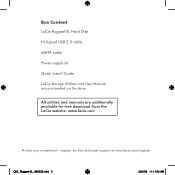
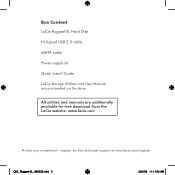
... for free download from the LaCie website: www.lacie.com
Protect your investment - Box Content LaCie Rugged XL Hard Disk
Hi-Speed USB 2.0 cable
eSATA cable
Power supply kit
Quick Install Guide
LaCie Storage Utilities and User Manual are pre-loaded on the drive
All utilities and manuals are additionally available for free technical support at www.lacie.com/register
QIG_Rugged-XL_090223.indd...
User Manual - Page 1
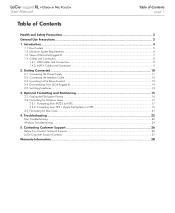
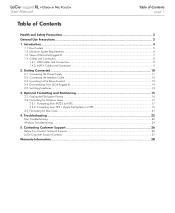
... LaCie Rugged XL...14 2.5. Contacting Customer Support 26 Before You Contact Technical Support...26 LaCie Customer Support Contacts...27
Warranty Information...28 LaCie rugged XL • Design by Neil Poulton User Manual
Table of Contents page 1
Table of the LaCie Rugged XL...7 1.4. Formatting for Mac Users...21
4. Troubleshooting...22 Mac Troubleshooting...22 Windows Troubleshooting...
User Manual - Page 3
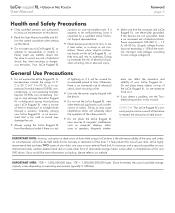
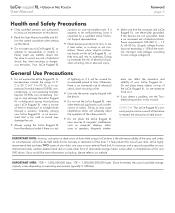
... your external hard disk, for the recovery or restoration of this manual. or to avoid any risk of electrical shock, fire, short-circuiting or dangerous emissions. Inversely, placing your LaCie Rugged XL in an environment that you detect a problem, see the Troubleshooting section in damp or wet conditions. CAUTION: This LaCie Rugged XL's warranty may damage the LaCie Rugged XL or disfigure...
User Manual - Page 5
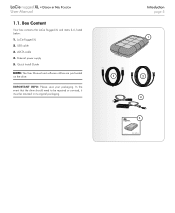
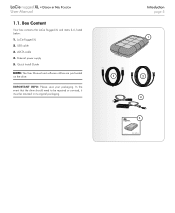
...-Speed USB 2.0 & eSATA 3Gbits
5
Design by Neil Poulton User Manual
1.1. eSATA cable 4. In the event that the drive should need to be repaired or serviced, it must be returned in its original packaging. Box Content
Your box contains the LaCie Rugged XL and items 2-6, listed below: 1. Quick Install Guide
NOTE: The User Manual and software utilities are pre-loaded on the drive. External...
User Manual - Page 8
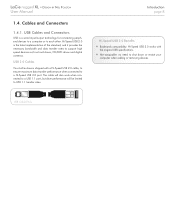
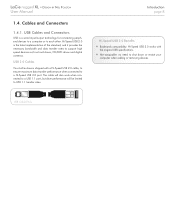
... to a Hi-Speed USB 2.0 port. Introduction page 8
Hi-Speed USB 2.0 Benefits ✦✦ Backwards compatibility: Hi-Speed USB 2.0 works with a Hi-Speed USB 2.0 cable, to ensure maximum data transfer performance when connected to support high speed devices such as hard drives, CD/DVD drives and digital cameras.
USB Cable Ends LaCie rugged XL • Design by Neil Poulton User Manual
1.4.
User Manual - Page 9
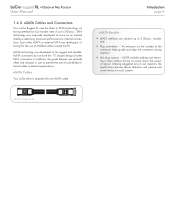
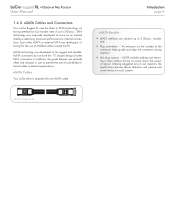
... on the outside the PC. Utilizing staggered pins to aid insertion, the specification ensures device detection and passive and active limits to power down the system or reboot. LaCie rugged XL • Design by Neil Poulton User Manual
1.4.3.
eSATA enables adding and removing a drive without having to in-rush current.
eSATA technology was originally developed to...
User Manual - Page 12
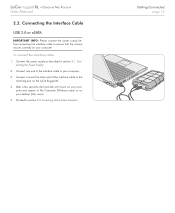
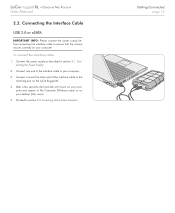
.... Connect the power supply as described in My Computer (Windows users) or on your desktop (Mac users). 5.
Connect one end of the interface cable to section 2.3. LaCie rugged XL • Design by Neil Poulton User Manual
2.2. necting the Power Supply. 2. puter and appear in section 2.1.
After a few seconds, the hard disk will mount on your com-
User Manual - Page 13
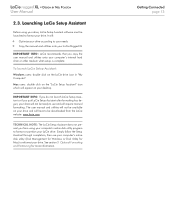
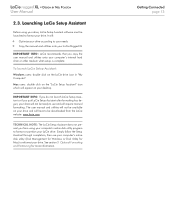
...utilities onto your LaCie Rugged XL
IMPORTANT INFO: LaCie recommends that you from using your drive, LaCie Setup Assistant software must be downloaded from the LaCie website: www.lacie.com
TECHNICAL NOTE: The LaCie Setup Assistant does not prevent you copy the user manual and utilities onto your drive. Getting Connected page 13 Mac users: double click on the "LaCie Setup Assistant" icon which...
User Manual - Page 14
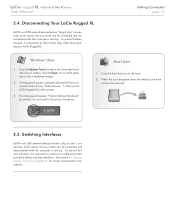
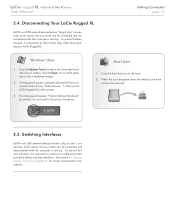
... the computer is running . Mac Users
1. Drag the hard disk icon to disconnect the device. A message will appear: "Safe to follow these steps when disconnecting your LaCie Rugged XL. Getting Connected page 14
Windows Users
1. Disconnecting Your LaCie Rugged XL
eSATA and USB external devices feature "plug & play " connectivity, which means that your drive can be connected and...
User Manual - Page 15
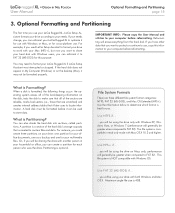
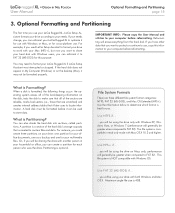
...using the drive on the desktop (Mac), it later uses to your hard disk with Windows or Mac, or for your computer before reformatting.
IMPORTANT INFO: Please copy the User Manual and utilities... use your LaCie Rugged XL, LaCie Setup Assistant formats your drive according to locate information. Or, if you can reformat your Mac (HFS+), but now you can also divide the hard disk into ...
User Manual - Page 17
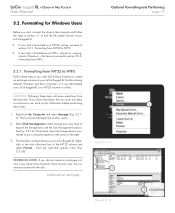
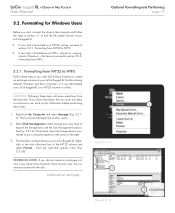
... NTFS
Follow these steps if you used LaCie Setup Assistant to your LaCie Rugged XL as a FAT32 volume, proceed to see the Disk Management option). Rightclick in the pane on a Mac. Formatting for data sharing between Windows and Mac computers or if you did not create an exchange volume using LaCie Setup Assistant, there may have information that you...
User Manual - Page 19
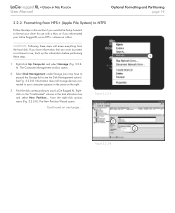
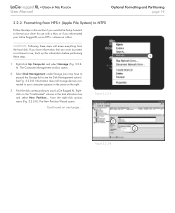
...option). The Computer Management window opens.
2. See Fig. 3.2.2-B.
LaCie rugged XL • Design by Neil Poulton User Manual
Optional Formatting and Partitioning page 19
3.2.2. The New Partition Wizard ...everything from
the hard disk. Find the disk corresponding to format your drive for use , back up this section if you used LaCie Setup Assistant to your LaCie Rugged XL as an HFS+...
User Manual - Page 22
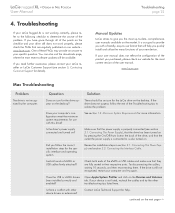
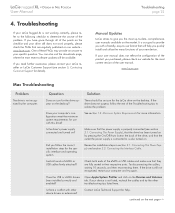
... LaCie reseller or LaCie Customer Support (see section 2.1. LaCie rugged XL • Design by Neil Poulton User Manual
4. Review the installation steps in their respective ports.
Does your drive still does not work properly, please check the FAQs that they are regularly published on the next page>> You can also visit the downloads page, where the most recent software updates...
User Manual - Page 23
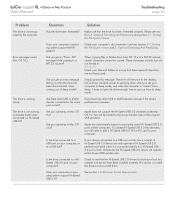
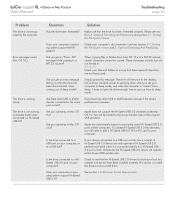
...Speed USB 2.0 ports in Mac OS 10.x? Does your computer's operating system support the file system? LaCie rugged XL • Design by Neil Poulton User Manual
Troubleshooting page 23
Problem
The drive is not recognized by spinning down when you get an error...un-install the drivers and re-install them. A Hi-Speed USB 2.0 device can only operate at the slower USB transfer rates. Is the drive ...
User Manual - Page 26
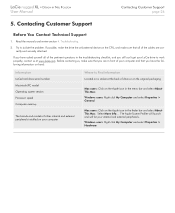
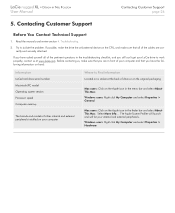
... LaCie drive to isolate the problem. Before contacting us at the back of the cables are in front of your computer and that all of other internal and external peripherals installed on the Apple icon in the finder bar and select About This Mac. LaCie rugged XL • Design by Neil Poulton User Manual
Contacting Customer Support page 26
5. Contacting Customer Support...
Lacie 301848U Reviews
Do you have an experience with the Lacie 301848U that you would like to share?
Earn 750 points for your review!
We have not received any reviews for Lacie yet.
Earn 750 points for your review!

