Lexmark 17M4000 Support and Manuals
Get Help and Manuals for this Lexmark item
This item is in your list!

View All Support Options Below
Free Lexmark 17M4000 manuals!
Problems with Lexmark 17M4000?
Ask a Question
Free Lexmark 17M4000 manuals!
Problems with Lexmark 17M4000?
Ask a Question
Popular Lexmark 17M4000 Manual Pages
User's Guide - Page 2


... the power supply and power cord provided with other replacement parts. Lexmark is near the product and easily accessible. This publication could include technical inaccuracies or typographical errors. Improvements or changes in the products or the programs described may be incorporated in the operating instructions, to a professional service person. • This product is not intended to...
User's Guide - Page 3


...software 5
Using the Lexmark All-In-One Center 5 Using Print Properties 7 Using the Lexmark Solution Center 8 Using the Lexmark Photo Editor 9
Using the All-In-One 9
Printing 9 Scanning 11 Copying 12 Faxing 12 Creating fun projects 13 Replacing print cartridges 13
Troubleshooting 14
Troubleshooting checklist 14 Setup troubleshooting 14 Printing troubleshooting 15
Scanning, copying...
User's Guide - Page 4


...; Drivers for the All-In-One • An online User's Guide for the All-In-One, including: - Finding more information
Resource Description
Setup sheet CD
Lexmark Web site
Instructions on how to set up the hardware and software and information on setup troubleshooting
• Software for basic usage information • A Readme file
This file provides last-minute updates about...
User's Guide - Page 6


... Click See More Copy Settings to view all settings. Maintain/Troubleshoot page
The Maintain/Troubleshoot page provides you with ...
For more information about the Lexmark Solution Center, see page... from these topics:
• Maintain or fix quality problems • Troubleshoot All-In-One problems • Device status and ink levels • More printing ideas and how to's ...
User's Guide - Page 7


... dialog box, click Properties, Preferences, Options, or Setup
(depending on the type of the print settings are using .
The "I Want To" menu
The...parts of the paper. The Print Properties screen appears.
For more . Print Color Images in Print Properties based on the program). Type -
Save Settings menu
From the Save Settings menu, you are on both sides of the Lexmark...
User's Guide - Page 8


... All-In-One problems.
From this tab:
Printer Status (Main dialog box) How To
Troubleshooting
You can :
• Install a new print cartridge.
To open the Lexmark Solution Center, click Start Programs Lexmark 1200 Series Lexmark 1200 Series Solution Center. Using the Lexmark Solution Center
The Lexmark 1200 Series Solution Center is Busy Printing.
• View the ink levels of the...
User's Guide - Page 9


...each transparency or photo as it exits and allow to dry to avoid ink smearing.
• 10 envelopes
Note: Do not load envelopes with:
.... Place the paper against the right side of the paper support
Load up to edit your document.
Use the touch-up...sure you need to edit graphics. English
Using the Lexmark Photo Editor
Use the Lexmark Photo Editor software to know for basic printing, scanning...
User's Guide - Page 10


... dialog box, click Properties, Preferences, Options, or Setup
(depending on the screen, and then select the What's This? 2 Squeeze and slide the paper guide to the left edge of the menu.
7 From the Quality/Copies tab, select the quality, speed, and copy settings.
Quality/Speed settings
Copy settings
9 From the Print Layout tab, select the...
User's Guide - Page 13


Replacing print cartridges
The Lexmark 1200 Series uses the following cartridges:
Item:
Part number:
Black cartridge
10N0016
16
17
Color cartridge
10N0026
26
27
Note: For information about ordering supplies, see page 8). 2 Click How To. 3 Select a project. 4 Follow the instructions on the computer screen. Warning: Do not touch the gold contact area on the cartridges.
6 Insert the ...
User's Guide - Page 14


...
For help , see page 8.
Is the Lexmark 1200 Series set as the default printer? Did you need to remove and then reinstall the software.
Troubleshooting
This section helps you solve problems you do not force the paper into the printer. Troubleshooting checklist
Before you install the printer software correctly?
Is the black print cartridge secure in the right carrier and...
User's Guide - Page 15


... troubleshooting
All-In-One prints slowly
1 Close all programs not in , and
then press Power. For help , refer to the setup documentation. English
3 Make sure you may not
be able to print larger files. Note: The Other Devices category appears only when unknown devices are present. To align the print cartridges:
a Open the Lexmark...
User's Guide - Page 16


.... • The memory may be installed properly. For help , refer to the setup documentation. Scanning, copying, and faxing troubleshooting
Scanning was not successful
The software may need to remove, and then reinstall the printer software.
1 From the desktop, click Start Programs Lexmark 1200 Series
Uninstall Lexmark 1200 Series. Follow the instructions for "All-In-One is not...
User's Guide - Page 17


... of purchase or service representative for a Class B computing device, use a properly shielded and grounded cable such as Lexmark part number 1021294. This product satisfies the Class B limits of EN 55022 and safety requirements of conformity with the limits for any interference received, including interference that interference will not occur in a residential installation. If this...
User's Guide - Page 19


... 7
I Want To menu 7 ink cartridges
viewing ink levels of 8 ink levels
viewing 8 inkjet paper 9
19
iron-on transfers 9 printing 7
L
labels 9 Lexmark All-In-One Center 5
opening 5 using 5 Lexmark Solution Center 8 Advanced tab 8 Contact Information tab 8 How To tab 8 Maintenance tab 8 opening 8 Printer Status tab 8 Troubleshooting tab 8 loading paper 9
M
Maintain/Troubleshoot page 6 Maintenance tab...
User's Guide - Page 20
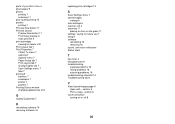
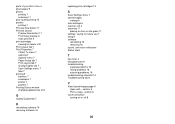
...6
voice notification turning on the glass 11 settings, saving for future use 7 setup 4 software
reinstalling 16 removing 16 sound, see voice notification Status tab 8
T
top cover 4 transparencies 9 troubleshooting
copying problems 16 faxing problems 16 scanning problems 16 troubleshooting checklist 14 Troubleshooting tab 8
V
View Saved Images page 6 Open with... parts of your All-In-One 4 photo...
Lexmark 17M4000 Reviews
Do you have an experience with the Lexmark 17M4000 that you would like to share?
Earn 750 points for your review!
We have not received any reviews for Lexmark yet.
Earn 750 points for your review!
