Lexmark 20R1585 Support and Manuals
Get Help and Manuals for this Lexmark item
This item is in your list!

View All Support Options Below
Free Lexmark 20R1585 manuals!
Problems with Lexmark 20R1585?
Ask a Question
Free Lexmark 20R1585 manuals!
Problems with Lexmark 20R1585?
Ask a Question
Popular Lexmark 20R1585 Manual Pages
User's Guide - Page 12


...Lexmark International, Inc. Record the following information (located on the store receipt and the back of defects in printer, or set forth at
printer.
materials and workmanship for Inkjet & All-In-One Printers...; Store where purchased
Introduction
12
this printer will be free of the printer), and have it ready when you contact customer support so that came with your
this limited...
User's Guide - Page 31
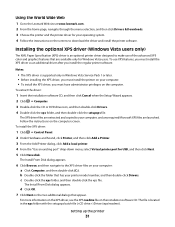
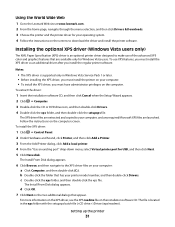
... www.lexmark.com. 2 From the home page, navigate through the menu selection, and then click Drivers & Downloads. 3 Choose the printer and the printer driver for your operating system. 4 Follow the instructions on the screens to make use XPS features, you install the regular printer software.
Installing the optional XPS driver (Windows Vista users only)
The XML Paper Specification (XPS) driver...
User's Guide - Page 33
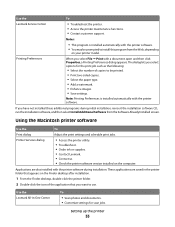
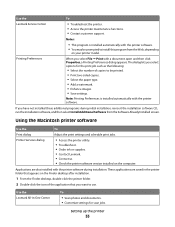
... customer support.
Using the Macintosh printer software
Use the Print dialog Printer Services dialog
To
Adjust the print settings and schedule print jobs.
• Access the printer utility. • Troubleshoot. • Order ink or supplies. • Contact Lexmark. • Contact us. • Check the printer software version installed on your printer model. Setting up the printer
33...
User's Guide - Page 34


... print cartridge nozzles. • Order ink or supplies. • Register the printer. • Contact customer support.
If the Welcome screen does not appear after a minute, do one of the following:
In Windows Vista 1 Click . 2 In the Start Search box, type D:\setup.exe, where D is being accessed by the printer.
3 If you have not yet installed the printer software...
User's Guide - Page 46


... a minute, click the CD icon on the desktop.
2 Double-click Install. 3 Follow the instructions on a wireless network (selected models only)
46
b In the Start Search box, type D:\setup.exe, where D is set up on the wireless network, it .
Installing the printer on the Welcome screen to set up the printer. In Windows XP and earlier
a Click Start. b Click Run...
User's Guide - Page 48


... shown:
a Select Connect to select a
network.
Changing wireless settings after installation
To change wireless settings on your system support person. If you want . For more information, contact your screen to use the key you may be prompted to connect the printer to the computer again using the setup instructions provided. 2 If there is no server or router...
User's Guide - Page 49


...-click Lexmark Wireless Setup Assistant. 3 Follow the instructions on a wireless network (selected models only)
49
Using the printer locally (USB)
Select the connection type that describes how you currently access your printer:
If the printer is no need to remove the USB cable connecting the printer to complete the setup. See related topics on troubleshooting specific connection types...
User's Guide - Page 50


...printer depending on a wireless network (selected models only)
50 c Click +. The Printer List dialog appears.
Installing the printer on your needs. Note: There is currently set up for one end of the printer...Finder desktop, double-click the printer folder. 2 Double-click Lexmark Wireless Setup Assistant. 3 Follow the on troubleshooting specific connection types if you encounter ...
User's Guide - Page 54


...?
2 Click All Programs or Programs, and then select the printer program folder from the list. 3 Click Lexmark Wireless Setup Utility. 4 Follow the instructions on a wireless network (selected models only)
54
Using a WPS-capable router
If your router documentation for the wireless network, view the security settings on the Welcome screen. What is a method of the wireless...
User's Guide - Page 78


...select a network computer, and then press .
Wireless connection (selected models only)
a Wait for the printer to connect to the network computer or to finish searching the network for printing professional quality photos with genuine Lexmark evercolorTM 2 ink, providing photos that are fade-
It is used specifically for available
computers. and water-resistant.
• Transparency-A clear...
User's Guide - Page 113


...for the second cartridge. Using genuine Lexmark print cartridges
Lexmark printers, print cartridges, and photo paper are printing from appearing again for the indicated cartridge(s):
• Replace your cartridge(s) with new Lexmark print cartridge(s). • If you purchased a new, genuine Lexmark print cartridge, but the Out of Original Lexmark Ink message, the original Lexmark ink in the...
User's Guide - Page 115


... that the print quality has improved. Install a new cartridge if necessary.
4 Press . 5 If a black cartridge is included in the printer, then
press the arrow buttons until you have installed a black cartridge in the box contents, and if you exit Setup, or press another mode button. Install a new cartridge if necessary.
6 Press until Black Ink appears, and then press .
Check the...
User's Guide - Page 116


...Service Center. 4 Check the ink levels of the cartridges on a flat surface. 3 Gently hold the nozzles against the cloth for about three seconds, and then wipe in the direction shown. Install a new cartridge if necessary. Using Macintosh
1 From the Finder desktop, double click the printer folder. 2 Double-click the printer utility icon. Install a new cartridge if necessary.
The Lexmark Printer...
User's Guide - Page 171


... disabling timeout 28 saving 28
Setup menu Fax Settings List 109
setup troubleshooting incorrect language appears on display 121 page does not print 123 power button is not lit 122 software did not install 122
setup, printer 13 software
removing and reinstalling 126 Service Center 121 XPS driver 31 software did not install 122 solving printer communication problems 126 SSID ad hoc...
User's Guide - Page 173


... not show up in printer selection list during installation (Windows) 130
printer cannot connect to wireless network 131
Wi-Fi indicator light is blinking orange 137, 140
... blinking orange 137, 140 Wi-Fi indicator light is green printer does not print 135 Wi-Fi indicator light is still orange 142 Wi-Fi Protected Setup 54 WPA 55 WPA key locating 54 WPA2 55 WPS 54
X
XPS driver installing 31
Index
173
Lexmark 20R1585 Reviews
Do you have an experience with the Lexmark 20R1585 that you would like to share?
Earn 750 points for your review!
We have not received any reviews for Lexmark yet.
Earn 750 points for your review!
