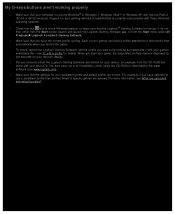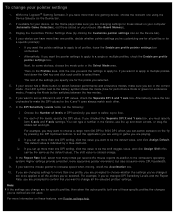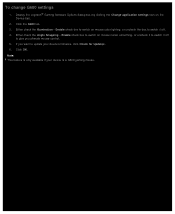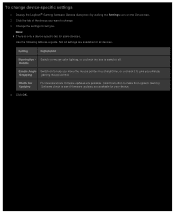Logitech G100s Support and Manuals
Get Help and Manuals for this Logitech item

View All Support Options Below
Free Logitech G100s manuals!
Problems with Logitech G100s?
Ask a Question
Free Logitech G100s manuals!
Problems with Logitech G100s?
Ask a Question
Most Recent Logitech G100s Questions
I Would Like To Know How To Change A Button (number 4) Windows 10 Start Screen
(Posted by snipersalamov23 8 years ago)
Logitech G100s Videos
Popular Logitech G100s Manual Pages
Logitech G100s Reviews
We have not received any reviews for Logitech yet.