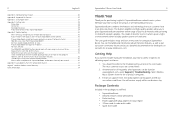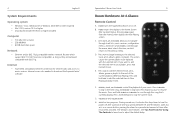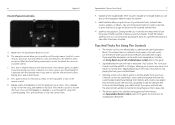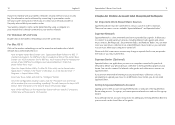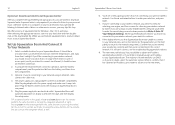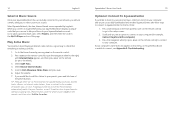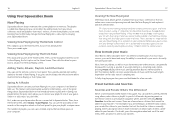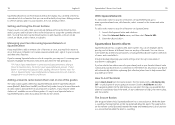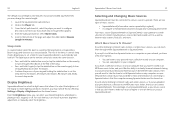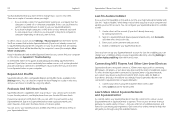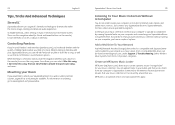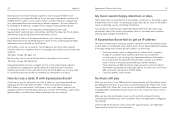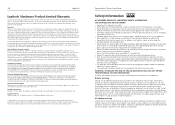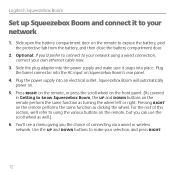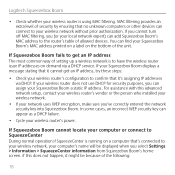Logitech Squeezebox Boom Support and Manuals
Get Help and Manuals for this Logitech item

View All Support Options Below
Free Logitech Squeezebox Boom manuals!
Problems with Logitech Squeezebox Boom?
Ask a Question
Free Logitech Squeezebox Boom manuals!
Problems with Logitech Squeezebox Boom?
Ask a Question
Logitech Squeezebox Boom Videos
Popular Logitech Squeezebox Boom Manual Pages
Logitech Squeezebox Boom Reviews
We have not received any reviews for Logitech yet.