MSI Raider GE78 HX Support and Manuals
Get Help and Manuals for this MSI item
This item is in your list!

View All Support Options Below
Free MSI Raider GE78 HX manuals!
Problems with MSI Raider GE78 HX?
Ask a Question
Free MSI Raider GE78 HX manuals!
Problems with MSI Raider GE78 HX?
Ask a Question
MSI Raider GE78 HX Videos
Popular MSI Raider GE78 HX Manual Pages
Quick Start Guide - Page 3
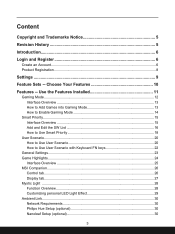
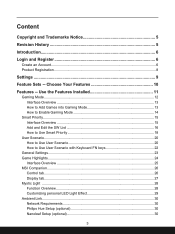
...
Login and Register 6 Create an Account...6 Product Registration...8
Settings...9
Feature Sets -- Choose Your Features 10
Features -- Use the Features Installed 11 Gaming Mode...12 Interface Overview...13 How to Add Games... Use User Scenario with Keyboard FN keys 22 General Settings...23 Game Highlights...24 Interface Overview...25 MSI Companion...26 Control tab...26 Display tab...27 Mystic ...
Quick Start Guide - Page 4


...How to Make Noise Cancel Take Effect 41 Duet Display...42 How to setup a Screen Profile 42 How to setup a Hotkey to launch Duet Display 46 How to use iOS Screen Mirroring...Monitoring 60
Support...61 Live Update...61 Live Update...61 Microsoft APP...62 System Info...63 Service...65 Trouble Shooting and Knowledge Base 65 MSI Recovery...66 Go to WinPE to Use MSI Recovery 66 Create a MSI Rescue ...
Quick Start Guide - Page 10


Simply install or update your personal needs.
10 Move the mouse cursor to
meet your favorite features in Feature Sets page. Experience the convenience that MSI Center brings to you are able to choose your own style and features.
Feature Sets -- Choose Your Features
Within the latest MSI Center, you ! 1. In Feature Sets page, feel free to...
Quick Start Guide - Page 11
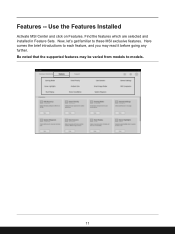
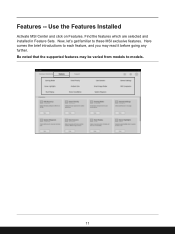
Find the features which are selected and installed in Feature Sets. Be noted that the supported features may read it before going any further. Use the Features Installed
Activate MSI Center and click on Features. Here comes the brief introductions to each feature, and you may be varied from models to these MSI exclusive features. Now, let's get familiar to models.
11 Features --
Quick Start Guide - Page 12


...installed would be detected by MSI Center and be shown in Gaming Mode page. The games which are playing with the best possible visual and audio lighting setting and brings you to review or share. *Be noted, for each game, the following functions, may or may not be supported...game, only the supported functions will be set to ensure the best performance. 2. Game Highlights: Record the best...
Quick Start Guide - Page 20
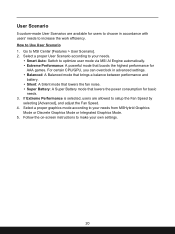
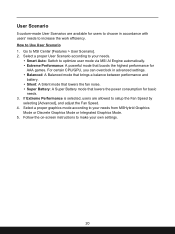
...setup the Fan Speed by
selecting [Advanced], and adjust the Fan Speed. 4. Follow the on-screen instructions to make your needs from MSHybrid Graphics
Mode or Discrete Graphics Mode or Integrated Graphics Mode. 5. For certain CPU/GPU, you can overclock in accordance with users' needs to choose in advanced settings...according to optimize user mode via MSI AI Engine automatically. • ...
Quick Start Guide - Page 28


The available options for selected models. LED Effect selections: Select one by
clicking on the Profile buttons. 2. Device name. 3. Profile: Setup your own keyboard LED light effects to make all the selections taking effect. 5. Mystic Light Setting: Click to enter Mystic Light setting page to Profile 1~3. Mystic Light
*Optionally supported for each Light Effect...
Quick Start Guide - Page 30


... light.) 4. You can be disabled once the Light Panels are required for selected models. Ambient Link provide visual color feedback on Philips Hue and Nanoleaf depending on and...add lights in setting up . 2. Android requirements:
• Android OS 5.0 or higher • Location services are turned on [Ambient Link] and follow the instructions below to complete the link setup. Plug in...
Quick Start Guide - Page 41


.... How to MSI Center [Features > Noise Cancellation > MSI Sound Tune]. 2. When a sound is generated with more than 500 million data, simulate the way human brain works. This feature greatly improves the users' communication experience. Make sure to set Speaker Noise Cancel and Microphone Noise Cancel to [ON]. 3. Noise Cancellation
*Optionally supported for selected models.
Quick Start Guide - Page 65


Move the mose cursor to click on [More] to MSI Center [Support > Service]. Users can find a list of frequently asked questions and answers, giving them possible instructions to solve basic situations. Go to get more information at MSI official website.
65 Service
Trouble Shooting and Knowledge Base In Trouble Shooting and Knowledge Base page, user can search for related...
User Manual - Page 10
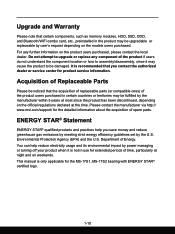
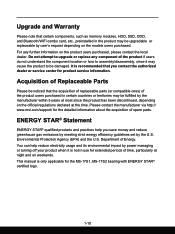
... not attempt to upgrade or replace any further information on the models users purchased. Department of spare parts. Environmental Protection Agency (EPA) and the U.S. You can help you contact the authorized dealer or service center for the detailed information about the acquisition of Energy. Please contact the manufacturer via http:// www.msi.com/support/ for product service information...
User Manual - Page 23
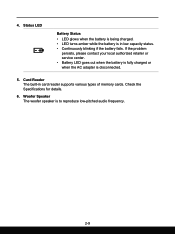
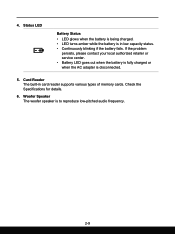
Check the Specifications for details.
6. Woofer Speaker The woofer speaker is disconnected.
5. 4. Card Reader The built-in low capacity status. • Continuously blinking if the battery fails. If the problem
persists, please contact your local authorized retailer or service center. • Battery LED goes out when the battery is fully charged or when the...
User Manual - Page 45
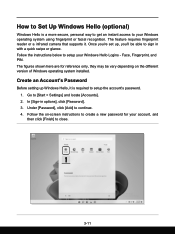
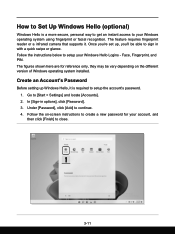
... up , you'll be vary depending on -screen instructions to sign in options], click [Password]. 3. How to Set Up Windows Hello (optional)
Windows Hello is required to setup the account's password. 1. Follow the on the different version of Windows operating system installed. Under [Password], click [Add] to [Start > Settings] and locate [Accounts]. 2. Face, Fingerprint, and PIN. Go to...
User Manual - Page 49
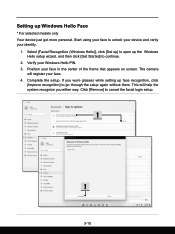
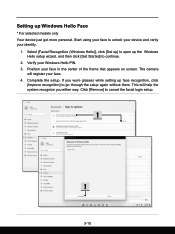
... in the center of the frame that appears on screen. Complete the setup. Select [Facial Recognition (Windows Hello)], click [Set up] to open up Windows Hello Face
* For selected models only Your device just got more personal. Setting up the Windows Hello setup wizard, and then click [Get Started] to continue.
2. Start using your face...
User Manual - Page 66


Watch the instruction video at: https://www.youtube.com/watch?v=xkzctVGnWRw
YouTube
3-32 MSI "One Touch Install", the one-click installer application, allows users to Use MSI One Touch Install
* For selected models with single click. How to Get Started
Video: How to efficiently install all needed drivers on MSI notebooks with Windows 11 operating system installed.
MSI Raider GE78 HX Reviews
Do you have an experience with the MSI Raider GE78 HX that you would like to share?
Earn 750 points for your review!
We have not received any reviews for MSI yet.
Earn 750 points for your review!

