Macrom M-DVD5560 Support and Manuals
Get Help and Manuals for this Macrom item
This item is in your list!

View All Support Options Below
Free Macrom M-DVD5560 manuals!
Problems with Macrom M-DVD5560?
Ask a Question
Free Macrom M-DVD5560 manuals!
Problems with Macrom M-DVD5560?
Ask a Question
Macrom M-DVD5560 Videos
Popular Macrom M-DVD5560 Manual Pages
User Manual (English) - Page 3


... refer to trouble shooting guide of this situation. Never disassemble or adjust the unit without any professional car shop / dealer for easy understanding to wipe off the moisture on the screen. 9. Operate the unit correctly according to prevent unnecessary problem. If the unit still doesn't work after a few hours, please contact the service center.
6. Do...
User Manual (English) - Page 4


... Musci Mode 16
Settings 17 General settings 17 Calibration 17 Video settings 17 Sound settings 18 Time settings 18 Language settings 18 Bluetooth settings 18 DVD settings 19 Volume settings 19
Other Modes 20 ther Devices 20 Reset 20 Replace a Fuse 20 Navigation (GPS 20 SWC Programming 20
Specifications 21 Region Code 22 Cautions when using Discs 22
Troubleshooting 23
Wire...
User Manual (English) - Page 5


... a USB device for playback of music/video files.
9. Internal Microphone Internal microphone for firmware updates if required.
7. Press and hold to turn the unit OFF.
4. This may be... overview
Front Panel
11
10
9
1 2
VOL
3 4
5
6
7
8
Notice: The graphic in this manual is used for Bluetooth calls.
- 4 - Remote Sensor (optional) 10. Press again to activate the MUTE function...
User Manual (English) - Page 6


...the [ VOL/ / ] knob to Equalizer level settings
1
2
3
4
1
- 5 -
Adjusting ...setup features cancels the mute function.
The playing mode is displayed on the TFT monitor. Function icons 3. Engage the parking brake for your safety. Audible Beep Confirmation
An audible beep tone confirms each function selection. Clock 4. Engage parking brake to watch video.", preventing the driver...
User Manual (English) - Page 7


... [ ] icon in the user interface and the EQ setup interface will change them besides 'User'. 2. Select EQ mode Touch the desired EQ selection: [ Optional ] / [ Classic ] / [ Rock ] / [ Jazz ] / [ Techno ] / [ Pop ], and the EQ mode will display on the type of the cabin equalizer. Proper setting of the Fader and Balance boosts the effects...
User Manual (English) - Page 8


...When date/time is displayed. 3. Set Clock Mode
1. Touch [ Time ]. 2.
Set Time
1.
Touch [ Time ]. The date/time setup menu is displayed. 3. Touch [ Date ]. 2.
Touch the time on the screen .
Touch [ ] or [ ] to set , touch [ Save ] to confirm or [ Cancel ] to exit.
- 7 - Touch [ Settings]. 2. Setting Date /Time
1. A submenu is set hour and minute. 4. Touch [ ] or...
User Manual (English) - Page 9


... station.
Touch [ OK ] to seek forward
10. Radio Mode
Tuner TFT Display
1. RDS setting options 17. Note: When a station is received, searching stops and the station is displayed, ... the input number step by step. Strong Local signal broadcasting indicator
3. Touch to enter.
- 8 -
Manual Tuning Method 1: Touch and hold [ ] / [ ] icon on the user interface more on the ...
User Manual (English) - Page 10


...[ ] icon and enter the EQ setup. RDS service availability varies with a strong signal strength will be detected . Touch [Radio]. 2. Default is displayed.
2. Adjust RDS Settings
1. The option menu is "Distance... title.
Manual Store 1. Local Seeking
Touch the [ ] icon and choose the Radio Local or Distance. In Radio menu, touch [ ]. Touch on the selected option to change the setting. [RDS...
User Manual (English) - Page 11
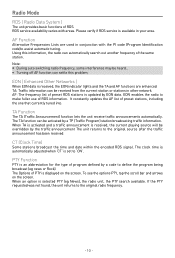
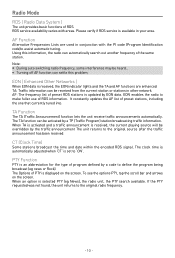
... stations, including the one that currently tuned into. Note: • During auto switching radio frequency, some interference may be overridden by a code to assist automatic tuning. Using this problem. It constantly updates the AF list of RDS. TA Function
The TA (Traffic Announcement) function lets the unit receive traffic announcements automatically. When TA...
User Manual (English) - Page 15


...
To select a track directly, touch the [ ] icon on screen control to display the direct entry menu. Touch [ ] to set the brightness, contrast, saturation, and hue of the TFT.
Video Setup
Touch [ ] to access video setup mode, touch [ ] or [ ] to display the 2nd menu. 3. DVD Title information. Total time of the current track. 2. You...
User Manual (English) - Page 17


...of a Bluetooth audio player.
The TFT screen will be transferred to load on initial setup. You may take several minutes to the unit. The option menu is an incoming phone...manually by set paring code.
∙ [Phone book sync]: To synchronize phone book, touch [ OK ] on the mobile phone. Tip • You can press the number keys on the sub-menu popped out. The mobile phones supporting...
User Manual (English) - Page 18


... the path as followings:
1. Aim at center of the figure, after
steps from 1 to 5, touch anywhere on the setup menu to "On" , the screen will prevent the driver watching images.
- 17 - Touch [ General ] in the settings page. 2.
Touch [ Start ] to select: 3. Touch [Video]. 2. Each time you should calibrate the touch screen through calibration...
User Manual (English) - Page 19


...on the Bluetooth function. Touch [Bluetooth]. 2. Answer paired phone call manually.
- 18 - Clock
Touch [12Hr] or [24Hr] to re-connect manually.
Bluetooth settings Options
Description
On Bluetooth
Off
On Auto connect
Off
On Auto answer
Off
Turn on -screen display language. Settings
Sound settings
1.
Touch [Language]. 2. Options available depend on DVD disc.
Touch [ ] or...
User Manual (English) - Page 21


... function you can reset it. Touch the upper left corner to the manufacturer's user manual.
Navigation (GPS)
1.
Press each individual steering wheel control button for each corresponding function. 6. Reset
...the settings will end. 7. Take out the unit from dashbpard. 2. Replace the fuse while the units power is no power, the fuse may be damaged and need to default settings. Press...
User Manual (English) - Page 24


... code is inserted upside down. Use disc in use.
Problem
Unit can not power on . Car battery fuse blown. Heavily biased volume balance. Speaker wiring is shown at all speaker wiring connections. Disc is not compatible with metal part of DVD disc does not match the monitor.
Corrective action
Install new fuse with PBC available. Troubleshooting...
Macrom M-DVD5560 Reviews
Do you have an experience with the Macrom M-DVD5560 that you would like to share?
Earn 750 points for your review!
We have not received any reviews for Macrom yet.
Earn 750 points for your review!

