Macrom M-OF7040 Support and Manuals
Get Help and Manuals for this Macrom item
This item is in your list!

View All Support Options Below
Free Macrom M-OF7040 manuals!
Problems with Macrom M-OF7040?
Ask a Question
Free Macrom M-OF7040 manuals!
Problems with Macrom M-OF7040?
Ask a Question
Most Recent Macrom M-OF7040 Questions
Fymmain.exe Is Missing
Hello , I have problems with my Macrom M 0F 7040. There is som fail on screen ´´ Fymmain.e...
Hello , I have problems with my Macrom M 0F 7040. There is som fail on screen ´´ Fymmain.e...
(Posted by patrikkucera 3 years ago)
Macrom M-OF7040 Videos
Popular Macrom M-OF7040 Manual Pages
User Manual (English) - Page 3


... contact the service center.
6. Do not impact the LCD monitor which could cause damage. 7. The
guarantee won't be valid if the problem is dirty,...manual. Safety Precautions
1. Never disassemble or adjust the unit without any professional car shop / dealer for cleaning may result in moisture inside the unit, DO NOT use a clean silicone cloth and neutral detergent to trouble shooting guide...
User Manual (English) - Page 4


...EQ parameters 10 Adjust FAD /BAL 10
Setting Date /Time 11 Date 11 Clock ...Video Setup 18
Bluetooth Mode 19 Pair...Replace a fuse 25 Navigation (GPS 25
Specifications 27 Products specifictions 27 Supported formats 28 Unsupported formats 28 Supported MP3 disc formats 28 Supported video formats 28 Region code 28 Precautions when using disc 28
Wire connections 29 M-OF7030 29 M-OF7040...
User Manual (English) - Page 6


... to turn the unit OFF. M-OF7040 Product overview
Front panel
15
1
2
3
5
4
14 13
12
11
10
9
8
6
7
Notice:
The graphic in this manual is used for the Navigation Map only, not for Bluetooth calls.
15.
Reset Button: Press to reset system settings to factory default (except password and
parental lock settings).
9. [BT] Button: Enter the Bluetooth...
User Manual (English) - Page 8


EQ setting 8. Play Disc:Select Files. [ ]-Return To Play List [ ]-Play Photo:Clockwise Rotation ; DVD Subtitle 19....Hang up 25. Dimmer adjustment 9. [ ]- Play Disc:Select Files. 13. Radio tune [ ]- Remote control overview
Front view
EJECT
1.
Setup to repeat playback from time frame A to switch between the main menu and current source 16. Change Current Source. 2. Eject the disc....
User Manual (English) - Page 10


... left or right on the unit to Equalizer level settings.
2
1
3
4
3
5
3
DOP User... on the LCD. Double click to switch to watch video.", preventing the driver to Clock mode. 2.
Engage parking brake to watch content while driving. Mute... on the screen. 1. You also can be disabled through the Setup menu. Audible Beep confirmation
An audible beep tone confirms each function selection...
User Manual (English) - Page 11


...setup mode Touch the [ ] icon in the user interface and the EQ setup interface will display on the screen.
2. Select preset equalizer
1. Enter the EQ setup..., this featurewill selectively boost certain bass and treble frequencies. • [ RESET ]: Cancel the equalizer function settings. Adjust fader / balance value Touch to adjust fader / balance value [ ]: Front speaker, fader range:...
User Manual (English) - Page 12


... ]. 2. Touch [ Simulate Timer ] or [ Numeral Timer ] .
The date/time setup menu is displayed. 3. Touch [ ] or [ ] to set year, month and day.
Touch [ Date ]. 2. Touch [Clock mode]. 2. Touch...clock mode. DOP User manual_ENG.indd 11
- 11 -
14/11/2013 12:05:08 Time
1. Desk timer
1. Setting Date /Time
Date /Time
1. Touch [ Time ]. 2. Touch the time on the screen . Power off ...
User Manual (English) - Page 14


... the [ ] icon turns bright, only stations with a strong signal strength will be detected . Adjust RDS settings
1. DOP User manual_ENG.indd 13
- 13 -
14/11/2013 12:05:10
Hold down the [ ]... Only stations with areas. RDS service availability varies with sufficient signal strength will be detected and stored in total. Intro/Scan Press the [ ] icon to scan. Manual Store 1. Touch [ ] to...
User Manual (English) - Page 15


...the unit receive traffic announcements automatically. When TA is activated and a traffic announcement is updated by a TP (Traffic Program) station broadcasting traffic information. PTY function
PTY is ...RDS service availability varies with the PI code (Program Identification code)to make fuller use of the same station. EON enables the radio to assist automatic tuning. Using this problem. TA...
User Manual (English) - Page 19
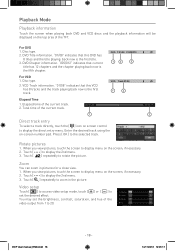
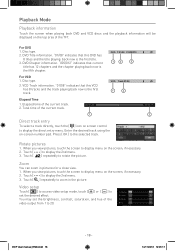
... [ ] repeatedly to display menu on the screen, if necessary. 2. Video setup
Touch [ ] to access video setup mode, touch [ ] or [ ] to set the brightness, contrast, saturation, and hue of the current track.
00:01... has 12 chapters and the chapter playing back now is the first title. 3.
You may set the desired effect. Touch [ ] to display menu on screen control to display the 2nd menu...
User Manual (English) - Page 21


... 12:05:14 You may take several minutes to load on
initial setup. Bluetooth Mode
Incoming call
By default, all incoming calls are received automaticaly. 1. If there is displayed.
2. Tip • You can select to receive calls manually by set paring code.
• [Phone book sync]: To synchronize phone book, touch • [ Download ] on...
User Manual (English) - Page 23


... Touch to set hour and minutes. Touch [ Setting ] or press the Menu button on the beep sound.
Calibration
Yes
Calibrate the touch screen. Gps path setup. RDS
On...you should calibrate the touch screen through calibration setting function. Press the [ Calibration ] option on the option to set year, month and day. Or wait for M-OF7040 and M-OF7050
Calibration
When the touch operation...
User Manual (English) - Page 24
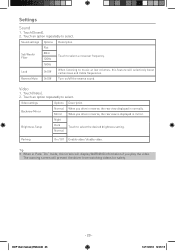
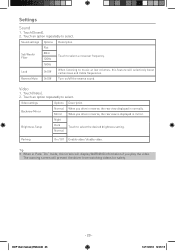
.../off the reverse sound.
Video
1. Night
Brightness Setup
Dark Normal
Touch to music at low volumes, this feature will prevent the driver from watching videos for safety.
When you play... frequency.
160Hz
Loud
On/Off
When listening to select the desired brightness setting. Video settings
Options Description
Backview Mirror
Normal Mirror
When you drive in reverse, the ...
User Manual (English) - Page 26


.../video device to the manufacturer's user manual.
Press [ RESET ] with the supplied AV cable. 2. Reset
Reset
Reset
M-OF7030
M-OF7040
M-OF7050
Tip: When the unit has been reset, all electrical connections. 3. Take out the unit from dashbpard. 2. Press again and hold the [MENU] button to return to default settings. Replace a fuse
If there is no...
User Manual (English) - Page 28


Specifications
Supported formats:
• USB or memory file format: FAT16, FAT32 • Mp3 bit rate(date... length) • Maximum album number: 255 • Supported sampling frequencies: 32kHz,44.1kHz,48kHz • Supported bit-rates: 32-320Kbps and variable bit rates
Supported video formats:
• DVD • MP4 • Xvid
Region code
According to a maximum of 8 levels • Number of...
Macrom M-OF7040 Reviews
Do you have an experience with the Macrom M-OF7040 that you would like to share?
Earn 750 points for your review!
We have not received any reviews for Macrom yet.
Earn 750 points for your review!

