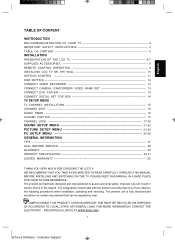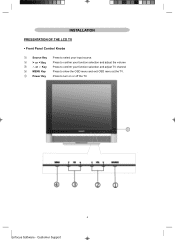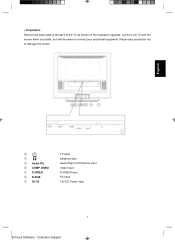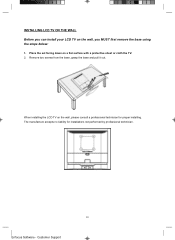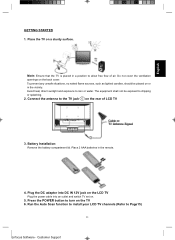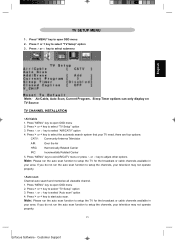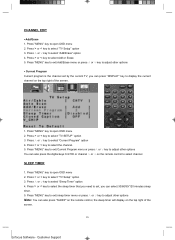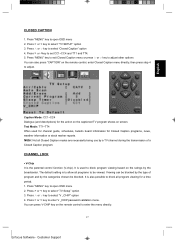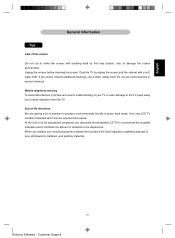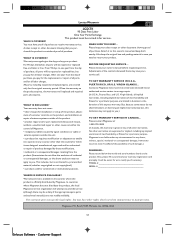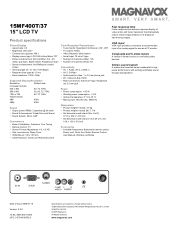Magnavox 15MF400T - LCD TV FLAT PANEL MONITOR Support and Manuals
Get Help and Manuals for this Magnavox item

View All Support Options Below
Free Magnavox 15MF400T manuals!
Problems with Magnavox 15MF400T?
Ask a Question
Free Magnavox 15MF400T manuals!
Problems with Magnavox 15MF400T?
Ask a Question
Most Recent Magnavox 15MF400T Questions
Need A Manual For Model #ec9305 Older Stereo System..
Looking to find a manual for my older stereo system, Believe the turntable may need a belt replaced ...
Looking to find a manual for my older stereo system, Believe the turntable may need a belt replaced ...
(Posted by jsbangel 7 years ago)
Where Is The Remote Control 'input'?
Where is the input on the remote control??? Cannot get the Magnovox 15mf400t/37 set up.
Where is the input on the remote control??? Cannot get the Magnovox 15mf400t/37 set up.
(Posted by rienstra 8 years ago)
What Is Stb Remote Control Code For The Magnavox 15mf400t/3?7
(Posted by iurirenga 9 years ago)
Magnavox 15mf400t/37 Comes On When Tv Is Plugged In
(Posted by SNandpro 10 years ago)
No Sound From Speakers Or Head Phone
yes i have a magnavox 15" lcd tv and, was runing the wrong power cord to it a 24v cord instead of th...
yes i have a magnavox 15" lcd tv and, was runing the wrong power cord to it a 24v cord instead of th...
(Posted by Butter21xx 10 years ago)
Popular Magnavox 15MF400T Manual Pages
Magnavox 15MF400T Reviews
 Magnavox has a rating of 4.50 based upon 2 reviews.
Get much more information including the actual reviews and ratings that combined to make up the overall score listed above. Our reviewers
have graded the Magnavox 15MF400T based upon the following criteria:
Magnavox has a rating of 4.50 based upon 2 reviews.
Get much more information including the actual reviews and ratings that combined to make up the overall score listed above. Our reviewers
have graded the Magnavox 15MF400T based upon the following criteria:
- Durability [2 ratings]
- Cost Effective [2 ratings]
- Quality [2 ratings]
- Operate as Advertised [2 ratings]
- Customer Service [2 ratings]