Memorex MCC215TNS - Digital Video Camcorder Support and Manuals
Get Help and Manuals for this Memorex item
This item is in your list!

View All Support Options Below
Free Memorex MCC215TNS manuals!
Problems with Memorex MCC215TNS?
Ask a Question
Free Memorex MCC215TNS manuals!
Problems with Memorex MCC215TNS?
Ask a Question
Popular Memorex MCC215TNS Manual Pages
User Guide - Page 2


...; Supported Operating Systems........33 • Installing the PC Camera Driver .....33 • Installing PhotoImpression and
VideoImpression 34 Downloading and Transferring Files 35 Using PhotoImpression 36 Using VideoImpression 37 Using the Unit as a PC Cam 38 Safely Removing the Hardware .......40 Troubleshooting Guide 41 Formatting the Unit 43 Resetting the Unit 44 Specifications 45...
User Guide - Page 3


... equipment has been tested and found to comply with the instructions, may cause harmful interference to Part 15 of the following measures: • Reorient or relocate...residential installation. However, there is encouraged to try to provide reasonable protection against harmful interference in a particular installation.
These limits are expressly approved in the instruction manual....
User Guide - Page 14


... π button 1 or the Down † button 2 to the Picture Taking position. Rotate the Mode control 2 to select the White Balance setting (see above).
OPERATION (CONTINUED)
CHANGING THE WHITE BALANCE
1
1
2
SET
V P
2
SET
Press the Power button 1 to confirm and exit.
13 Press the MENU button 3 to select the desired White Balance, and then...
User Guide - Page 15
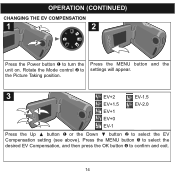
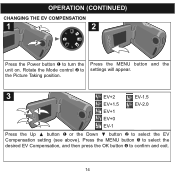
Press the MENU button 3 to select the desired EV Compensation, and then press the OK button 4 to select the EV Compensation setting (see above). Press the MENU button and the settings will appear.
3
EV+2
EV-1.5
41
EV+1.5 EV+1
EV-2.0
23
EV+0 EV-1
Press the Up π button 1 or the Down † button 2 to...
User Guide - Page 16


... press the OK button 2. Select to turn the unit on. Press it again to select 1, then press the OK button 2. OPERATION (CONTINUED)
VIEWING THE PICTURES
1
1
V
P
2
SET
SET
2
1 2
Press the Power button 1 to exit the delete mode without deleting any pictures.
15
User Guide - Page 17


... counter will start counting. NOTES: • Keep the object in the center of the display and an acceptable distance from the
camera. • Set the desired video settings as indicated, beginning on .
Press the Shutter button again to turn the unit on page 17.
16 Rotate the Mode control 2 to the Video...
User Guide - Page 18


... Recording position. Rotate the Mode control 2 to confirm and exit.
17 OPERATION (CONTINUED)
CHANGING THE VIDEO RESOLUTION
1
1
2
SET
2
SET
V P
Press the Power button 1 to select the Resolution setting (see above). Press the MENU button and the settings will appear.
3
41 23
QVGA (Good Quality) VGA (Best Quality)
Press the Up π button 1 or the...
User Guide - Page 20


... exit.
19 Press the MENU button 3 to select the desired EV Compensation, and then press the OK button 4 to settings will appear. the Video Recording position.
3
41
EV+2 EV+1.5 EV+1
EV-1.5 EV-2.0
23
EV+0 EV-1
Press the ...MENU button and the unit on. OPERATION (CONTINUED)
CHANGING THE EV COMPENSATION
1
1
2
SET
2
SET
V P
Press the Power button 1 to select the EV Compensation...
User Guide - Page 21


... "N" to stop playback.
3
2 1
To delete the selected video, press the MENU button 1. Press it again to turn the unit on. OPERATION (CONTINUED)
VIEWING THE VIDEOS
1
1
2
SET
V
2
P
SET
31 2
Press the Power button 1 to select ALL, then press the OK button 2.
User Guide - Page 22


... will be highlighted. Press the OK button 3; Rotate the Mode control 2 to select the Time Set option. OPERATION (CONTINUED)
SETTING THE DATE AND TIME
1
1
2
SET
2
SET
V P
31 2
Press the Power button 1 to set all the digits of the year using the Up π button 1 or the Down † button 2, then press the Menu button 3 and...
User Guide - Page 23


... DATE/TIME STAMP (ON PICTURES)
1
1
2
SET
2
SET
V P
1 2
Press the Power button 1 to confirm.
Press the Up π button 1 or the Down † button 2 to select the Date Stamp option.
3
2 1
No Date/Time ... OK button 2 to turn the unit on. The selected Stamp will be used for the next pictures taken.
22 Rotate the Mode control 2 to the SET position.
User Guide - Page 32


....
1. CONNECTING THE UNIT TO A TV
You can connect this manual, but the information that usually appears in the display will allow you to the television's AV IN jacks. Set the TV's video input to a TV using the supplied A/V cable.
First, make sure to set the TV SYSTEM to NTSC or PAL, corresponding to...
User Guide - Page 34


... on -screen instructions to install the PC camera driver. 4. SOFTWARE INSTALLATION
SUPPORTED OPERATING SYSTEMS This unit is compatible with Microsoft Windows XP (Home or Professional Edition with Service Pack 2 or higher) or Vista. • Before and while installing the software, make sure that you do not
have the camera attached to your CD Rom Drive. 2. A shortcut labelled, "PC Camera...
User Guide - Page 38


...all of the window) or visit Arcsoft's website. 1. Note: This program supports the video resolution (320 x 240) only.
37 For full features/instructions, click the "?" (top right corner of them, click "?" Click "...New" to create a new video or "Edit" to bring up an extensive online manual for basic instructions on...
User Guide - Page 42


... dirty. Lens is off. Solution
Press the Power button for service.
Images/pictures are weak or dead. Poor lighting.
Set White Balance to reflect the environment you experience a problem with a soft cloth. TROUBLESHOOTING GUIDE
If you are in better lighting and/or adjust the Brightness setting. Take picture in , see page 12.
Clean lens with this...
Memorex MCC215TNS Reviews
Do you have an experience with the Memorex MCC215TNS that you would like to share?
Earn 750 points for your review!
We have not received any reviews for Memorex yet.
Earn 750 points for your review!
