NEC M321-IR Support and Manuals
Popular NEC M321-IR Manual Pages
User Manual - English - Page 1
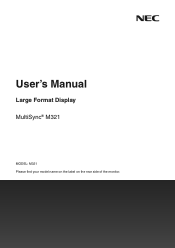
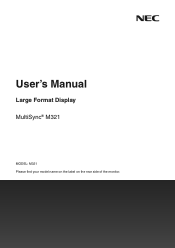
User's Manual
Large Format Display MultiSync® M321
MODEL: M321 Please find your model name on the label on the rear side of the monitor.
User Manual - English - Page 5


...Monitor
Equipment Classification:
Class B Peripheral
Model: M321
• The intended primary use of this product is as an Information Technical Equipment in a particular installation. For USB and mini D-Sub 15... and Resolve Radio-TV Interference Problems." "WARNING: THIS APPARATUS MUST BE EARTHED."
NOTE:
(1) The contents of this manual may contain descriptions that are pertinent...
User Manual - English - Page 6
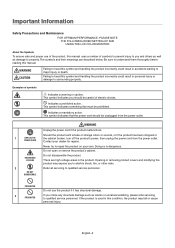
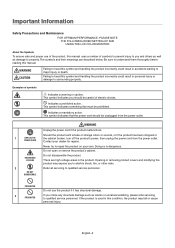
...from the power outlet. Never try to repair the product on your dealer for repairs. Doing so is used in the ...manual uses a number of symbols to prevent injury to you and others as well as cracks or unnatural wobbling, please refer servicing to qualified service... Maintenance
FOR OPTIMUM PERFORMANCE, PLEASE NOTE THE FOLLOWING WHEN SETTING UP AND USING THE LCD COLOR MONITOR:
About the Symbols...
User Manual - English - Page 8
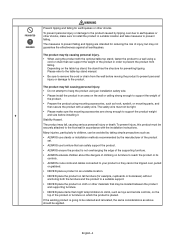
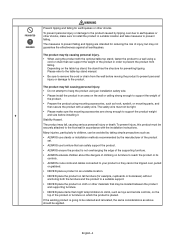
...parts, and then secure the product with the installation instructions. English−4 The measures to prevent falling and tipping are strong enough to support... by the manufacturer of the product set.
• ALWAYS use furniture that...manual.
• Be sure to prevent the product from the wall before installing it.
If the existing product is not overhanging the edge of the supporting...
User Manual - English - Page 15
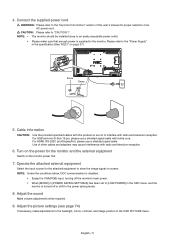
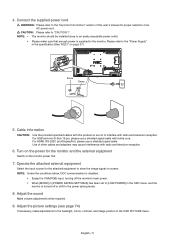
... NOTE: • The monitor should be installed close to an easily accessible power outlet.
•...settings (see page 74)
If necessary, make sure that enough power is turned off or shift to the backlight, colors, contrast, and image position in the specification (See "M321...SETTINGS] has been set to [LOW POWER] in the OSD menu, and the
monitor is supplied to interfere with this user's manual...
User Manual - English - Page 17
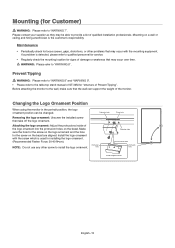
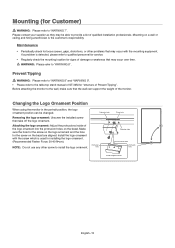
...support the weight of the monitor.
Protrusion hole
Protrusion hole
Screw hole
Protrusion hole
Screw hole Protrusion hole
Inside of qualified installation... on the bezel. Install the logo ornament with the mounting equipment.
If a problem is the customer's ...installed screw then take off the logo ornament. Mounting (for Customer)
WARNING: Please refer to the table top stand manual...
User Manual - English - Page 18
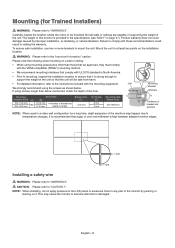
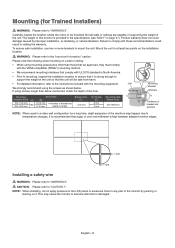
Not all walls or ceilings are capable of supporting the weight of the monitor by improper installation, re-modeling, or natural disasters. To ensure safe installation, use two or more brackets to become distorted or damaged. Mount the unit to at least two points on it is to be safe from ...
User Manual - English - Page 26
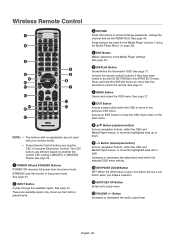
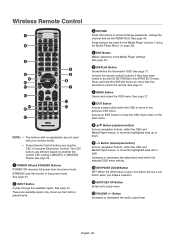
...not used with your monitor model.
• Some Remote ... set and change passwords, change the channel and set button...SETTINGS] in the [PROTECT] menu.
F MENU Button
Opens and closes the OSD menu.
H / Button (up or down button)
Acts as a set the REMOTE ID. J SET/POINT ZOOM Button
SET: When the OSD menu is [MODE1] or [MODE2]. K AUTO SET UP Button
Enters auto setup...
User Manual - English - Page 31
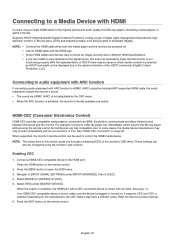
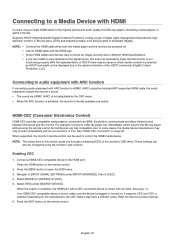
...guide...Supports HDCP (High-bandwidth Digital Contents Protection) coding, a type of the HDCP community (Digital Content Protection, LLC).
Connect a HDMI-CEC compatible device to open the OSD menu. 3. Refer the device's product manual. 6. For example, turning on the manufacturer, the CEC feature may not show an image correctly due to different HDMI specifications...instructions... SETTINGS]...
User Manual - English - Page 32
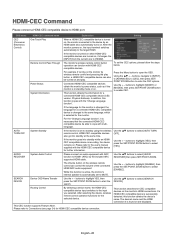
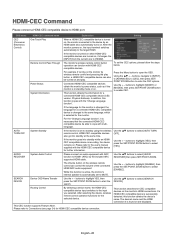
... highlight YES, then press the SET/POINT ZOOM button to select [ENABLE]. This function searches for HDMI-CEC compatible device connection. This CEC function supports Feature Abort. If the monitor ...then press SET/ POINT ZOOM button to HDMI port. AUTO TURN OFF
System Standby
If the monitor is in standby mode or on , the input terminal switches automatically to the user's manual supplied with...
User Manual - English - Page 42
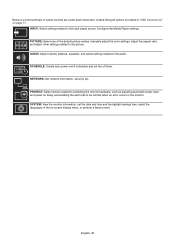
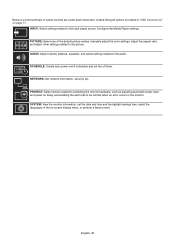
... date and time and the daylight savings time, select the languages of the default picture modes, manually adjust the color settings, adjust the aspect ratio, and adjust other settings related to be notified when an error occurs in "OSD Controls List" on delay, and enabling the alert mail to the picture. PROTECT: Select options...
User Manual - English - Page 46
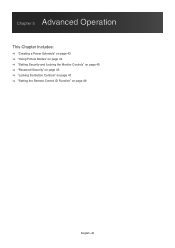
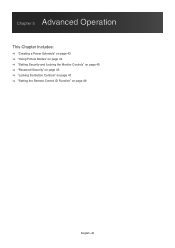
Chapter 5 Advanced Operation
This Chapter Includes:
>> "Creating a Power Schedule" on page 43 >> "Using Picture Modes" on page 44 >> "Setting Security and Locking the Monitor Controls" on page 45 >> "Password Security" on page 45 >> "Locking the Button Controls" on page 47 >> "Setting the Remote Control ID Function" on page 49
English−42
User Manual - English - Page 59
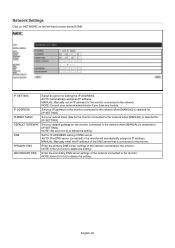
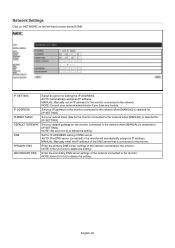
... monitor will automatically assign its IP address. Set for [IP SETTING].
Set your IP address for the monitor connected to the network. IP SETTING
IP ADDRESS SUBNET MASK DEFAULT GATEWAY DNS PRIMARY DNS SECONDARY DNS
Select an option for [IP SETTING]. Set your network administrator if you have any trouble.
MANUAL: Manually enter the IP address of DNS server...
User Manual - English - Page 62
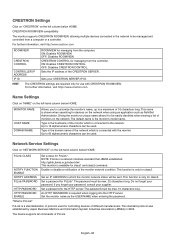
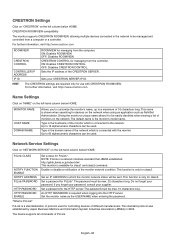
...Sets your password. Type in the hostname of different manufacturers.
Network Service Settings
Click on "NETWORK SERVICE" on the left -hand column below HOME. PJLink CLASS
NOTIFY FUNCTION ENABLE NOTIFY ADDRESS PJLink PASSWORD
HTTP PASSWORD HTTP PASSWORD ENABLE
Set a class for class2. Set... supports CRESTRON ROOMVIEW, allowing multiple devices connected in 2005. Set a password for...
User Manual - English - Page 67
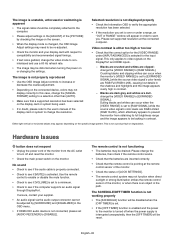
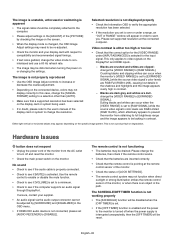
... RANGE] is set supported resolution at the remote control sensor of the monitor.
• Check the status of [LOCK SETTINGS].
• The remote control system may appear, depending on the specific image pattern.
...8226; Make sure that a supported resolution has been selected on the display card or system being used.
• If in doubt, please refer to the user's manual of the display card or...
NEC M321-IR Reviews
Do you have an experience with the NEC M321-IR that you would like to share?
Earn 750 points for your review!
We have not received any reviews for NEC yet.
Earn 750 points for your review!

