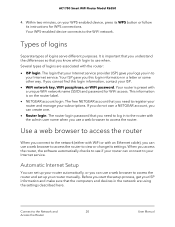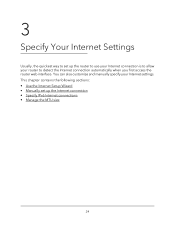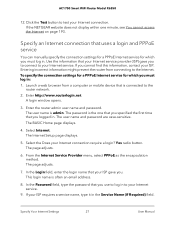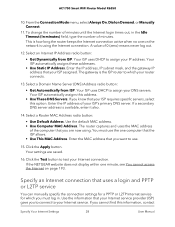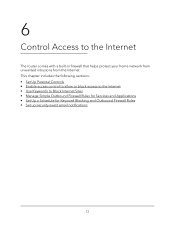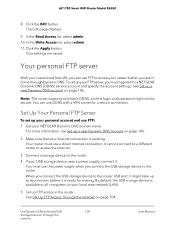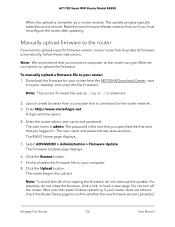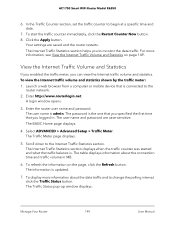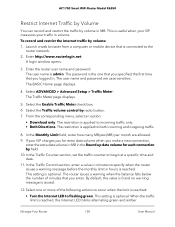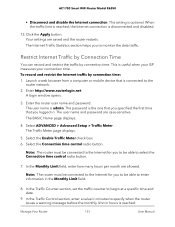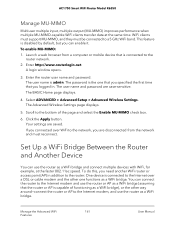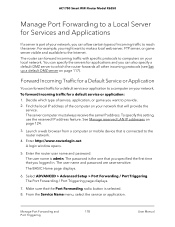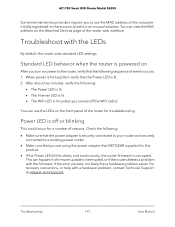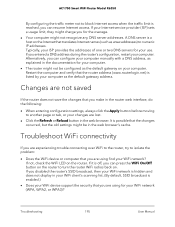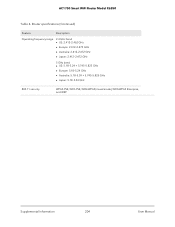Netgear AC1750 Support and Manuals
Get Help and Manuals for this Netgear item

View All Support Options Below
Free Netgear AC1750 manuals!
Problems with Netgear AC1750?
Ask a Question
Free Netgear AC1750 manuals!
Problems with Netgear AC1750?
Ask a Question
Netgear AC1750 Videos
Popular Netgear AC1750 Manual Pages
Netgear AC1750 Reviews
We have not received any reviews for Netgear yet.