Netgear AC4000-Nighthawk Support and Manuals
Get Help and Manuals for this Netgear item
This item is in your list!

View All Support Options Below
Free Netgear AC4000-Nighthawk manuals!
Problems with Netgear AC4000-Nighthawk?
Ask a Question
Free Netgear AC4000-Nighthawk manuals!
Problems with Netgear AC4000-Nighthawk?
Ask a Question
Popular Netgear AC4000-Nighthawk Manual Pages
Installation Guide - Page 1


Quick Start
Nighthawk X6S AC4000 Tri-Band WiFi Router
Model R8000P
Package Contents
Router
Ethernet cable
Power adapter (varies by region)
1. Restart Your Modem and Plug In Your Router
Unplug your main Ethernet cable to the yellow Internet port on the router label for the password. The router's Power LED lights amber and then turns white when...
Product Data Sheet - Page 4


Data Sheet | R8000P
Nighthawk® X6S-AC4000 Tri-Band WiFi Router
Speed
Get super fast WiFi & enjoy a blazing-fast...174; VAULT-Free software for gaming, video streaming or surfing. ULTIMATE RANGE-WiFi coverage throughout very large homes
HIGH-POWER ANTENNAS-High-power amplifiers with 6 external antennas
Sharing With NETGEAR, sharing across your home and for backing up Windows-based PCs....
Product Data Sheet - Page 5


... & family is simple & easy, so you can connect quickly & make sure you 'll reduce interference & enjoy more reliable WiFi connectivity. EASY INSTALL-Easy setup for all your WiFi. Data Sheet | R8000P
Nighthawk® X6S-AC4000 Tri-Band WiFi Router
Reliable Connections
There's nothing more out of your devices
PAGE 5 of WiFi connections for 2.4 & 5GHz bands
SIMULTANEOUS...
Product Data Sheet - Page 11


Data Sheet | R8000P
Nighthawk® X6S-AC4000 Tri-Band WiFi Router
Package Contents
• Nighthawk® X6S AC4000 Tri-Band WiFi Router (R8000P)
• Ethernet cable
• Quick start guide
• Power adapter, localized to country of IEEE 802.11AX specification.
† Maximum wireless signal rate derived from IEEE 802.11 specifications. IEEE® 802.11 a/n/ac 5GHz - 1024-QAM
...
User Manual - Page 6
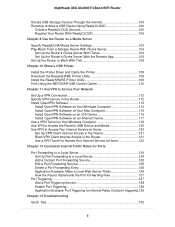
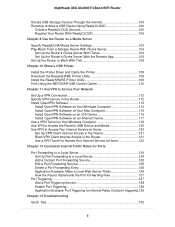
... a USB Printer
Install the Printer Driver and Cable the Printer 108 Download the ReadySHARE Printer Utility 108 Install the ReadySHARE Printer Utility 109 Print Using the NETGEAR USB Control Center 110
Chapter 11 Use VPN to Access Your Network
Set Up a VPN Connection 112 Specify VPN Service in the Router 112 Install OpenVPN Software 113
Install OpenVPN Software...
User Manual - Page 18
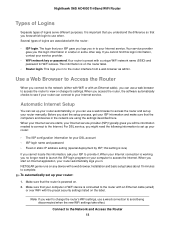
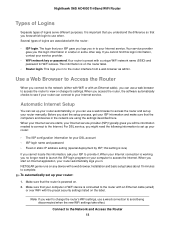
... program on your Internet service. Nighthawk X6S AC4000 Tri-Band WiFi Router
Types of Logins
Separate types of logins are using the settings described here. Your service provider gave you logs you might need to provide it. For DSL service, you in . NETGEAR genie runs on the router label.
• Router login. Installation and basic setup takes about 15 minutes...
User Manual - Page 20
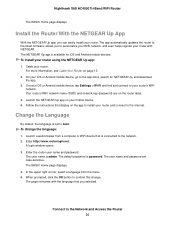
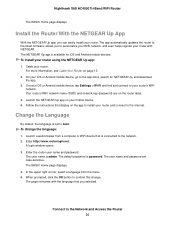
... page 13. 2.
In the upper right corner, select a language from a computer or WiFi device that is set to the network. 2. Nighthawk X6S AC4000 Tri-Band WiFi Router
The BASIC Home page displays.
For more information, see Cable Your Router on your router. Install the Router With the NETGEAR Up App
With the NETGEAR Up app, you selected.
User Manual - Page 25
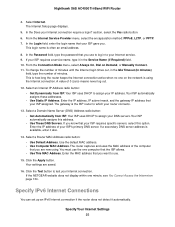
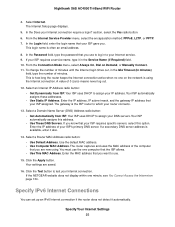
... captures and uses the MAC address of minutes until the Internet login times out, in the Service Name (if Required) field. 10. Your settings are now using the Internet connection. Nighthawk X6S AC4000 Tri-Band WiFi Router
4. From the Internet Service Provider menu, select the encapsulation method: PPPoE, L2TP, or PPTP. 7. A value of your router connects...
User Manual - Page 36


... is often the default value.
The WAN Setup page displays.
5. Your settings are case-sensitive.
Nighthawk X6S AC4000 Tri-Band WiFi Router
along the way. The best MTU setting for NETGEAR equipment is connected to optimize MTU for performance reasons and now you are willing to experiment, you suspect an MTU problem, a common solution is to change the...
User Manual - Page 80
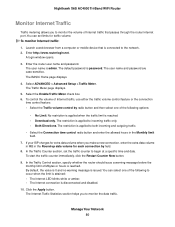
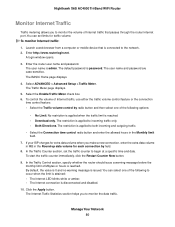
...The default password is reached. The user name and password are case-sensitive. Select ADVANCED > Advanced Setup > Traffic... or hours is password. The Internet Traffic Statistics section helps you to begin at a specific time and date...set limits for each connection by radio button and then select one of the following options:
• No Limit. Click the Apply button.
Nighthawk X6S AC4000...
User Manual - Page 84
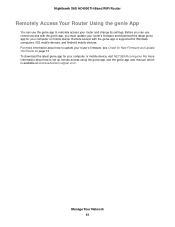
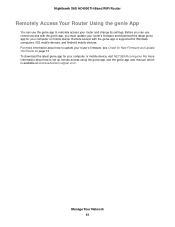
... about how to set up remote access using the genie app, see Check for New Firmware and Update the Router on page 73. Nighthawk X6S AC4000 Tri-Band WiFi Router
Remotely Access Your Router Using the genie App
You can use the genie app to update your router's firmware, see the genie app user manual, which is supported for your...
User Manual - Page 97
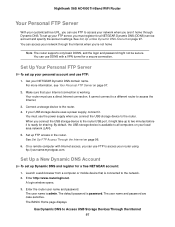
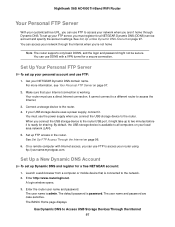
...home
Note The router supports only basic DDNS, and the login and password might take up your NETGEAR Dynamic DNS domain name. See Set Up FTP Access Through...computer with a VPN tunnel for a NETGEAR Dynamic DNS (DDNS) service account and specify the account settings. The default password is ready for a free NETGEAR account:
1. Nighthawk X6S AC4000 Tri-Band WiFi Router
Your Personal FTP...
User Manual - Page 107
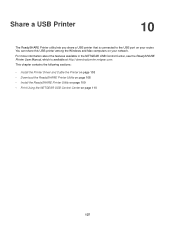
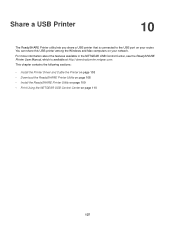
... on your router. This chapter contains the following sections:
• Install the Printer Driver and Cable the Printer on page 108 • Download the ReadySHARE Printer Utility on page 108 • Install the ReadySHARE Printer Utility on page 109 • Print Using the NETGEAR USB Control Center on your network. For more information about...
User Manual - Page 108
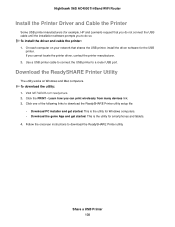
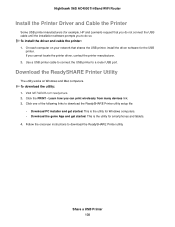
... connect the USB printer to download the ReadySHARE Printer utility. Follow the onscreen instructions to a router USB port. Download the ReadySHARE Printer Utility
The utility works on your network that you do so. Nighthawk X6S AC4000 Tri-Band WiFi Router
Install the Printer Driver and Cable the Printer
Some USB printer manufacturers (for example, HP and...
User Manual - Page 133
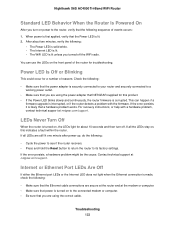
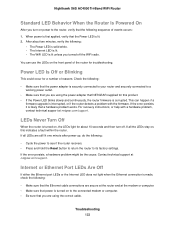
You can happen if a
firmware upgrade is lit unless you turned off .
For recovery instructions, or help with the firmware. Contact technical support at the modem or computer. • Make sure that power is turned on to the router, verify that a hardware problem exists.
LEDs Never Turn Off
When the router is turned on the front panel...
Netgear AC4000-Nighthawk Reviews
Do you have an experience with the Netgear AC4000-Nighthawk that you would like to share?
Earn 750 points for your review!
We have not received any reviews for Netgear yet.
Earn 750 points for your review!
