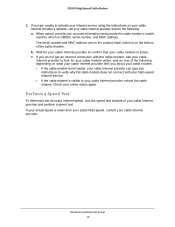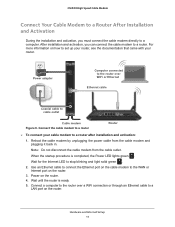Netgear CM500-1AZNAS Support and Manuals
Get Help and Manuals for this Netgear item

View All Support Options Below
Free Netgear CM500-1AZNAS manuals!
Problems with Netgear CM500-1AZNAS?
Ask a Question
Free Netgear CM500-1AZNAS manuals!
Problems with Netgear CM500-1AZNAS?
Ask a Question
Netgear CM500-1AZNAS Videos

NETGEAR CM500 1AZNAS Cable Modem, Max download speeds of 686Mbps, for Comcast, Spectrum, Cox, Cablev
Duration: 2:29
Total Views: 106
Duration: 2:29
Total Views: 106

Netgear CM500-1AZNAS (16x4) DOCSIS 3.0 Cable Modem, Max download speeds of 680Mbps, Certified for XF
Duration: :31
Total Views: 356
Duration: :31
Total Views: 356
Popular Netgear CM500-1AZNAS Manual Pages
Netgear CM500-1AZNAS Reviews
We have not received any reviews for Netgear yet.