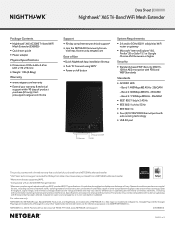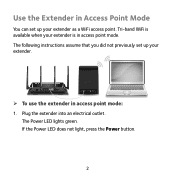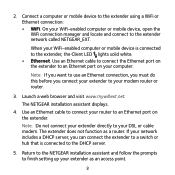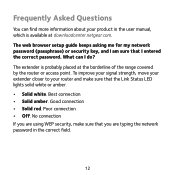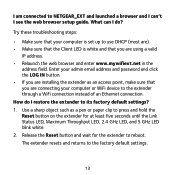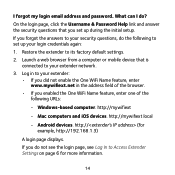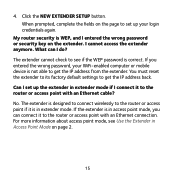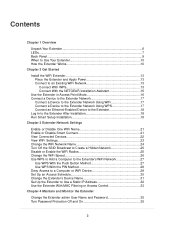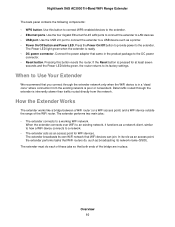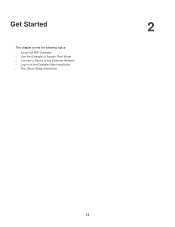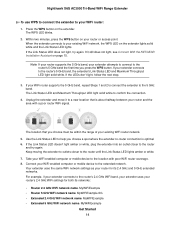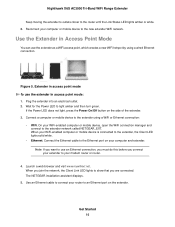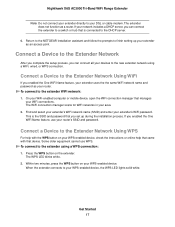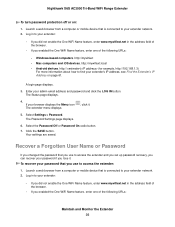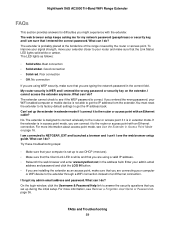Netgear EX8000 Support and Manuals
Get Help and Manuals for this Netgear item

View All Support Options Below
Free Netgear EX8000 manuals!
Problems with Netgear EX8000?
Ask a Question
Free Netgear EX8000 manuals!
Problems with Netgear EX8000?
Ask a Question
Netgear EX8000 Videos

Introducing the NETGEAR Nighthawk X6S Mesh WiFi Extender | EX8000
Duration: 1:14
Total Views: 31,795
Duration: 1:14
Total Views: 31,795
Popular Netgear EX8000 Manual Pages
Netgear EX8000 Reviews
We have not received any reviews for Netgear yet.