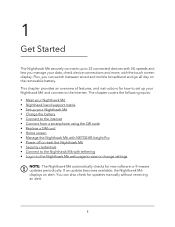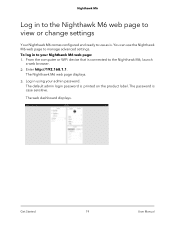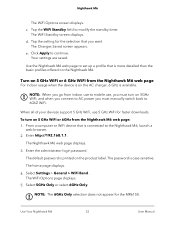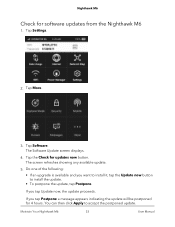Netgear MR6110 Support and Manuals
Get Help and Manuals for this Netgear item
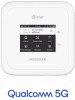
View All Support Options Below
Free Netgear MR6110 manuals!
Problems with Netgear MR6110?
Ask a Question
Free Netgear MR6110 manuals!
Problems with Netgear MR6110?
Ask a Question
Netgear MR6110 Videos

How to Unlock Netgear Nighthawk M6 MR6110 by imei code, fast and safe, bigunlock.com
Duration: 1:25
Total Views: 1,086
Duration: 1:25
Total Views: 1,086

Netgear Nighthawk M5 5G MR5100, M6 Pro MR6110, MR6400, MR6500 Band List Edit tutorial
Duration: 1:29
Total Views: 5,086
Duration: 1:29
Total Views: 5,086
Popular Netgear MR6110 Manual Pages
Netgear MR6110 Reviews
We have not received any reviews for Netgear yet.