Netgear PLW1000 Support and Manuals
Get Help and Manuals for this Netgear item
This item is in your list!

View All Support Options Below
Free Netgear PLW1000 manuals!
Problems with Netgear PLW1000?
Ask a Question
Free Netgear PLW1000 manuals!
Problems with Netgear PLW1000?
Ask a Question
Popular Netgear PLW1000 Manual Pages
Installation Guide - Page 3


... wired network. Use a PowerLINE WiFi access point to add a WiFi access point to extend your network using your network. Plug two or more PowerLINE adapters into electrical outlets to extend your existing electrical wiring. You can add up to eight Homeplug AV-certified and AV2-certified adapters to create a wired network connection. For a complete list of Homeplug...
Installation Guide - Page 4


Meet Your Adapters
Before you install your adapters, familiarize yourself with their LEDs, buttons, and ports.
1
2
3
7
8
3
1
6
2
9
5
4
56
4
1. Ethernet port
7. Factory Reset button 8. Ethernet LED 3. Pick A Plug LED
4. On/Off switch
6. WPS button
4 Security button
9. Power LED 2. WiFi LED
5.
Installation Guide - Page 5
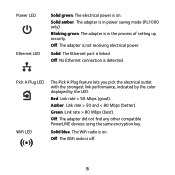
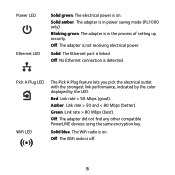
... (better). Green. The adapter is in power saving mode (PL1000 only). The adapter is in the process of setting up security.
Amber.
The electrical power is off.
5 The adapter is detected. No Ethernet connection is not receiving electrical power. Pick A Plug LED WiFi LED
The Pick A Plug feature lets you pick the...
Installation Guide - Page 6


... button to turn the device on and off. Use the WPS button to automatically connect your computer or other WiFi devices that support WPS to its factory default settings.
Use the On/Off switch to create a secure PowerLINE network. Factory Reset button
Ethernet port
Security button
On/Off switch WPS button
Press the Factory...
Installation Guide - Page 7
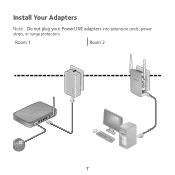
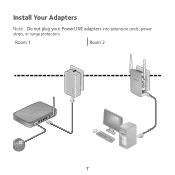
Room 1
Room 2
7 Install Your Adapters
Note: Do not plug your PowerLINE adapters into extension cords, power strips, or surge protectors.
Installation Guide - Page 8


... your new
PowerLINE WiFi network. Congratulations. You can customize the network and security settings later.
8 Plug in your network. You installed your adapters and set up your new adapters. 2. Use your adapters: 1. ¾¾ To install your computer, tablet, or smartphone to connect to Netgear##_EXT or Netgear##-5G_EXT. Wait until the Pick A Plug LEDs are lit. 3.
Installation Guide - Page 9


... blink.
2. When the WiFi LED stops blinking, your WiFi device is installed and running, you can use WPS to connect your access point, expand your network, customize the network settings, and customize security. Press and hold the WPS button on your WiFi device for two seconds and release it .
Press the WPS button on the...
Installation Guide - Page 10


Both buttons must be pressed within two minutes. Pressing this occurs, use the Factory Reset button to return the PowerLINE adapter to add Internet access.
2. Plug the adapter into a wall outlet where you want to its factory default settings.
10 Do not press the Security button on the new adapter for two seconds, and then...
Installation Guide - Page 11


... key (passphrase)
11 With your settings: 1. When prompted to log in, enter the user name admin and the
password password. Follow the on-screen instructions. 4. Customize Your Network Settings
The web browser setup guide helps you configure the WiFi settings of the PowerLINE.
¾¾ To change your computer or WiFi device connected to the following address: www.mywifiext...
Installation Guide - Page 12


...Reset button to return the PowerLINE adapter to all Homeplug AV-certified adapters. You can temporarily disable PowerLINE communication. Wait until installation is complete and the adapters are lit. 2.
Note: The Security button does not work in power saving mode (see Troubleshooting... to your network, the setup uses a default encryption key common to its factory default settings.
Installation Guide - Page 13


...saving mode occurs when the Ethernet LED is off. Troubleshooting Tips
Power LED is off. It returns to normal ...connected through the Ethernet cable is turned off.
• The adapter is amber.
Make sure that power is established.
• If you already set... to its factory default settings.
for informtion see the online user manual.
• Press the Factory Reset button on each device ...
Installation Guide - Page 14


Ethernet LED is off.
• Make sure that the Ethernet cables are working and securely plugged into the devices.
• Press the Factory Reset button on each device for one second to return the PowerLINE adapter to its factory default settings.
14
Installation Guide - Page 16


...visit www.netgear.com/support to register your product, get help, access the latest downloads and user manuals, and join our community. Trademarks
© NETGEAR, Inc., NETGEAR, and the NETGEAR Logo are used for purchasing this NETGEAR product.
September 2015
NETGEAR, Inc.
350 East Plumeria Drive
San Jose, CA 95134, USA
See the regulatory compliance document before connecting the...
Product Data Sheet - Page 1


... streaming & lag-free gaming
2x Now Twice the Speed1
Overview
Use your existing electrical wiring to extend your WiFi Internet access to any room in the companion NETGEAR PowerLINE WiFi access point wherever you want WiFi. Energy-saving
Homeplug AV2 support for Gigabit speeds through your electrical outlets for connecting smart TVs, streaming players, and game consoles wirelessly.
Product Data Sheet - Page 2
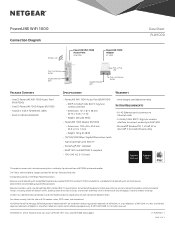
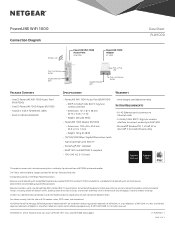
... port
Pick-a-Plug LED
Push-and-Secure button
Package Contents
• One (1) PowerLINE WiFi 1000 Access Point (PLW1000)
• One (1) PowerLINE 1000 Adapter (PL1000) • Two (2) 2 m (6.5 ft) Ethernet cables • Quick install documentation
Specifications
Warranty
• PowerLINE WiFi 1000 Access Point (PLW1000) - IEEE® 2.4 GHz/5 GHz 802.11 b/g/n/ac wireless interface -
Netgear PLW1000 Reviews
Do you have an experience with the Netgear PLW1000 that you would like to share?
Earn 750 points for your review!
We have not received any reviews for Netgear yet.
Earn 750 points for your review!
