Netgear RAX50 Support and Manuals
Get Help and Manuals for this Netgear item
This item is in your list!

View All Support Options Below
Free Netgear RAX50 manuals!
Problems with Netgear RAX50?
Ask a Question
Free Netgear RAX50 manuals!
Problems with Netgear RAX50?
Ask a Question
Netgear RAX50 Videos
Popular Netgear RAX50 Manual Pages
User Manual - Page 5


...-Fi Multimedia Quality of Service 89 Enable or disable AX WiFi 90
Chapter 7 Manage Your Router
Update the router firmware 93 Check for new firmware and update the router 93 Manually upload firmware to the router 94
Change the admin password 95 Enable admin password recovery 95 Recover the admin password 96 View information about the router and the Internet and WiFi settings 97 Display the...
User Manual - Page 19


... network are associated with a unique WiFi network name (SSID) and password for WPS connections. The login that you can use when. The free NETGEAR account that your Internet service.
Automatic Internet Setup
You can create one.
• Router login. If you can set up your router automatically, or you need to log in a letter or some other...
User Manual - Page 20
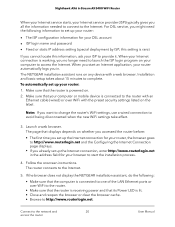
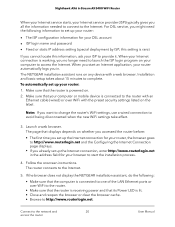
... your DSL account • ISP login name and password • Fixed or static IP address setting (special deployment by ISP; The NETGEAR installation assistant runs on any device with the preset security settings listed on the label.
For DSL service, you in the address field for your router, the browser goes to http://www.routerlogin.net and...
User Manual - Page 21


....net. Install and manage your router with NETGEAR. The Nighthawk app is uncommon), change settings for iOS and Android mobile devices. c.
Enter the router admin user name and password. The user name and password are using the correct configuration information.
To log in to the router web interface. Contact your router and contact NETGEAR Technical Support.
The...
User Manual - Page 23


... automatically when you first access the router web interface. This chapter contains the following sections: • Use the Internet Setup Wizard • Manually set up the Internet connection • Specify IPv6 Internet connections • Manage the MTU size
23 3
Specify Your Internet Settings
Usually, the quickest way to set up the router to use your Internet connection...
User Manual - Page 26
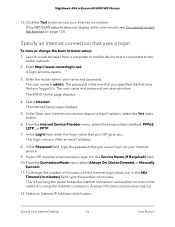
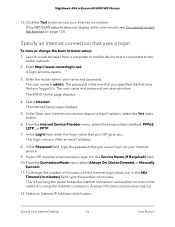
... (zero) means never log out.
12. The password is the one on the network is using the Internet connection. The Internet Setup page displays.
5. section, select the Yes radio ...service.
9. This is connected to the
router network. 2. Select an Internet IP Address radio button:
Specify Your Internet Settings
26
User Manual Enter the router admin user name and password. If the NETGEAR...
User Manual - Page 92
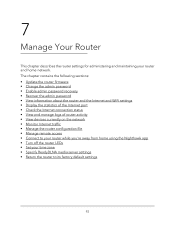
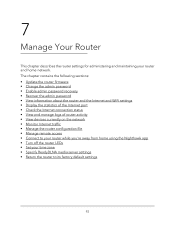
...; Specify ReadyDLNA media server settings • Return the router to its factory default settings
92 The chapter contains the following sections: • Update the router firmware • Change the admin password • Enable admin password recovery • Recover the admin password • View information about the router and the Internet and WiFi settings • Display the statistics...
User Manual - Page 93
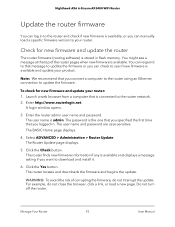
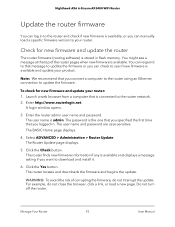
... for new firmware and update the router
The router firmware (routing software) is available, or you logged in flash memory. The user name and password are case-sensitive. Nighthawk AX6 6-Stream AX5400 WiFi Router
Update the router firmware
You can log in to the router and check if new firmware is stored in . Note: We recommend that you can manually load a specific firmware version to...
User Manual - Page 94


....
Click the Browse button. 7. For example, do not interrupt the update. Manually upload firmware to update its firmware automatically, follow these instructions.
Note: To avoid the risk of corrupting the firmware, do not close the browser, click a link, or load a new page. Manage Your Router
94
User Manual The update process typically takes about one that you specified the first...
User Manual - Page 102


...when the traffic limit is issued. In the Traffic Counter section, set the traffic counter to the
router network. 2. The password is the one of Internet traffic, use either the traffic volume....routerlogin.net. Enter the router admin user name and password. Select the Enable Traffic Meter check box. 6. The restriction is connected to begin at a specific time and date. The user name is ...
User Manual - Page 106


... your browser.
Manage Your Router
106
User Manual Normal web browser access uses the standard HTTP service port 80. The default is 8443, which is not on the Nighthawk app, you 're away from home and change its settings.
Use remote access
To use the Access Anywhere feature on your router's firmware and download the latest...
User Manual - Page 123


...
Storage Devices Through the
Internet
User Manual When you must register for a NETGEAR Dynamic DNS (DDNS) service account and specify the account settings. See Set up a new Dynamic DNS account on... WiFi Router
8. Note: The router supports only basic DDNS, and the login and password might take up to the router USB port, it . Set up your personal FTP server
To set up your NETGEAR Dynamic ...
User Manual - Page 152


... that a hardware problem exists.
Troubleshooting
152
User Manual This cable can happen if a firmware update is off
If the Internet LED or Ethernet LAN port LEDs do not light when an Ethernet connection is made, check the following :
• Make sure that the Ethernet cable connections are secure at the router and at netgear.com/support. The WiFi...
User Manual - Page 154
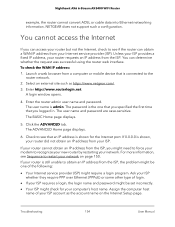
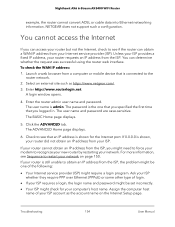
.... You cannot access the Internet
If you can access your router but not the Internet, check to see Sequence to the
router network. 2. Assign the computer host
name of your network on the Internet Setup page. Enter the router admin user name and password. NETGEAR does not support such a configuration. The ADVANCED Home page displays.
6. For more...
User Manual - Page 155


...router's configuration, restart your computer. If your computer obtains its information from the router by your computer as www addresses) to numeric IP addresses. If your Internet service provider (ISP) sets...
- Troubleshoot Internet browsing
If your router can configure your computer manually with DNS addresses, as explained in your operating system documentation.
• The router might ...
Netgear RAX50 Reviews
Do you have an experience with the Netgear RAX50 that you would like to share?
Earn 750 points for your review!
We have not received any reviews for Netgear yet.
Earn 750 points for your review!

