Oki MB471 Support and Manuals
Oki MB471 Videos
Popular Oki MB471 Manual Pages
Google Cloud Print Manual - English - Page 5
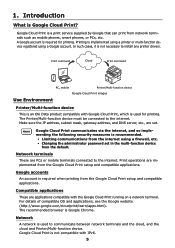
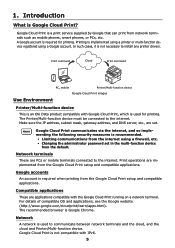
...Printer/Multi-function device
This is an Oki Data product compatible with Google Cloud Print, which is used to install any printer drivers. The Printer/Multi-function device must be connected to the internet. Print operations are set...following security measures is a print service supplied by Google that can print from the Google Cloud Print setup and compatible applications. Google Cloud ...
Google Cloud Print Manual - English - Page 15
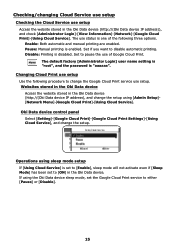
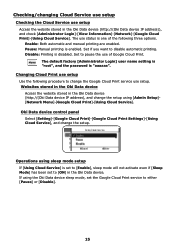
... device
Access the website stored in the Oki Data device (http://(Oki Data device IP address), and change the setup using sleep mode setup
If [Using Cloud Service] is enabled. If using the Oki Data device sleep mode, set to either [Pause] or [Disable].
15 Pause: Manual printing is set to [Enable], sleep mode will not activate even if...
PrintSuperVision 4.0 User Guide - Page 22
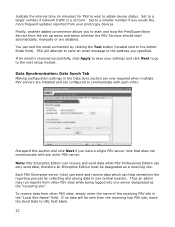
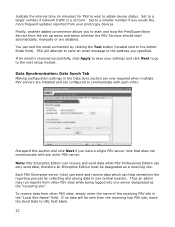
...Email field). Disregard this section and click Next if you would like more frequent updates reported from your settings and click Next to go to a smaller number if you have a single ... installed and are disabled. To receive data from the set up menu and select whether the PSV Services should start automatically, manually or are configured to URL field blank. 22 Set to the next setup ...
Quick Start Guide - Page 20
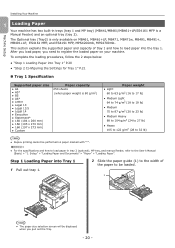
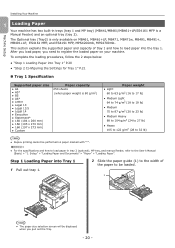
... out the Tray.
- 20 - Setup" > "Loading Paper and Documents" > "Paper" > "Loading Paper". Step 1 Loading Paper into Tray 1 1 Pull out tray 1.
2 Slide the paper guide (1) to the width of tray 1 and how to load paper into Tray 1" P.20 ●● "Step 2 Configuring the Settings for Tray 1" P.21
„„Tray 1 Specification
Supported paper size
●●...
Quick Start Guide - Page 41
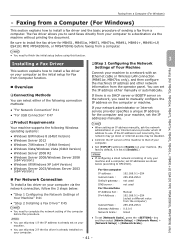
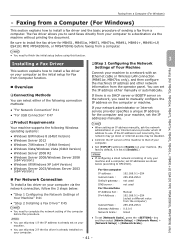
... the IP addresses manually. Installing a Fax Driver
This section explains how to install a fax driver on your network administrator or Internet service provider specifies a unique IP address for MB451, MB451w, MB471, MB471w, MB491, MB491+, MB491+LP, ES4191 MFP, MPS4200mb, or MPS4700mb before using this procedure. If there is set [Network Scale], press the key and then select [Admin Setup...
Quick Start Guide - Page 102
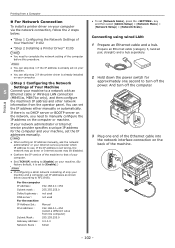
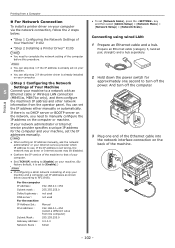
... can skip step 2 if the printer driver is already installed on your computer.
‰‰Step 1 Configuring the Network Settings of the machine.
- 102 -
Note
●● When setting an IP address manually, ask the network administrator or your machine to a network with an Ethernet cable or Wireless LAN connection (MB451w, MB471w only), and then configure the...
Quick Start Guide - Page 111
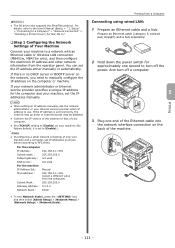
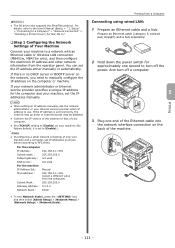
... Address : 0.0.0.0
Network Scale :
Small
●● To set IP addresses as shown below (according to a Computer" > "Network Connection" > "Installing a Printer Driver (For Mac OS X)".
‰‰Step 1 Configuring the Network Settings of only your machine to a network with an Ethernet cable or Wireless LAN connection (MB451w, MB471w only), and then configure the machine's IP address...
Users Manual Basic - Page 29
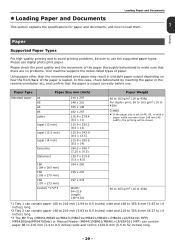
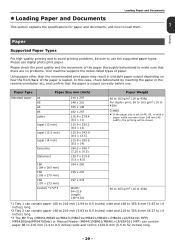
...specifications for paper and documents, and how to load them.
1
Setup
Paper
Supported Paper Types
For high-quality printing and to avoid printing problems...MB471/MB471w/MB491/MB491+/MB491+LP/ES4191 MFP/ MPS4200mb/MPS4700mb) or Manual...problems. Your machine supports the below-listed types of the paper is set...16K (195 x 270 mm)
16K (197 x 273 mm)
Custom *1*2*3
210 x 297 148 x 210 105 x 148 182 x ...
Users Manual Basic - Page 104
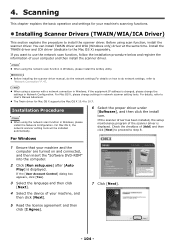
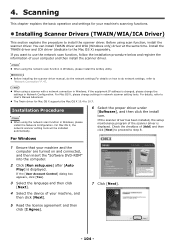
...
This chapter explains the basic operation and settings for Mac OS X supports the Mac OS X 10.4 to the Mac OS X) separately. Reference
Before installing the scanner driver manual, do the network settings.For details on and connected, and then insert the "Software DVD-ROM" into the computer.
2 Click [Run setup.exe] after [Auto
Play] is changed...
Users Manual Basic - Page 113
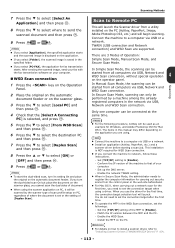
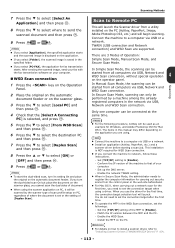
... instructions. -
This installation is selected, and press . Enable the network TWAIN setting....install a scanner driver, refer to select [From WSD Scan]
and then press . In Manual Scan Mode, the scanning can be performed by the scanner type of scan profile setup on the application.
If you select [Folder], the scanned image is set the connection target when using a driver...
Users Manual Basic - Page 154
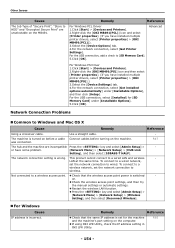
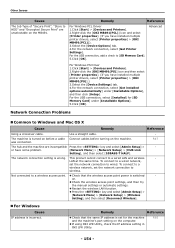
...are incompatible Press the key and select [Admin Setup] >
or have installed multiple printer drivers, select [Printer properties] > [OKI MB491(PS)].)
3.Select the [Device Settings] tab. 4.For the network connection, select [Get installed options automatically] under [Installable Options].
5.Click [OK]. was connected.
Network Connection Problems
Common to a wired LAN and wireless...
Users Manual Advanced - Page 60
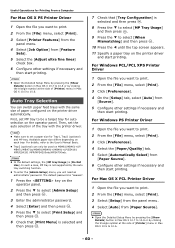
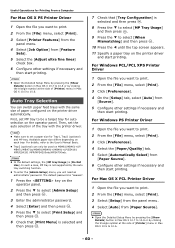
... to select [Print Setup] and
then press .
Auto Tray Selection
You can only be a target tray for auto selection on MB461/MB461+LP/ MB471/MB471w/MB491/MB491+/MB491+LP/ES4161 MFP/ES4191 MFP/MPS4200mb/MPS4700mb. Note
Make sure to set the auto selection of the tray with the same size of [Printer] menu in...
Users Manual Advanced - Page 61
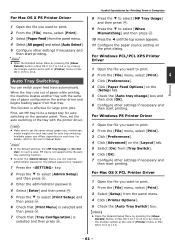
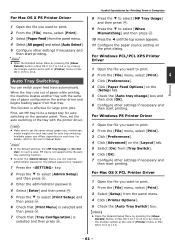
... Windows PCL/PCL XPS Printer Driver
1 Open the file you will need an administrator password.
When the tray runs out of paper configured on the
[Setup] tab.
5 Check the [Auto tray change] box and
then click [OK].
6 Configure other settings if necessary and
then start printing. This function is not supported by the auto tray switching...
Users Manual Advanced - Page 83


...coding method This item appears when the [WPA] or [WPA2] is selected in Web. Input Pre Shared Key. Set the login name for the server used for SMTP authentication. Manual Setup...Wireless Setting
Only the wireless LAN support model will be displayed. (MB451w/MB471w only)
Memo
6
To enter the [Admin Setup] menu, you will need an administrator password.
WPA-EAP can set as...
Users Manual Advanced - Page 166
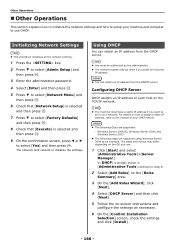
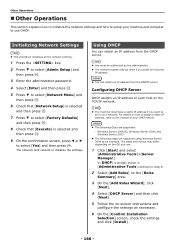
...the BOOTP server. OK
3 Enter the administrator password.
4 Select [Enter] and then press ...Setup] is already shown in [Administrative Tools] continue to print via a network.
OK
9 On the confirmation screen, press or
to each host on -screen instructions and
configure the settings...6 On the [Confirm Installation
Selection] screen, check the settings and click [Install].
- 166 -
Configuring ...
Oki MB471 Reviews
Do you have an experience with the Oki MB471 that you would like to share?
Earn 750 points for your review!
We have not received any reviews for Oki yet.
Earn 750 points for your review!


