Optoma TS725 Support and Manuals
Get Help and Manuals for this Optoma item
This item is in your list!

View All Support Options Below
Free Optoma TS725 manuals!
Problems with Optoma TS725?
Ask a Question
Free Optoma TS725 manuals!
Problems with Optoma TS725?
Ask a Question
Popular Optoma TS725 Manual Pages
User Manual - Page 1


...24
Image...25 Display...30 Setup...32 Options...40
Appendices...45
Troubleshooting...45
Image Problems...45 Intermission Problems...47 Projector Status Indication...48 Remote Control Problems...49 Audio Problems...49 Replacing the Lamp...50
Cleaning the Projector...52 Compatibility Modes...53 RS232 Commands...55 RS232 Protocol Function List...56 Ceiling Installation...59 Optoma Global Offices...60...
User Manual - Page 2


... limits
This Class B digital apparatus meets all instructions. 4.
B. DANGEROUS HIGH VOLTAGES ARE PRESENT INSIDE THE ENCLOSURE. Install in any ventilation openings. For example, do not expose the projector to qualified service personnel. Do not put the projector in the literature accompanying the appliance.
Do not install near water or moisture. Usage Notice
Safety Information...
User Manual - Page 3
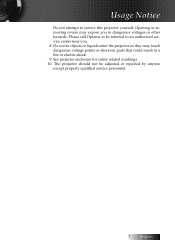
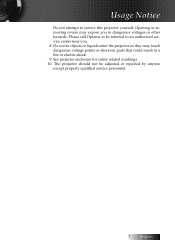
... attempt to be adjusted or repaired by anyone except properly qualified service personnel.
English Do not let objects or liquids enter the projector as they may expose you . 8. The projector should not be referred to an authorized service center near you to dangerous voltages or other hazards. Please call Optoma to service this projector yourself. Opening or removing...
User Manual - Page 4


... into the projector's lens when the lamp is in this user's guide.
▀■ Warning - Do not use the lens cap when projector is on until the lamp module has been replaced. To reduce the risk of its life, the message "Lamp is equipped with a Class II laser that emits radiation. Precautions
Please follow all replacement instructions. Please contact...
User Manual - Page 6


... point out something on the screen. ▀■ In order to minimize the lamp power needed, use room blinds to the audience; this is by ceiling-mounting the projector rather than placing it on floor or table top. ▀■ When projector is recommended to avoid the need
for the presenter to enter the beam...
User Manual - Page 7


... correction and high qual-
Introduction
Product Features
This product is a single chip 0.55" DLP® projector. Outstanding features include:
u Texas Instruments Single chip DLP® Technology u Computer Compatibility:
Apple Macintosh, iMac, and VESA Standards: UXGA, SXGA+, SXGA, WXGA, WUXGA, XGA, SVGA, VGA
u Video Compatibility: ■ NTSC, NTSC4.43 ■ PAL/PAL-M/PAL-N/SECAM ■...
User Manual - Page 8


... all the items shown below.
Introduction
Package Overview
This projector comes with lens cap Zoom Series/Fix Zoom Series
Focus
L
R
Page+
Page-
IR Remote Control.... Carrying Case (optional)
RGB to Component Adapter (optional)
Documentation: þ User's Manual þ Warranty Card þ Quick Start Card þ WEEE Card
SCART to RGB & S-Video Adapter
(optional)
English
User Manual - Page 16


... flashes red, it has cooled down . Under normal conditions, the projector can be switched on , you should contact your local dealer or our service center. Please contact your local reseller or service center. Warning Indicator
v When the LAMP indicator lights red, the projector will automatically shut itself down. English 16 v When the TEMP indicator lights red...
User Manual - Page 32


...
Choose the menu location on the display screen. You can project behind a translucent screen with ceiling mounted projection.
See page 34 for ceiling-mounted projection.
4 Rear Ceiling
When you select this function, the projector turns the image upside down at same time. User Controls
Setup
Language
Enter the Language menu. Select the multilingual OSD menu. English 32
User Manual - Page 45


... under the "Models" box. 8. Refer to the Replacing the lamp section.
4 Make sure you need to change the monitor display you experience a problem with your local reseller or service center.
Image Problems
No image appears on . Please
refer to the following information. If the projector is lower than or equal to the following steps. 5. Appendices
Troubleshooting
If you...
User Manual - Page 46
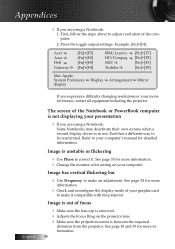
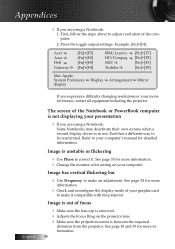
... it compatible with the projector. Refer to adjust resolution of focus
4 Make sure the lens cap is removed. 4 Adjusts the Focus Ring on your computer's manual for more
information.
4...in use. Image is between the required
distances from the projector. See page 35 for more information. 4 Change the monitor color setting on the projector lens. 4 Make sure the projection screen is out ...
User Manual - Page 49
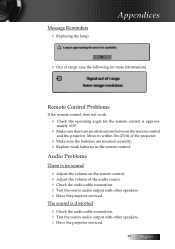
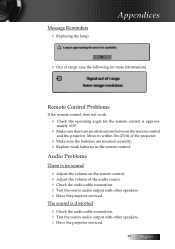
... ±15°.
4 Make sure there are inserted correctly. 4 Replace weak batteries in the remote control. Message Reminders 4 Replacing the lamp:
Appendices
4 Out of the audio source. 4 Check the audio cable connection. 4 Test the source audio output with other speakers. 4 Have the projector serviced. Audio Problems
There is approxi- Move to within 7m (23 ft) of...
User Manual - Page 57


...Projector ID
n=0 (a=30)- 99 (a=39 39)
~XX80 1
7E 30 30 38 30 20 31 0D
Mute
O n
~XX80 2
7E 30 30 38 30 20 32 0D
Off
~XX81 n
7E 30 30 38 31 20 a 0D
Volume
n= 0 (a=30) - 10 (a=31 30)
~XX82 1
7E 30 30 38 32 20 31 0D
Logo
Optoma...20 31 0D Lamp Setting
Lamp Hour
~XX109 1
7E 30 30 31 30 39 20 31 0D
Lamp Reminder
O n...-Ceiling
~XX71 4
7E 30 30 37 31 20 34 0D
Rear-Ceiling
...
User Manual - Page 59


... conditioning and heaters. v Avoid locating the projector near heat sources such as a result of the projector. To ensure compliance, only use the recommended mounting package for installation.
Appendices
Ceiling Installation
To prevent damage to your projector please use a UL Listed ceiling mount and screws that meet the following specifications:
4 Screw Type: M4 4 Maximum screw length...
User Manual - Page 60


...95035, USA www.optomausa.com
Canada
Tel : 408-383-3700 Fax : 408-383-3702 Service : services@optoma.com
5630 Kennedy Road, Mississauga, ON, L4Z 2A9, Canada www.optoma.ca
Europe
Tel : 905-361-2582 Fax : 905-361-2581
42 Caxton Way, The...69
Tel : +49 (0) 211 506 6670 Fax : +49 (0) 211 506 66799
English 60 Appendices
Optoma Global Offices
For service or support please contact your local office.
Optoma TS725 Reviews
Do you have an experience with the Optoma TS725 that you would like to share?
Earn 750 points for your review!
We have not received any reviews for Optoma yet.
Earn 750 points for your review!
