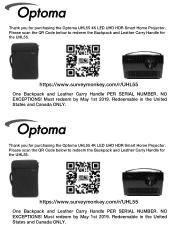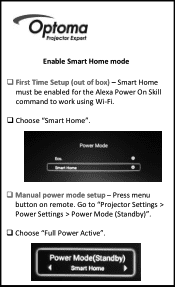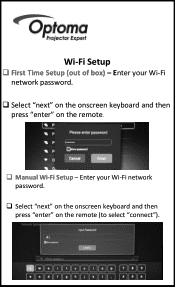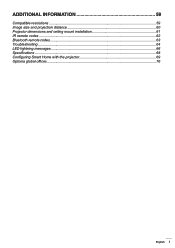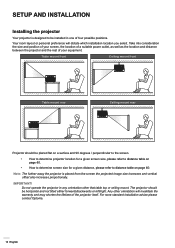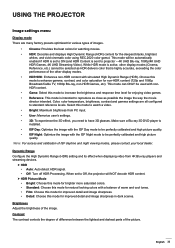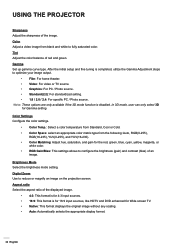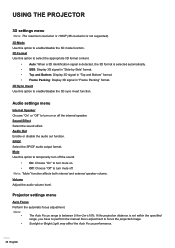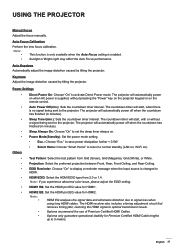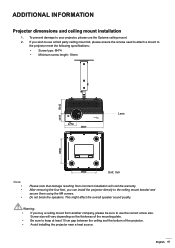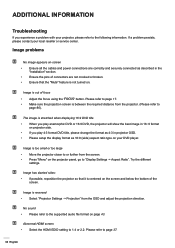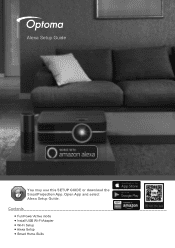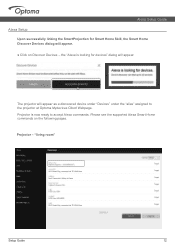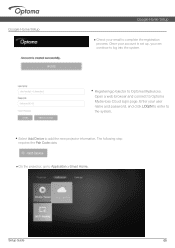Optoma UHL55 Support and Manuals
Get Help and Manuals for this Optoma item

View All Support Options Below
Free Optoma UHL55 manuals!
Problems with Optoma UHL55?
Ask a Question
Free Optoma UHL55 manuals!
Problems with Optoma UHL55?
Ask a Question
Optoma UHL55 Videos
Popular Optoma UHL55 Manual Pages
Optoma UHL55 Reviews
We have not received any reviews for Optoma yet.