Optoma W490 Support and Manuals
Popular Optoma W490 Manual Pages
User manual - Page 3
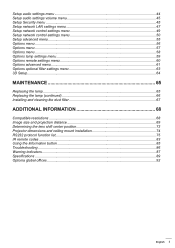
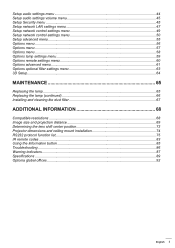
... settings menu 63 3D Setup...64
Maintenance 65
Replacing the lamp...65 Replacing the lamp (continued 66 Installing and cleaning the dust filter 67
additional information 68
Compatible resolutions...68 Image size and projection distance 69 Determining the lens shift center position 73 Projector dimensions and ceiling mount installation 74 RS232 protocol function list...75 IR remote codes...
User manual - Page 5
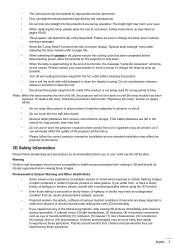
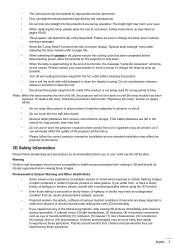
...3D functionality.
‡‡ If you or your local reseller or service center to clean the display housing.
If the battery/batteries are sleep deprived or under "Replacing the Lamp" section on -screen display "Options lamp settings" menu after replacing... setup the projector in 3D and should monitor their children and ask whether they may be repaired by appropriate service personnel...
User manual - Page 8
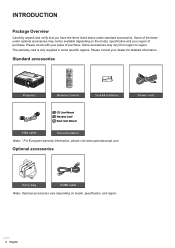
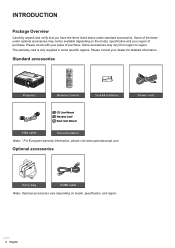
.... Some accessories may not be available depending on model, specification, and region.
8 English Laser Page+
Keystone -+
Volume -+
1
4 HDMI
7 User1
Source
2 Menu
5 VGA
8 User2
0
3 3D 6 Video 9 User3
Resync
Remote Control
2x AAA batteries
Power cord
CD User Manual Warranty Card* Basic User Manual
VGA cable
Documentation
Note: * For European warranty...
User manual - Page 15
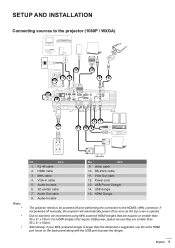
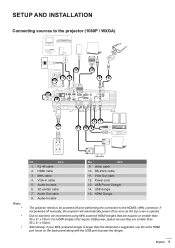
...3. Video cable
10. If not powered off manually, the projector will automatically power off prior performing the connection to the projector (1080P / WXGA)
3 12 15
13 14
4
5
6... if your MHL powered dongle is opened. Audio-In cable
6. 3D emitter cable
7. HDMI Dongle
The projector needs to be powered off...
SETUP AND INSTALLATION
Connecting sources to the HDMI3 / MHL connector.
User manual - Page 16
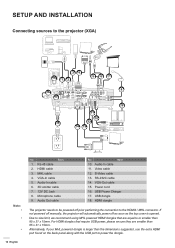
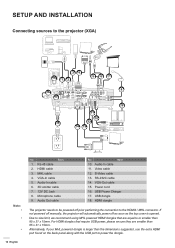
Audio-In cable
6. 3D emitter cable
7. 12V DC Jack
8. Video cable
12. Power cord
16. If not powered off manually, the projector will automatically power off prior performing the ... the top cover is larger than 65 x 31 x 15mm. SETUP AND INSTALLATION
Connecting sources to power the dongle.
16 English MHL cable
4. USB Power Charger
17.
HDMI cable
3.
User manual - Page 27
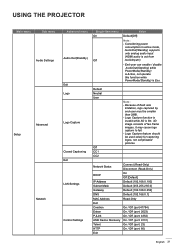
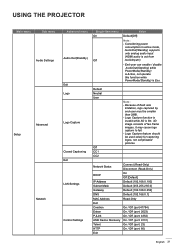
...supports only analog audio input (HDMI audio is On. 3D image consists of flash size
limitation, logo captured by end-user must be used solely for capturing logos, not complicated pictures. Logo Capture function is invalid while 3D...
Audio Settings
Setup
Advanced
Network
Advanced menu Audio Out(Standby) Exit Logo
Logo Capture
Closed Captioning Exit LAN Settings
Control Settings
Single-item...
User manual - Page 30
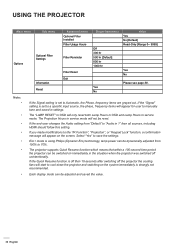
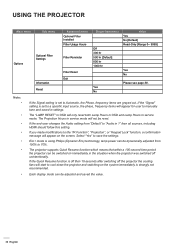
... on the system immediately is set to a specific input source, the phase, frequency...settings.
If you made modifications to manually tune and saved in service mode.
Eco+ mode is set to 70%. If the Quick Resume function is off then 10-seconds after switching off unintentionally.
The projector supports... Filter Settings
Information Reset
Advanced menu Optional Filter Installed Filter ...
User manual - Page 41
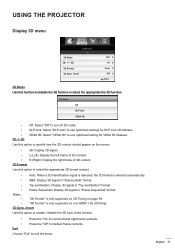
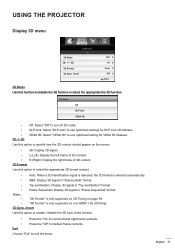
... Use this function to disable the 3D function or select the appropriate the 3D function.
3D Mode
Off DLP-Link VESA 3D
‡‡ Off: Select "Off" to turn off 3D mode. ‡‡ DLP-Link: Select "DLP-Link" to use optimized settings for DLP Link 3D Glasses. ‡‡ VESA 3D: Select "VESA 3D" to use optimized setting for default frame contents. English...
User manual - Page 47
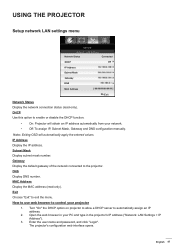
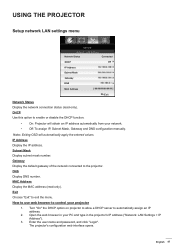
... IP, Subnet Mask, Gateway and DNS configuration manually. DNS Display DNS number.
IP Address Display the...password, and click "Login". The projector's configuration web interface opens. Open the web browser in the projector's IP address ("Network: LAN Settings...English 47 USING THE PROJECTOR
Setup network LAN settings menu
SETUP Network : LAN Settings
Network Status
Connected
DHCP
...
User manual - Page 50
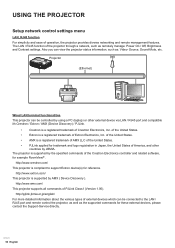
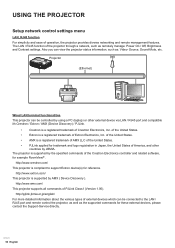
.../ This projector is a registered trademark of the United States. ‡‡ Extron is supported by JBMIA.
of Extron Electronics, Inc.
The projector is a registered trademark of the projector through a network, such as : Video- USING THE PROJECTOR
Setup network control settings menu
LAN_RJ45 function For simplicity and ease of PJLink Class1 (Version 1.00). The...
User manual - Page 64
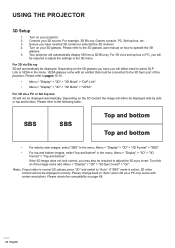
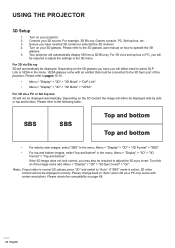
... manual on the 3D content the image will
be connected to adjust the settings in the menu. Note: If input video is active, 2D video content will not be displayed correctly. Please refer to pages 15-16.
‡‡ Menu > "Display" > "3D" > "3D Mode" > "DLP Link"
‡‡ Menu > "Display" > "3D" > "3D Mode" > "VESA"
For 3D via Blu ray 3D...
User manual - Page 84


... page 60 to setup. ‡‡...code 8C
8F 98
88
93
86...3D/3
HDMI/4
VGA/5
Video/6 User 1/7 User 2/8 User 3/9 Source
/ 0
Re-Sync
Description
Press to adjust to increase / decrease the volume.
‡‡ Press to the input source. Remote mouse feature simulation specification
‡‡ The remote mouse feature is supported... Press to manually select a 3D mode that matches
your 3D content. ...
User manual - Page 86
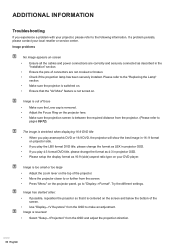
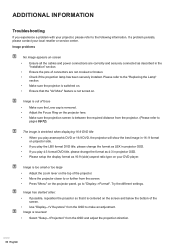
...problem persists, please contact your projector, please refer to the following information. Try the different settings... to the "Replacing the Lamp" section...setup the display format as 4:3 in the "Installation" section. ‡‡ Ensure the pins of connectors are not crooked or broken. ‡‡ Check if the projection lamp has been securely installed. ADDITIONAL INFORMATION
Troubleshooting...
Data Sheet - Page 1


... control over LAN and RS-232
Four corner correction - Equipped with x1.6 zoom range permit an easy setup and usability from any angle. W490 DLP® technology provides accurate colors and great contrast for image stacking
The Optoma W490 is a Wide screen WXGA Installation projector, offering bright, crystal clear images, and a variety of HD devices to facilitate a quick...
Data Sheet - Page 2


WXGA (1280 x 800) Installation DLP projector - manual focus
Optical Zoom
1.6x Manual zoom
...3D Sync
7. Power
10. HDMI3-In (MHL)
8. W490
4 56
7
8
3
9
11
10
15 12 13 14
14.5"
5.2"
1
2
12"
9. LAN
13.Audio2-In (3.5 mm)
5. VGA1-In (YPbPr)
17. USB Powered Cable
16 17
OPTICAL/TECHNICAL SPECIFICATIONS
Display Technology Single 0.65" WXGA chip, DLP® Technology...
Optoma W490 Reviews
Do you have an experience with the Optoma W490 that you would like to share?
Earn 750 points for your review!
We have not received any reviews for Optoma yet.
Earn 750 points for your review!

