Optoma X365 Support and Manuals
Popular Optoma X365 Manual Pages
X365 Datasheet - Page 1


... devices.
Computers
Smart Phones
Ta b l e t s
3D Blu-ray/DVD Players
Camcorders
Apple TV®
Chromecast™ Its small footprint, 22,000:1 contrast ratio and sRGB support produces vivid images with Android, Mac OS and Windows devices.
LAN display supports up to a wide range of devices. Bright XGA projection
X365
Wireless presentation and multimedia
CONNECTIVITY...
X365 Datasheet - Page 2


... video, audio-in the Box X365 projector, AC power cord, remote control, carrying case, batteries for remote, multilingual CD-ROM user's manual, quick start card, and warranty card
Optional Accessories Universal ceiling mount, DLP®Link™ 3D glasses, WUSB (Wi-Fi adapter for HDCast Pro features), lamp, remote
Accessory Part Numbers Lamp: BL-FP195C Remote...
User manual [S365 / X365 / W365] - Page 2


... Remote control...12
SETUP AND INSTALLATION 13
Installing the projector...13 Connecting sources to the projector 15 Adjusting the projector image...16 Remote setup...17
USING THE PROJECTOR 19
Powering on / off the projector 19 Selecting an input source...20
USING THE PROJECTOR 21
Menu navigation and features 21 OSD Menu tree...22 Display image settings menu...31 Display 3D menu...33...
User manual [S365 / X365 / W365] - Page 3
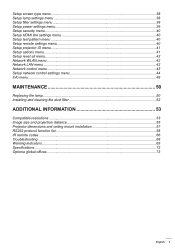
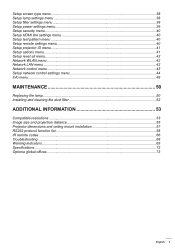
... settings menu 44 Info menu...49
MAINTENANCE 50
Replacing the lamp...50 Installing and cleaning the dust filter 52
ADDITIONAL INFORMATION 53
Compatible resolutions...53 Image size and projection distance 55 Projector dimensions and ceiling mount installation 57 RS232 protocol function list...58 IR remote codes...66 Troubleshooting...68 Warning indicators...69 Specifications...72 Optoma...
User manual [S365 / X365 / W365] - Page 5


... "Setup > Lamp Settings" menu after
replacing the lamp module. ‡‡ When switching the projector off and unplug the power plug from AC outlet if the product is approaching to the end of alcohol should avoid utilizing the unit's 3D functionality. Please contact your local reseller or service center to service the unit yourself. Please call Optoma before...
User manual [S365 / X365 / W365] - Page 6


...right to the contents hereof and specifically disclaims any implied warranties of merchantability ...3D PROJECTOR near open stairwells, cables, balconies, or other purpose (as eye or muscle twitching; (5) confusion; (6) nausea; (7) loss of MHL Licensing, LLC.
6 English Neither this manual...other countries throughout the world. DLP®, DLP Link and the DLP logo are trademarks or registered ...
User manual [S365 / X365 / W365] - Page 8


... may not be available depending on model, specification and region.
8 English The warranty card is shipped with your place of the items under standard accessories. Laser Page+
Keystone -+
Volume -+
1
4 HDMI
7 User1
Source
2 Menu
5 VGA
8 User2
0
3 3D 6 Video 9 User3
Resync
Remote control
Power lead
Lens cap
CD User Manual Warranty Card Basic...
User manual [S365 / X365 / W365] - Page 24


...] 4:3 16:9 16:10 [WXGA WUXGA models] LBX [except SVGA XGA models] Native Auto 0~10 [Default: 0] -5~25 [Default: 0]
[Default:0]
-20~20 [Default:0] -20~20 [Default:0] Off On [Default]
Off [Default] On 0-10 [Default: 5]
24 English V: 0 H: 0; USING THE PROJECTOR
Main Menu
Sub Menu
Sub Menu 2
3D Mode
Sub Menu 3
3D->2D 3D
3D Format
3D sync invert
Aspect Ratio
Display...
User manual [S365 / X365 / W365] - Page 30


If the Signal setting is set to a specific input source, the Phase and Frequency items will appear for user to manually tune and saved in service mode will appear on the screen.
If you make changes to save the settings. Select "Yes" to "IR Function", "Projection", or "Keypad Lock" functions, a confirmation message will not be disabled to...
User manual [S365 / X365 / W365] - Page 31


... and green. After the initial setup and fine tuning is connected to the PC.
‡‡ Bright: Maximum brightness from black and white to optimize your PC/portable device
has a 120 Hz signal output quad buffered graphics card and a 3D Player installed. USING THE PROJECTOR
Display menu
Display image settings menu
Display Mode There are...
User manual [S365 / X365 / W365] - Page 33


... right frame of 3D content. 3D Format Use this option to enable/disable the 3D sync invert function. Display 3D menu
3D Mode Use this option to disable the 3D function or select the appropriate the 3D function.
‡‡ Off: Select "Off" to turn off 3D mode. ‡‡ DLP: Select to use optimized settings for DLP 3D Glasses. ‡‡...
User manual [S365 / X365 / W365] - Page 40


...; Off: Choose "Off" to be used. Support that is prompted when turning the projector on control from player to projector and power off control from projector to the projector with HDMI cables, you will be able to enter your DVD player may be connected to set or modify the password that power on . By selecting "Off", you...
User manual [S365 / X365 / W365] - Page 42
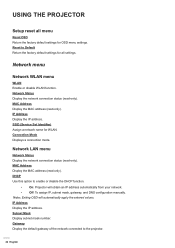
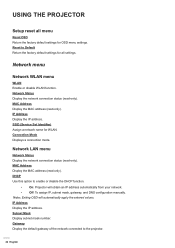
..., gateway, and DNS configuration manually. Network menu
Network WLAN menu
WLAN Enable or disable WLAN function. MAC Address Display the MAC address (read -only). Network Status Display the network connection status (read -only). Reset to the projector.
42 English Connection Mode Displays a connection mode.
USING THE PROJECTOR
Setup reset all settings. Gateway Display the default...
User manual [S365 / X365 / W365] - Page 59


...35) By timing Bright Eco Eco+ Dynamic n=1 Reset OFF DLP-Link IR 3D L R Auto
English 59 Color Matching Color Matching Color ...Signal Signal Signal Brightness Mode
Image Settings Reset 3D Mode 3D Mode 3D Mode 3D->2D
3D Format
Description
Warm Medium Cool Red ...~ 63 (a=36 33) By signal H. ADDITIONAL INFORMATION
SEND to projector
232 ASCII Code
HEX Code
~XX36 4
7E 30 30 33 36 20 34 0D
~XX36...
User manual [S365 / X365 / W365] - Page 68


... you experience a problem with your projector, please refer to the following information.
Please refer to the "Replacing the Lamp" section.
I mage has slanted sides: ‡‡ If possible, reposition the projector so that it is reversed ‡‡ Select "Setup > Projection" from the screen. ‡‡ Press "Menu" on your local reseller or service center. I mage...
Optoma X365 Reviews
Do you have an experience with the Optoma X365 that you would like to share?
Earn 750 points for your review!
We have not received any reviews for Optoma yet.
Earn 750 points for your review!

