Optoma ZU1100 Support and Manuals
Get Help and Manuals for this Optoma item
This item is in your list!

View All Support Options Below
Free Optoma ZU1100 manuals!
Problems with Optoma ZU1100?
Ask a Question
Free Optoma ZU1100 manuals!
Problems with Optoma ZU1100?
Ask a Question
Optoma ZU1100 Videos
Popular Optoma ZU1100 Manual Pages
Manual - Page 10
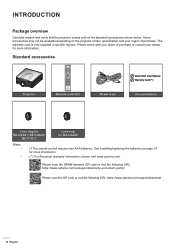
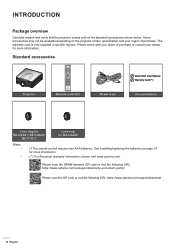
...
Remote control(*)
Power lead
Quick Start User Manual Warranty Card(**)
Documentation
Lens ring for BX-CAA01/ BX-CAA03/
BX-CTA13
Lens ring for more information. Please check with all the standard accessories shown below. See Installing/replacing the batteries on the projector model, specification and your region of purchase or consult your place...
Manual - Page 20
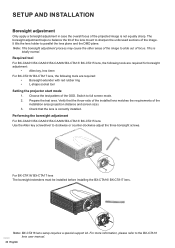
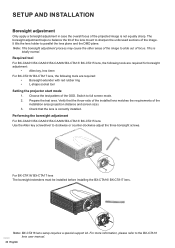
... to the BX-CTA16 lens user manual.
20 English Note: BX-CTA16 lens setup requires a special support kit. This is correctly installed. Required tool For BX-CAA01/ ...Setting the projector start mode 1. Verify that the lens is
totally normal. For BX-CTA16/ BX-CTA17 lens The boresight extenders must be installed before installing the BX-CTA16/ BX-CTA17 lens. SETUP AND INSTALLATION...
Manual - Page 27
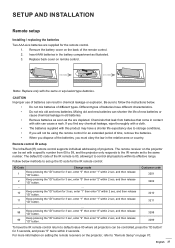
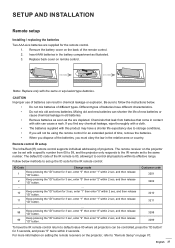
... control ID setup
The Infra-Red (IR) remote control supports individual addressing of the batteries, you find any chemical leakage, wipe thoroughly with a cloth. ‡ The batteries supplied with a specific number from batteries that leak from 00 to 99, and the projector only responds to the IR remote set up the ID code for the...
Manual - Page 29
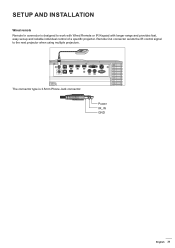
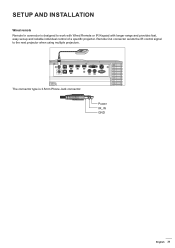
... to work with Wired Remote or IR Keypad with longer range and provides fast, easy set-up and reliable individual control of a specific projector.
The connector type is designed to the next projector when using multiple projectors. SETUP AND INSTALLATION
Wired remote Remote In connector is 3.5mm Phone Jack connector:
Power IR_IN GND
English...
Manual - Page 53
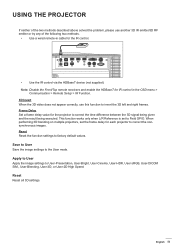
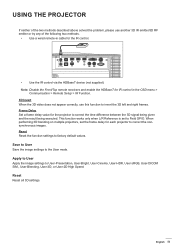
...above solved the problem, please use another 3D IR emitter/3D RF emitter or try any of the following two methods.
‡ Use a wired remote-in the OSD menu >
Communication > Remote Setup > IR ...control.
‡ Use the IR control via the HDBaseT device (not supplied). Reset Reset the function settings to User-Presentation, User-Bright, User-Cinema, User-HDR, User sRGB, User-DICOM SIM., User-...
Manual - Page 63


... to the screen. Reset Reset the lens settings to the
BX-CTA16 user manual. English 63 Note: ‡ Must Save Memory before replacing the lens. For more information, please refer...clear the saved lens records. ‡ BX-CTA16 setup requires a special support kit. Lens Calibration Calibrate the lens position to return it to five lens settings, which disables all lens functions. label sticker
150....
Manual - Page 64
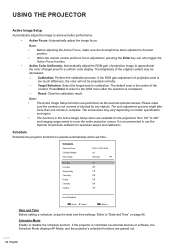
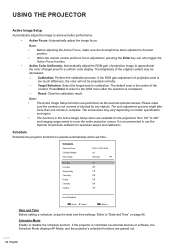
...
Date and Time Before setting a schedule, setup the date and time settings. If the projector is too much difference, the color will not be decreased.
± Calibration: Perform the calibration process. The brightness of the content. The default area is the center of the original content may vary depending on model, specification and region.
‡...
Manual - Page 66
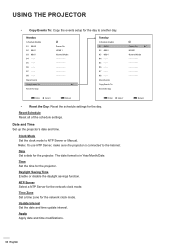
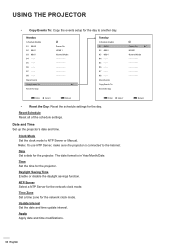
... Events To: Copy the events setup for the day to the Internet.
Time Set the time for the projector.
Exit Return
66 English Clock Mode Set the clock mode to NTP Server or Manual. Date and Time Set up the projector's date and time. Update Interval Set the date and time update interval.
More Events Copy Events To...
Manual - Page 67
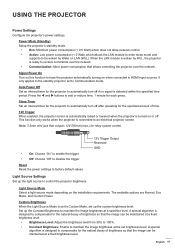
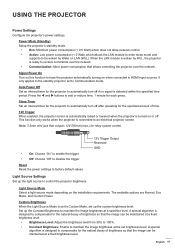
... Configure the projector's power settings.
Power Mode (Standby) Setup the projector's standby mode.
‡ Eco: Minimum power consumption (< 0.5 Watt) which does not allow network control. ‡ Active: Low power consumption (< 2 Watt) which allows the LAN module to enter sleep mode and
supports to have the projector automatically turning on the installation requirements. This function...
Manual - Page 69


... background and starts the upgrade
process when you power off . ‡ Update: Manually update the system firmware. USING THE PROJECTOR
Logo Setup Set up the logo for new updates automatically every time it... Update (FOTA) Update the system automatically or manually.
‡ Auto: System checks for the startup screen. English 69 Logo Capture Capture part of the main menus. Backlight Set up...
Manual - Page 70


... to communicate with other control methods. Note: When hotkey is used to configure the settings that the remote code has changed. Remote Setup Configure the settings of the projector can be set the HDBaseT terminal as the projector ID when controlling the projector by hot key(0~9) to 99.
It allows you will notice the remote...
Manual - Page 71
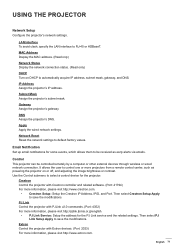
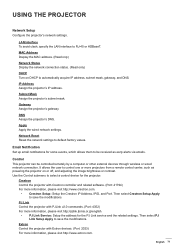
... wireless or wired network connection. Then select PJ Link Setup Apply to automatically acquire IP address, subnet mask, gateway, and DNS. Email Notification Set up email notifications for some events, which allows them to select a control device for the PJ Link service and the related settings. It allows the user to RJ-45 or...
Manual - Page 72


... port and remotely control the projector, as well as the supported commands for Serial Port In and Serial Port Out. Baud Rate Set the baud rate for these external devices, please contact the Support-Service directly. of the United States.
Reset Reset all network settings to default factory values. Projector
(Ethernet)
Note
‡
Crestron is...
Manual - Page 76


...Specification for RS232 by Telnet ‡ Telnet: TCP ‡ Telnet port: 23 (contact service team for more than 200 (ms).Information menu. Replace...‡ Disconnection for RS232-by Telnet This projector supports using Windows Telnet utility directly after TELNET connection is ... menu
View the projector information about its status and settings. USING THE PROJECTOR
Using RS232 command by -Telnet ...
Manual - Page 97
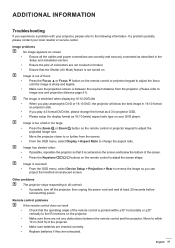
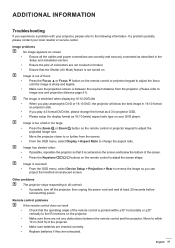
...INFORMATION
Troubleshooting
If you can project from behind a translucent screen.
T he projector stops responding to the IR receivers on your local reseller or service center.
Remote control problems ... setup the display format as 4:3 in the Setup and Installation section. ‡ Ensure the pins of the projector. ‡ Make sure batteries are inserted correctly. ‡ Replace ...
Optoma ZU1100 Reviews
Do you have an experience with the Optoma ZU1100 that you would like to share?
Earn 750 points for your review!
We have not received any reviews for Optoma yet.
Earn 750 points for your review!

