Optoma ZU506-W Support and Manuals
Get Help and Manuals for this Optoma item
This item is in your list!

View All Support Options Below
Free Optoma ZU506-W manuals!
Problems with Optoma ZU506-W?
Ask a Question
Free Optoma ZU506-W manuals!
Problems with Optoma ZU506-W?
Ask a Question
Optoma ZU506-W Videos
Popular Optoma ZU506-W Manual Pages
ZU506 W Datasheet - Page 1


... Professional Installation Laser Projector
ZU506-W
Bright, compact and virtually maintenance-free
Bright 5,000 ANSI lumens and WUXGA resolution 4K UHD HDR input with HDMI 2.0 (HDCP 2.2) Light source life up to 30,000 hours of worship and entertainment venues.
A laser light source eliminates lamp and filter replacements for up to high-quality 4K HDR...
ZU506 W Datasheet - Page 2


...parts and labor limited warranty on the projector, 5-year or 12,000 hour light source warranty (whichever comes first)
What's in the Box ZU506-W, AC power cable, lens cap, remote control, batteries, quick start guide, CD user manual...1
PHYSICAL SPECIFICATIONS
Security
Kensington® lock port, password (OSD)... Supports all ...Service 5. VGA-Out
11.
Optoma.com
Copyright © 2019 Optoma...
Optoma_506_User_Manual English - Page 3


... control menu...51 Setup network control settings menu 52 Info menu...57
MAINTENANCE 58
Installing and cleaning the dust filter 58
ADDITIONAL INFORMATION 59
Compatible resolutions...59 Image size and projection distance 62 Projector dimensions and ceiling mount installation 65 IR remote codes...66 Troubleshooting...68 Warning indicators...70 Specifications...71 Optoma global offices...72...
Optoma_506_User_Manual English - Page 8


... check with the battery. *(1) For European warranty Information, please visit www.optoma.com. *(2) Available only for detailed information. Source
Re-Sync F3
Volume
...Basic User Manual Paper UM*(2)
Documentation
Optional accessories
Lens cap
CD user manual*(3)
Carry bag
Note: ‡‡ ‡‡
Optional accessories vary depending on the model, specification and your...
Optoma_506_User_Manual English - Page 13


...
10. VGA
14. Numeric keypad (0-9)
20. HDMI3 (not supported)
24. HDMI2
26. Laser (not supported)
30. Function button (F2) (Assignable)
33.
YPbPr (not supported)
19. Display port (not supported)
21. 3D
22. Power off
Note: Some keys may have no function for models that do not support these features. Format (Aspect Ratio)
13. HDBase-T
16. HDMI1...
Optoma_506_User_Manual English - Page 19


...-45 Cable
√
16. RCA Component Cable
√
7.
HDMI Cable
√
2. RJ-45 Cable (Cat5 Cable)
N/A
Note: "√" means the item is supported, "N/A" means the item is not available. SETUP AND INSTALLATION
No
Item
Type 1 (12 IO)
1. MHL Cable
√
3. Microphone Cable
√
12. RS232 Cable
√
15. Power Cord
√
17. Video...
Optoma_506_User_Manual English - Page 29


... Input
HDBaseT [Only for HDBaseT model]
VGA [Only for non-HDBaseT model]
VGA 1 [Only for HDBaseT model]
VGA 2 [Only for HDBaseT model]
S-Video [Only for HDBaseT model]
Video
Audio / Mic Input Function
Projection
Setup
Screen Type [Only for WXGA/WUXGA model]
Direct Power On
Signal Power On
Auto Power Off (min.)
Power Settings Sleep Timer (min.)
Always On...
Optoma_506_User_Manual English - Page 30
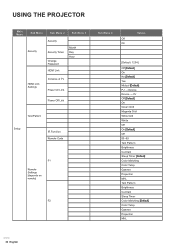
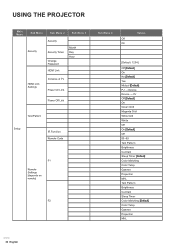
... PROJECTOR
Main Menu
Sub Menu Security
Sub Menu 2
Sub Menu 3
Security
Security Timer
Change Password HDMI Link
Month Day Hour
HDMI Link Settings
Inclusive of TV Power On Link
Power Off Link
Test Pattern
Setup
IR Function Remote Code
F1
Remote Settings [depends on remote]
F2
Sub Menu 4 Off On
Values
[Default: 1234]
Off [Default...
Optoma_506_User_Manual English - Page 32


...
Sub Menu
Sub Menu 2
Sub Menu 3
Menu Settings
Menu Location
Menu Timer Auto Source
Input Source
Setup
Options
HDMI1/MHL
Input Name
HDMI2
HDBaseT [Only for HDBaseT model]
VGA [Only for non-HDBaseT model]
VGA 1 [Only for HDBaseT model]
VGA 2 [Only for HDBaseT model]
S-Video [Only for HDBaseT model]
Video
High Altitude
Display Mode Lock
Keypad Lock...
Optoma_506_User_Manual English - Page 38


...‡‡ Auto: When a 3D identification signal is detected, the 3D format is not supported.
Please make sure to manually turn off the 3D function.
3D → 2D Use this option to specify how the ... image appears in the 2D source, make sure your 3D glasses are use optimized setting for DLP-Link 3D before enjoy your video. USING THE PROJECTOR
Display 3D menu
Note
‡&#...
Optoma_506_User_Manual English - Page 39


...2.35:1 content (include Anamorphic DVD and HDTV film source) that supports anamorphic wide is 16:9, the screen type will automatically become16:9 ...this type of the displayed image between the following : a) Set the screen aspect ratio to 2.0:1. Light source power and vertical ... ‡‡ Note: ‡‡
16:10 (for WXGA model only): This format is for non-16x9, letterbox source and if you...
Optoma_506_User_Manual English - Page 46


Setup screen type menu
Screen Type (for WXGA or WUXGA model only) Choose the screen type from 16:9 and 16:10. Note: If ...key on the projector keypad or on the remote control. Setup power settings menu
Direct Power On Choose "On" to normal standby. ‡‡ Eco: Choose "Eco." USING THE PROJECTOR
Setup menu
Setup projection menu
Projection Select the preferred projection between front, ...
Optoma_506_User_Manual English - Page 49
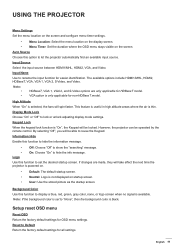
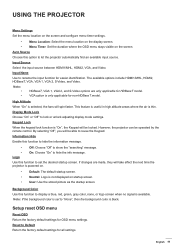
... stored picture as the startup screen. Note: If the background color is thin. Setup reset OSD menu
Reset OSD Return the factory default settings for non-HDBaseT model.
Background Color Use this option to lock or unlock adjusting display mode settings. Note: ‡‡ ‡‡
HDBaseT, VGA 1, VGA 2, and S-Video options are made...
Optoma_506_User_Manual English - Page 52
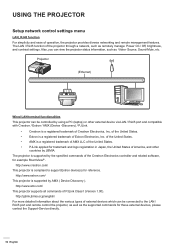
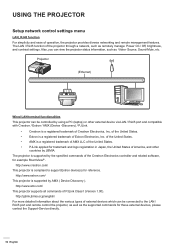
... such as: Video- http://www.amx.com/ This projector supports all commands of operation, the projector provides diverse networking and ...settings. The LAN / RJ45 function of the Crestron Electronics controller and related software,
for these external devices, please contact the Support-Service directly.
52 English Source, Sound-Mute, etc.
USING THE PROJECTOR
Setup network control settings...
Optoma_506_User_Manual English - Page 68


...problems
N o image appears on-screen ‡‡ Ensure all the cables and power connections are correctly and securely connected as described in the "Installation...setup the display format as LBX in projector OSD. ‡‡ If you experience a problem with your projector, please refer to pages 62-64). Try the different settings. ADDITIONAL INFORMATION
Troubleshooting... Select "Setup → ...
Optoma ZU506-W Reviews
Do you have an experience with the Optoma ZU506-W that you would like to share?
Earn 750 points for your review!
We have not received any reviews for Optoma yet.
Earn 750 points for your review!

