Philips SIC3608S Support and Manuals
Get Help and Manuals for this Phillips item
This item is in your list!

View All Support Options Below
Free Philips SIC3608S manuals!
Problems with Philips SIC3608S?
Ask a Question
Free Philips SIC3608S manuals!
Problems with Philips SIC3608S?
Ask a Question
Most Recent Philips SIC3608S Questions
Lcd Screen Is Too Dark
My LCD screen is so dark, NOTHING can be seen when compositing a shot except for VERY BRIGHT lights,...
My LCD screen is so dark, NOTHING can be seen when compositing a shot except for VERY BRIGHT lights,...
(Posted by bigbearboy 12 years ago)
Popular Philips SIC3608S Manual Pages
Leaflet - Page 1
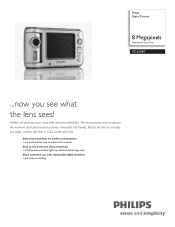
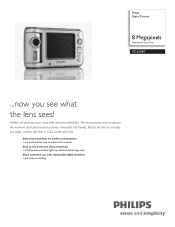
... pictures of yourself and friends.
Philips Digital Camera
8 Megapixels
With Swivel Lens Silver
SIC3608S
...now you see what the lens... sees! Rotate the lens to use point and shoot simplicity • Intuitive user interface lights up selected device keys only Enjoy extended use with maximum flexibility. Perfect self portraits every time with replaceable...
Leaflet - Page 2
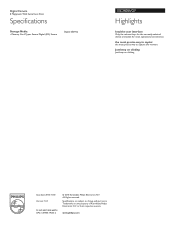
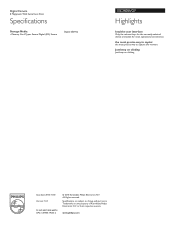
... way to captur
the most precise way to change without notice. Specifications are the property of Koninklijke Philips Electronics N.V. Digital Camera
8 Megapixels With Swivel Lens Silver
Specifications
Storage Media
• Memory Card Types: Secure Digital (SD), Secure
Digital (SDHC)
•
SIC3608S/G7
Highlights
Intuitive user interface
Only the relevant keys for the currently selected...
User manual (English) - Page 2


Thank you for purchasing the Philips SIC 3608S/G7 digital camera where we encourage you to make sure everyone is in the LCD display to ... Simply swivel the lens to the back to preview your way. "...
User manual (English) - Page 3


... card
7
4.1 Insert the memory card
7
5. Monitor display icons
6
Ii. Camera views
5
1.1 Rear panel view
5
1.2 Top and front camera view
5
2. Photo image options
12
6.1 Photo resolution
12
6.2 Photo quality
13
6.3 White balance
13
6.4 Datestamp
14
6.5 Color effects
15
7. Contents
I Getting to default settings
10
G) Firmware version & updating the camera
11
Ii.
User manual (English) - Page 4
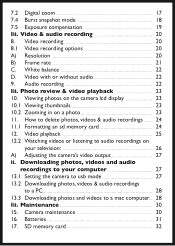
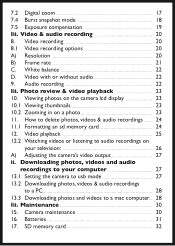
.... Video with or without audio
22
9. Video & audio recording
20
8. 7.2 Digital zoom
17
7.4 Burst snapshot mode
18
7.5 Exposure compensation
19
Iii. Viewing photos on the camera lcd display
23
10.1 Viewing thumbnails
23
10.2 Zooming in on
your computer
27
13.1 Setting the camera to usb mode
27
13.2 Downloading photos, videos & audio recordings...
User manual (English) - Page 7


... of the camera. Load the batteries according to the outside of the battery door.
6 LCD Display Icons
Photo/Video Mode Photo Resolution UL XL L M S White Balance AWB Flash Mode A Photo Quality Memory Card Inserted Datestamp On Photos taken/Photo capacity 50 / 100 Battery Usage Selftimer 10s 20s
T
Digital Zoom 3.3
W
II. Setting Up Your...
User manual (English) - Page 8
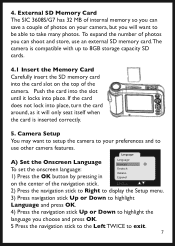
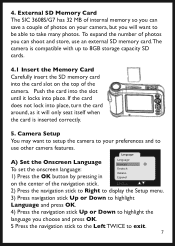
... insert the SD memory card into place.
Language
A) Set the Onscreen Language To set the onscreen language: 1) Press the OK button by pressing in
Language Francais Deutsch Italiano Espanol
on your preferences and to
use an external SD memory card.The camera is inserted correctly.
5. Camera Setup
You may want to be able to highlight...
User manual (English) - Page 9
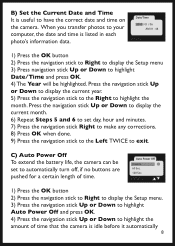
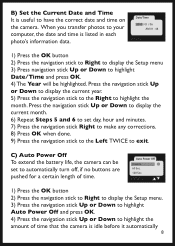
... Sec. LEFT: Exit
1) Press the OK button 2) Press the navigation stick to Right to display the Setup menu. 3) Press the navigation stick Up or Down to highlight Auto Power Off and press OK. 4) ...a certain length of time that the camera is useful to have the correct date and time on the camera.
C) Auto Power Off To extend the battery life, the camera can be set day, hour and minutes. 7) Press...
User manual (English) - Page 10


...the feature on and play the logo when powering on the camera. 5) Press OK. 6) Press the navigation stick to the Left TWICE to turn on .You can be set to "beep" when a button is pushed or disabled
...1) Press the OK button 2) Press the navigation stick to Right to display the Setup menu. 3) Press the navigation stick Up...
User manual (English) - Page 11
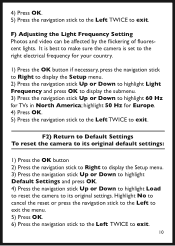
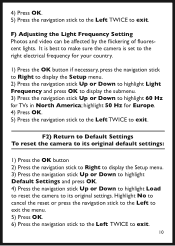
... by the flickering of fluorescent lights. It is best to make sure the camera is set to the right electrical frequency for your country.
1) Press the OK button if necessary, press the navigation stick to Right to display the Setup menu. 2) Press the navigation stick Up or Down to highlight Light Frequency and...
User manual (English) - Page 12
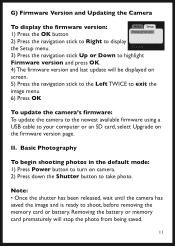
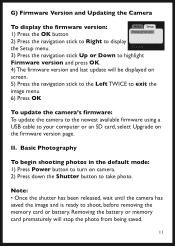
...6) Press OK
To update the camera's firmware: To update the camera to the newest available firmware using a USB cable to display
the Setup menu. II. G) Firmware Version and Updating the Camera
To display the firmware version: 1) Press the OK button
Video Setup Firmware Version
2) Press the navigation stick to Right to your computer or an SD card, select Upgrade on the firmware version page...
User manual (English) - Page 14
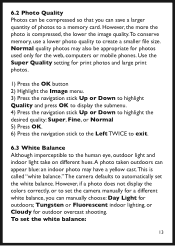
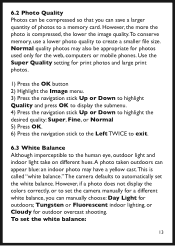
...However, if a photo does not display the colors correctly, or to set the camera manually for a different white balance, you can save a larger quantity of photos... be compressed so that you can manually choose: Day Light for outdoor overcast shooting. Use the Super Quality setting for the web, computers or mobile phones. The camera defaults to automatically set the white balance:
13 6.2 Photo...
User manual (English) - Page 18
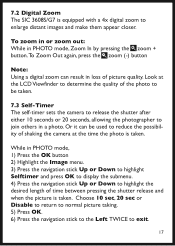
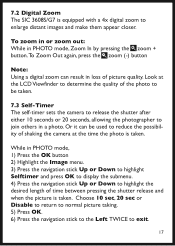
...To Zoom Out again, press the zoom (-) button
Note: Using a digital zoom can be taken.
7.3 Self-Timer The self-timer sets the camera to release the shutter after either 10 seconds or 20 seconds, allowing... in loss of shaking the camera at the LCD Viewfinder to reduce the possibility of picture quality.
7.2 Digital Zoom The SIC 3608S/G7 is equipped with a 4x digital zoom to exit.
17
Look...
User manual (English) - Page 20
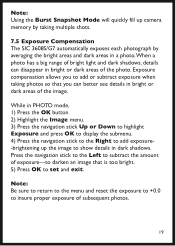
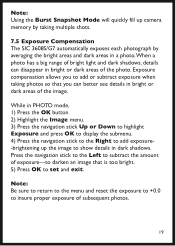
... navigation stick to the Right to add exposure-brightening up camera memory by taking multiple shots.
7.5 Exposure Compensation The SIC 3608S/G7 automatically exposes each photograph by averaging the bright areas and dark...Note: Be sure to return to the menu and reset the exposure to +0.0 to set and exit. Exposure compensation allows you can disappear in dark shadows. Press the navigation stick...
User manual (English) - Page 23
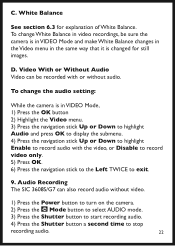
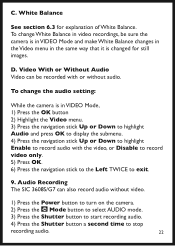
...Video can also record audio without audio. Audio Recording The SIC 3608S/G7 can be sure the camera is in VIDEO Mode and make White Balance changes in the Video... audio.
4) Press the Shutter button a second time to exit.
9. C.
To change the audio setting:
While the camera is changed for explanation of White Balance. D. To change White Balance in video recordings, be recorded ...
Philips SIC3608S Reviews
Do you have an experience with the Philips SIC3608S that you would like to share?
Earn 750 points for your review!
We have not received any reviews for Philips yet.
Earn 750 points for your review!
