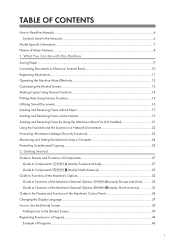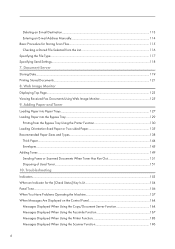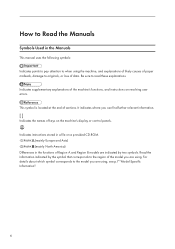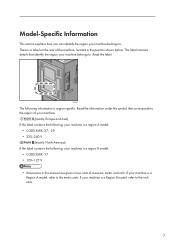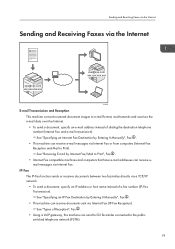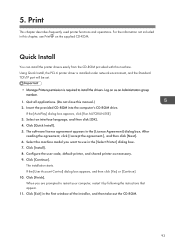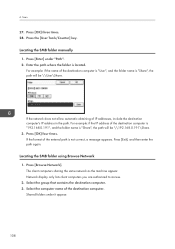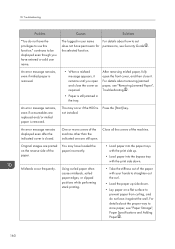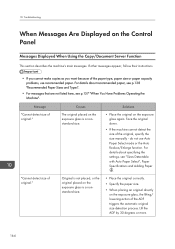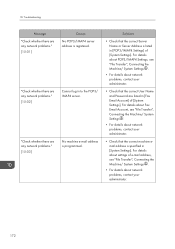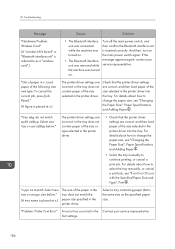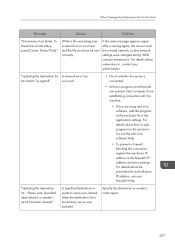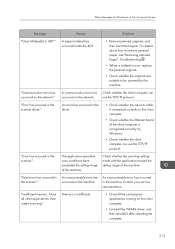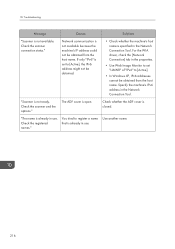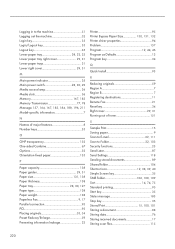Ricoh MP 2501SP Support and Manuals
Get Help and Manuals for this Ricoh item

View All Support Options Below
Free Ricoh MP 2501SP manuals!
Problems with Ricoh MP 2501SP?
Ask a Question
Free Ricoh MP 2501SP manuals!
Problems with Ricoh MP 2501SP?
Ask a Question
Most Recent Ricoh MP 2501SP Questions
How To Reset Ricoh Mp 2501sp To Factory Setting
(Posted by ahmedali8868 7 months ago)
What Do I Do ,it Keeps Changing From Sc542-03, To 02 To 01
(Posted by elstonewarri 1 year ago)
Error Sc520-00
I refilled the ink powder few days ago, then after a week printing stopped (paper jammed) and I noti...
I refilled the ink powder few days ago, then after a week printing stopped (paper jammed) and I noti...
(Posted by reemerobeid 2 years ago)
Failing To Print
printing failing all the time, and asking to open the side door and close. But still the same proble...
printing failing all the time, and asking to open the side door and close. But still the same proble...
(Posted by sadanandan 2 years ago)
Can You Help Me I Want So Set Up A New Scanner To My Laptop
(Posted by issietahuti 2 years ago)
Ricoh MP 2501SP Videos
Popular Ricoh MP 2501SP Manual Pages
Ricoh MP 2501SP Reviews
We have not received any reviews for Ricoh yet.