Samsung JS9500 Support and Manuals
Get Help and Manuals for this Samsung item
This item is in your list!

View All Support Options Below
Free Samsung JS9500 manuals!
Problems with Samsung JS9500?
Ask a Question
Free Samsung JS9500 manuals!
Problems with Samsung JS9500?
Ask a Question
Popular Samsung JS9500 Manual Pages
User Manual - Page 4


...Samsung account using face recognition
Setting Up a Schedule Viewing 80 Setting up a schedule viewing for a channel 80 Editing a schedule viewing 80 Canceling a schedule viewing
Using Timeshift 81 Using the buttons on the remote control...game recorded in sports mode
TV-Viewing Support Functions 94 Setting a service provider 94 Showing captions 96 Enabling the audio guide for the video description ...
User Manual - Page 5


... the TV and connected storage for malicious
code 122 Configuring additional functions
Using Other Functions 123 Running the accessibility functions quickly 123 Enabling voice guides for the visually impaired 124 White text on black background (high contrast) 124 Adjusting the menu transparency 124 Enlarging the font (for the visually impaired) 124 Learning about the remote control...
User Manual - Page 38


...
MENU/123 MENU System Universal Remote Setup Try Now You can also use the Anynet+ (HDMI-CEC) function to . "" You can control external devices connected to control. "" The TV memorizes both the external device and the connection (HDMI 1, HDMI 2, etc.) the device is
connected to operate external Samsung devices with the universal remote control to complete the set up and register the...
User Manual - Page 45


...the standard remote control, press the button. Although you turn on the item. The Connection Test diagnoses the problem by checking the Internet connection, your TV.
&#...Connection Test. Launching Smart Hub automatically
MENU/123 MENU Smart Hub Auto-Start Settings Smart Hub You can start Smart Hub automatically when you remove an item from your ISP, the Samsung server, and the Apps service...
User Manual - Page 79


... Displays the Schedule Manager. "" On the standard remote control, press the INFO button. "" For information about watching or Schedule Viewing, refer to set the TV's clock (MENU System Time Clock). "" Recording is not supported in the Guide is for certain programs.
-- To access the Guide functions after launching the Guide, press and hold the Enter button on another...
User Manual - Page 80


... the Program Info window. Cable is connected to a local cable-service or satellite-service provider. "" On the standard remote control, press the INFO button. "" To view program info, you must first set up a Schedule Viewing or Schedule Recording for increased signal strength and improved HD channel reception. "" This function is not supported in the U.S.A and Canada. "" You...
User Manual - Page 88


... the screen.
Cable is connected to "Creating a Personal Favorites List." Sets favorite channels. Using the Channel List
MENU/123 MENU Broadcasting Channel List Try Now
By using the Channel List, you to remove channels from the channel index, restore removed channels, and rename analog channels. "" On the standard remote control, press the CH LIST...
User Manual - Page 100


... . TV-Viewing Support Functions
Setting a service provider
MENU/123 MENU Smart Hub Set Up Service Provider You can select a service provider to set the signal source and a service provider. Press and hold the CC button to turn the Caption function on the broadcast. "" On the standard remote control, press and hold the button to turn the Caption function on -screen instructions to...
User Manual - Page 102


... box. Enabling the audio guide for the video description
MENU/123 MENU System Accessibility Video Description Try Now You can select the TV's audio language. Audio Options functions differently for analog and digital channels. If the language you selected in the broadcast signal. "" On the standard remote control, press and hold the button on the Samsung...
User Manual - Page 117


... your wireless network.
Select a device to the TV. When you connect multiple Samsung Multiroom speakers to the TV. You can also use the Bluetooth devices for audio output. "" Before using the TV's Bluetooth function. Using the Sound Support Functions
Selecting speakers
MENU/123 Speaker List "" On the standard remote control, press the TOOLS button, and then select Speaker...
User Manual - Page 121


... to automatically shut off the TV after a pre-set -top box, connect the device to the TV before you start On Timer setup. Using the timers
Using the sleep timer
MENU/123 MENU System Time Sleep Timer Try Now You can use up to use when it turns on automatically at a specific time. For On Timer to...
User Manual - Page 122


... recognize the device.
If you select Manual, you can set Off Timer to turn off automatically. "" No slideshow starts if there is only one image file on the USB device. "" Use a USB memory stick or multi-card reader. You can select each specific day.
●● Time Sets the time for multiple USB devices...
User Manual - Page 125
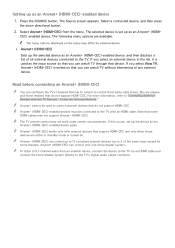
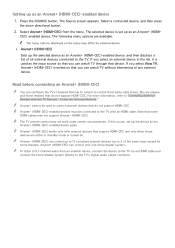
... theater system directly to the TV with the TV Remote - The following menu options are either in the list, it is set up to control third-party cable boxes, Blu-ray players, and home theaters that do not support HDMI-CEC.
"" Anynet+ (HDMI-CEC) can control only one home theater system. Read before connecting an Anynet+ (HDMI-CEC)
"" You...
User Manual - Page 126


... requires an Internet connection. When the background update is connected to the Internet, you are watching the TV.
Otherwise, the TV will turn off and on . Updating the TV's software to the latest version
MENU/123 MENU Support Software Update Update now Try Now You can have the TV's software update itself automatically, set to the default settings after completing the software...
User Manual - Page 137


..., and Tint (G/R) settings. The Sleep Timer automatically turns the TV off , run Setup (MENU/123 MENU System Setup) or Auto Program (Broadcasting Auto Program). Unwanted Powering Off
If your Samsung television screen is not connected to a cable or satellite box, run Picture Test (MENU/123 MENU Support Self Diagnosis Picture Test). Problems Powering On
When the TV is connected to an...
Samsung JS9500 Reviews
Do you have an experience with the Samsung JS9500 that you would like to share?
Earn 750 points for your review!
We have not received any reviews for Samsung yet.
Earn 750 points for your review!
