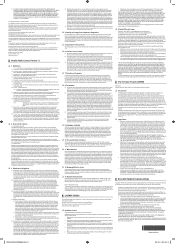Samsung LN40A530P1F Support and Manuals
Get Help and Manuals for this Samsung item

View All Support Options Below
Free Samsung LN40A530P1F manuals!
Problems with Samsung LN40A530P1F?
Ask a Question
Free Samsung LN40A530P1F manuals!
Problems with Samsung LN40A530P1F?
Ask a Question
Most Recent Samsung LN40A530P1F Questions
Can You Give Me The Key Codes To Get To The Service Menu On Screen?
(Posted by dubdugas 8 years ago)
Need The Ip Address
trying to get the IP address from the Samsung tv
trying to get the IP address from the Samsung tv
(Posted by Hommydaisy 9 years ago)
Samsung Flat Screen Tv Ln40a530p1f Won't Turn On
(Posted by pcheladew 9 years ago)
How To Connect Ln40a530p1f To A Computer
(Posted by KHaljandsg 9 years ago)
Samsung LN40A530P1F Videos
Popular Samsung LN40A530P1F Manual Pages
Samsung LN40A530P1F Reviews
We have not received any reviews for Samsung yet.