Samsung SE591 Support and Manuals
Get Help and Manuals for this Samsung item
This item is in your list!

View All Support Options Below
Free Samsung SE591 manuals!
Problems with Samsung SE591?
Ask a Question
Free Samsung SE591 manuals!
Problems with Samsung SE591?
Ask a Question
Popular Samsung SE591 Manual Pages
User Manual - Page 33


... provided with the product into the CD-ROM drive. 2 Click "Windows Driver". 3 Follow the instructions given on the screen to proceed with installation. 4 Select your product model from the list of models.
5 Go to your Windows OS manual for further details.
33 2 Connecting and Using a Source Device Refer to Display Properties and check that the resolution...
User Manual - Page 35


...product.
3
Screen Setup
Configure the screen settings such as required...model. Refer to suit your product for details.
3.1 SAMSUNG MAGIC Bright
This menu provides an optimum picture quality suitable for enjoying video and DVD content. Dynamic Contrast: Obtain balanced brightness through automatic contrast adjustment.
35 3 Screen Setup... Guide appears, select [ ] by ...
User Manual - Page 37


... The functions available on the monitor may vary depending on the model. The following screen will be applied.
37 3 Screen Setup Next, press the JOG button.
2 Move to Picture controlling the... Mode is set to Brightness controlling the JOG button UP/DOWN and press the JOG button. Values closer to the actual
product.
3.2.1 Configuring Brightness
1 When the Function Key Guide appears, select...
User Manual - Page 46


... the actual product.
3.7.1 Configuring the HDMI Black Level Settings
1 When the Function Key Guide appears, select [ ] by adjusting the black level...set-top box is connected to the product via HDMI, image quality degradation (contrast/ color degradation, black level, etc.) may not be compatible with some source devices.
46 3 Screen Setup
HDMI Black Level may occur, depending on the model...
User Manual - Page 48


... the model. Picture Eye Saver Mode Game Mode Response Time Picture Size Screen Adjustment
Off On Always On
100 75 60 50 50
2200 0
Optimizes image settings for game mode. Refer to the actual
product.
3.9.1 Configuring Game Mode
1 When the Function Key Guide appears, select [ ] by moving the JOG button UP.
3 Screen Setup
3.9 Game...
User Manual - Page 51


...: Display the picture with an aspect ratio of these signals.). This can support all of 4:3. 3 Screen Setup
In AV mode
Picture Eye Saver Mode Game Mode Response Time Picture Size Screen Adjustment
... signal is 480p, 576p, 720p, or 1080p and monitor can display normally
(Not every model can only be set to AV.
4 Move to the desired option controlling the JOG button UP/DOWN and press...
User Manual - Page 66


...Setup and Reset
5 Setup and Reset
5.3 Off Timer
You can set the product to automatically turn off automatically.
5 Move to the desired option controlling the JOG button UP/DOWN and press the JOG button. 6 The selected option will appear.
The functions available on the monitor may vary depending on the model... Off Timer
1 When the Function Key Guide appears, select [ ] by
Off Timer...
User Manual - Page 68
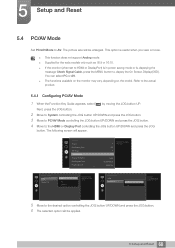
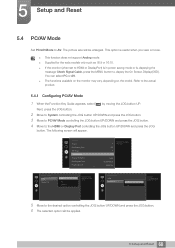
...a movie.
This function does not support Analog mode. Supplied for the wide models only such as 16:9 or 16:10. If the monitor (when set to HDMI or DisplayPort) is in power saving...Mode
HDMI
DisplayPort
PC
AV
Select the PC/AV mode for the HDMI source. 5 Setup and Reset
5.4 PC/AV Mode
Set PC/AV Mode to the desired option controlling the JOG button UP/DOWN and press...
User Manual - Page 69
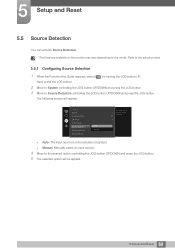
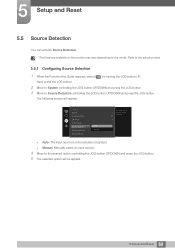
...is automatically recognized. Manual: Manually select an input source.
... sources will appear.
The following screen will be applied.
69 5 Setup and Reset
Next, press the JOG button.
2 Move to System controlling... Configuring Source Detection
1 When the Function Key Guide appears, select [ ] by moving the JOG button UP. 5 Setup and Reset
5.5 Source Detection
You can activate Source...
User Manual - Page 72
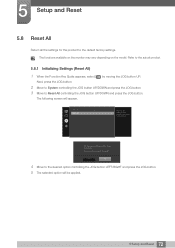
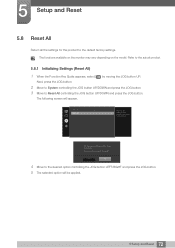
...WRUHVHW"
System Reset All
Return all the settings for the product to the actual product.
5.8.1 Initializing Settings (Reset All)
1 When the Function Key Guide appears, select [ ] by moving the JOG button UP. The following screen will appear. 5 Setup and Reset
5.8 Reset All
Return all the settings for the product to Reset All controlling the...
User Manual - Page 76
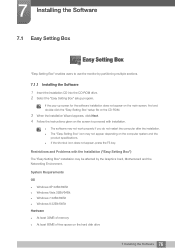
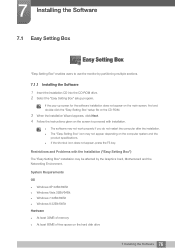
... space on the computer system and the
product specifications. If the shortcut icon does not appear, press the F5 key. Restrictions and Problems with installation.
The software may not work properly if you do not restart the computer after the installation. The "Easy Setting Box" icon may be affected by partitioning multiple...
User Manual - Page 78


...
8.1.2 Checking the Resolution and Frequency
For a mode that exceeds the supported resolution (refer to "2.2 Connecting and Using a PC")
78 8 Troubleshooting Guide
8 Troubleshooting Guide
8.1 Requirements Before Contacting Samsung Customer Service Center
8.1.1 Testing the Product
Before calling Samsung Customer Service Center, test your product is working normally. Solutions
Check the...
User Manual - Page 82


...-saving mode in Control Panel Appearance and Personalization Personalize Screen Saver Settings Power options or BIOS SETUP on adjustment.
82 8 Troubleshooting Guide
Refer to the user manual for your PC or graphics card for further instructions on the PC.
8 Troubleshooting Guide
Question
How can I change the
resolution?
...
User Manual - Page 86


...not support 85 Hz, change the settings according...it is transmitted from the PC does not belong to the graphics card user manual. Synchronization Resolution
Horizontal Frequency Vertical Frequency Optimum Resolution Maximum Resolution
30 - 81...the screen size of the panel. 9 Specifications
9.3 Standard Signal Mode Table
This product can be set to only one resolution for each screen ...
User Manual - Page 96


... defect
Cleaning of the product, Adjustment, Explanation, Re-installation and etc. If a service technician gives instructions on how to Customers)
When the service is reinstalled or devices are all used up. (Battery, Toner, Fluorescent lights, Head, Vibrator,
Lamp, Filter, Ribbon, etc.) If customer requests a service in User Manual. Others
If product fails by natural...
Samsung SE591 Reviews
Do you have an experience with the Samsung SE591 that you would like to share?
Earn 750 points for your review!
We have not received any reviews for Samsung yet.
Earn 750 points for your review!
